
Many friends have started to experience some lags after using their computers for a long time. Since they don’t want to reinstall the system, they think of restoring the system, but because the computer still has some important things that need to be backed up. , but I don’t know how to back up the system, the editor will share with you the steps to back up the system with one click.
1. First, back up the important data inside the computer, then download and install Kaka Installer and reinstall it with one click System tools and open it, select "Backup/Restore" to proceed to the next step. As shown in the picture:
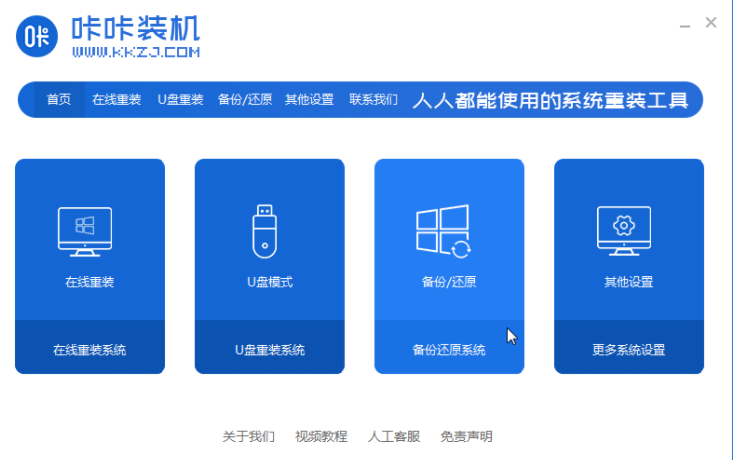
2. Switch the interface to the "GHOST Backup Restore" option and click "Add Backup" to next step. As shown in the figure:
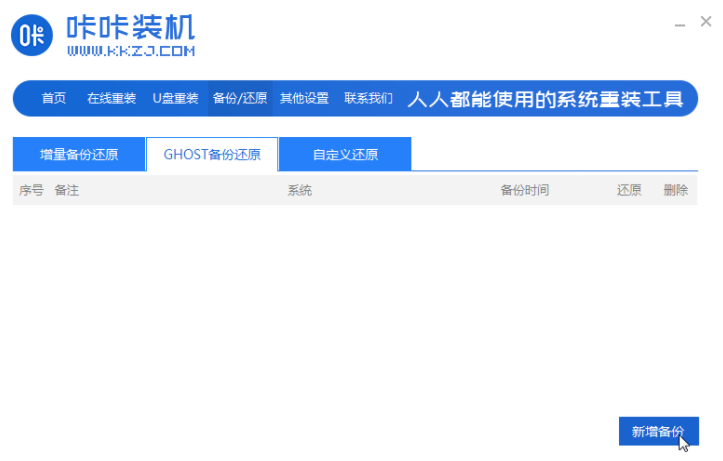
3. Add backup to the system that needs to be backed up, and change the compression level to "Low (large file, fast speed)" and next step. As shown in the picture:
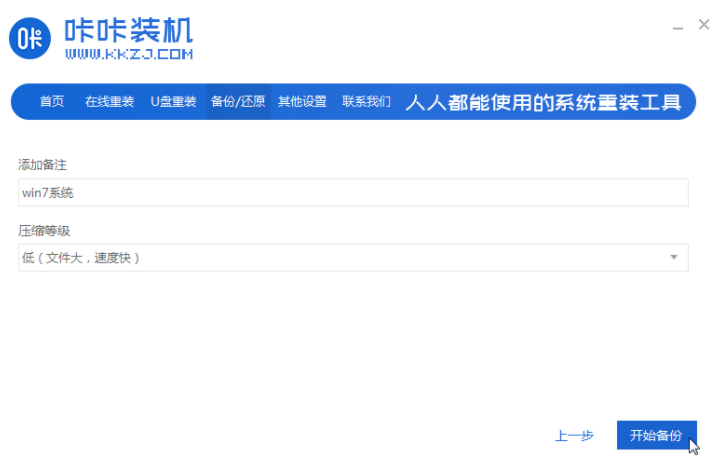
4. After the above steps are completed, the Kaka installation machine starts to download the WindowsPE system. As shown in the picture:
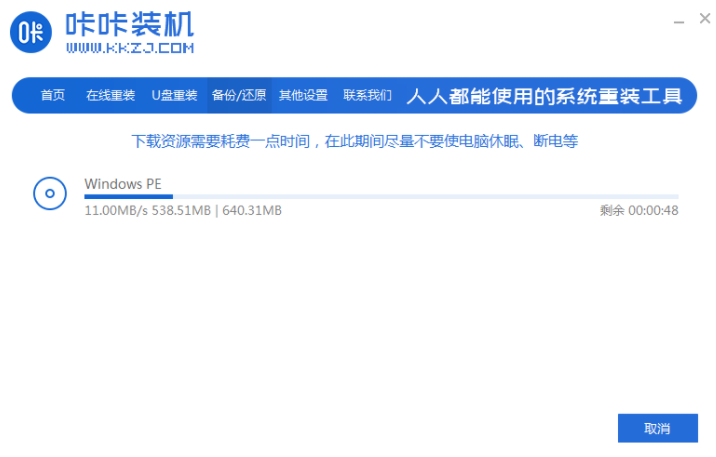
5. After the PE download is completed, the computer will automatically restart and enter Windows. Start the manager interface, here we select the "DOS-GHOST" option and press the Enter key to enter the PE system. As shown in the picture:
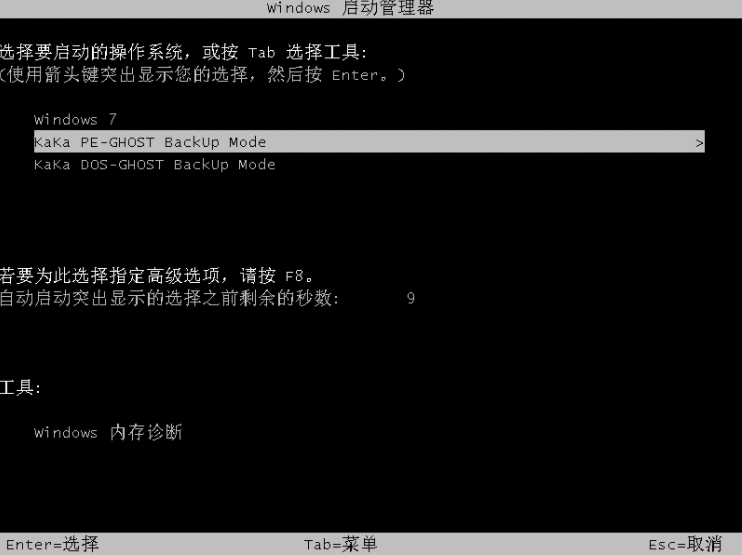
6. After entering the PE desktop, the Kaka installation will automatically execute the ghost backup system. After the ghost backup is completed, the computer will automatically restart and enter the system desktop. As shown in the picture:
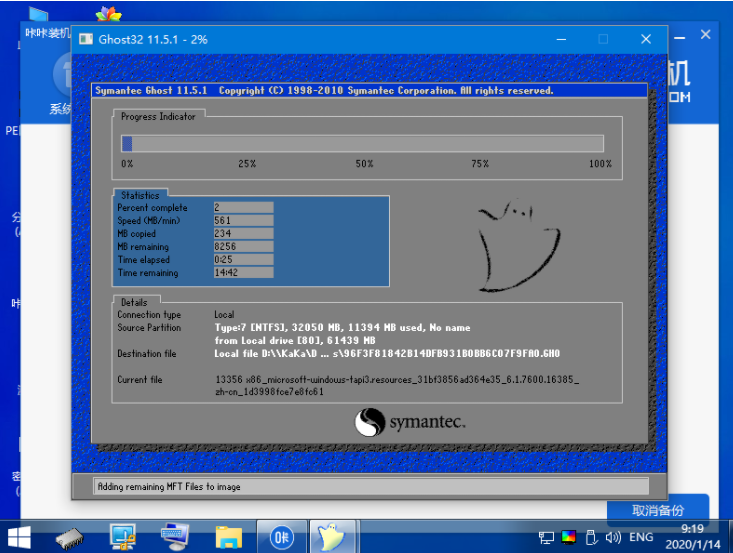
# The above are the steps to back up the system with one click. I hope it can help everyone.
The above is the detailed content of One-click system backup steps. For more information, please follow other related articles on the PHP Chinese website!




