
Recently, when many win7 system users play games on their computers, they report that they always pop up the realtek audio manager automatically, which makes the game's automatic return to the desktop interruption very annoying. How to deal with such a problem? In response to this problem, the editor will introduce to you the detailed solution to the problem that realtek audio manager always pops up when playing games in win7 system.
How to solve the problem that realtek audio manager always pops up when playing games in win7?
1. We can click the button on the desktop, which is the lower left corner of the computer.
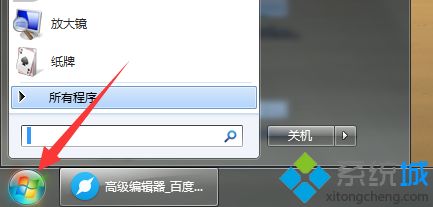
2. We find an operation option there, we can click on it. It will enter the operation interface.

#3. In the operation interface, we need to enter msconfig. After entering, tap the action or direct key.
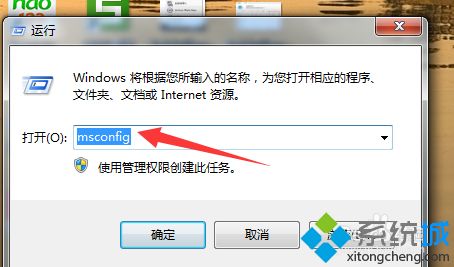
#4. In the interface that comes out, we click on the startup option above to enter the startup interface.
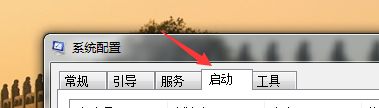
#5. In this interface, we can delete the check mark in front of the audio management to avoid starting with the system.
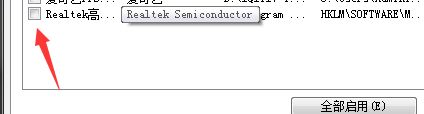
6. Finally, we need to apply it. Once the application is complete, we can click OK.
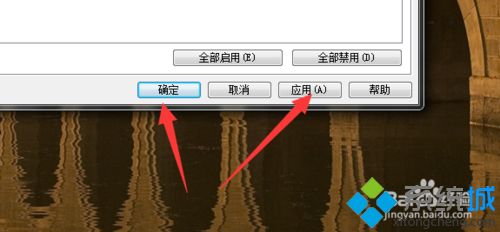
#7. Generally after setting up, we will see a prompt to make the restart work, so a restart is required.
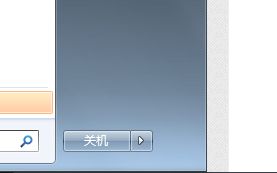
The following is a detailed solution to the Realtek Audio Manager that pops up when playing games when using Win7 system. Users who encounter the same situation can refer to the above methods and steps to solve it.
The above is the detailed content of How to solve the problem that realtek audio manager always pops up when playing games in win7. For more information, please follow other related articles on the PHP Chinese website!




