
The unique feature of win7 is that it simplifies many designs, makes searching and using information easier, and makes the user experience more comfortable. The system's search function is very powerful, which brings great convenience to users' operations. Do you want to know how to download Windows 7 system on your laptop? Next, I will explain in detail how to download the Windows 7 system on your laptop.
1. First download the Xiaoyu system software for your laptop;
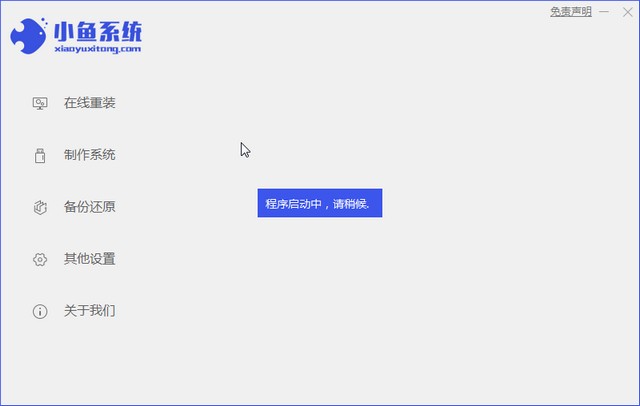
2. Select the win7 system and click "Install this system";
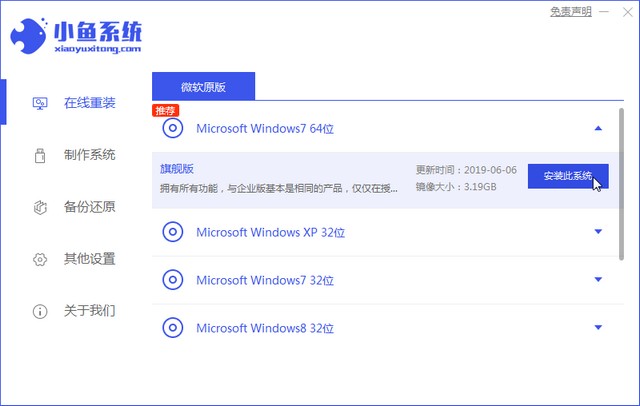
3. Then start downloading the win7 system;
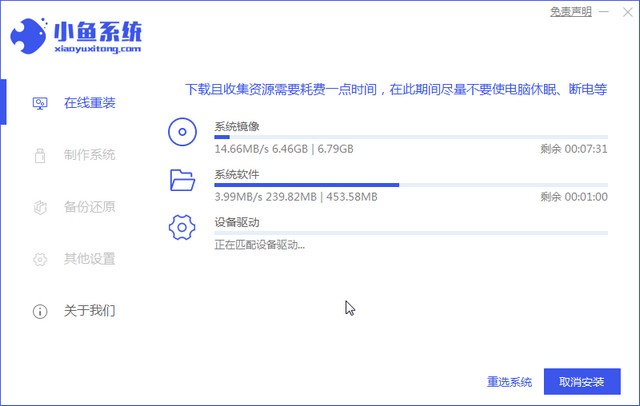
4. After the installation is successful, deploy the environment, and then click "Now Restart";
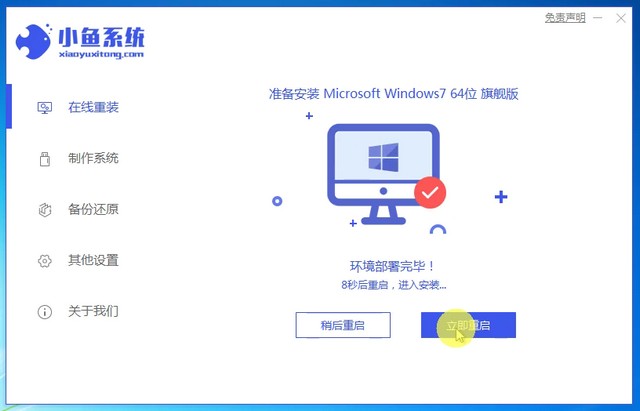
#5. After restarting the computer, the manager page will appear, select the second one;
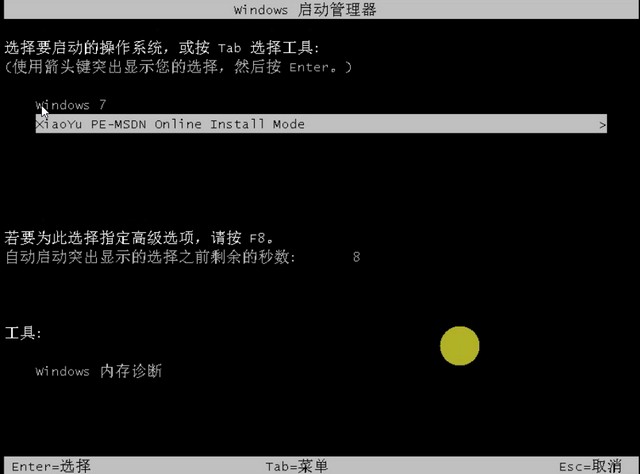
6. Return to the PE interface to install win7;
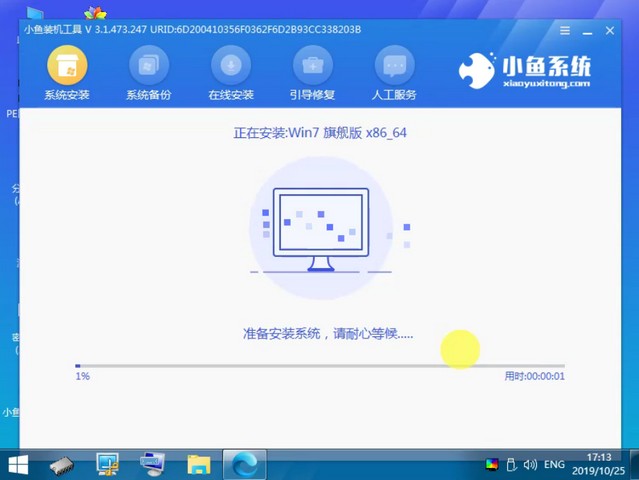
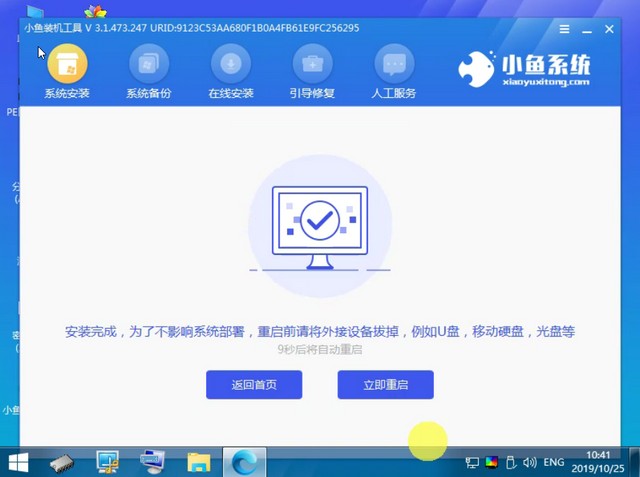

The above is the detailed content of Teach you how to download win7 system on your laptop. For more information, please follow other related articles on the PHP Chinese website!
 How to solve the problem that Apple cannot download more than 200 files
How to solve the problem that Apple cannot download more than 200 files
 How to enter safe mode on laptop
How to enter safe mode on laptop
 How to recover browser history on computer
How to recover browser history on computer
 What does kappa mean?
What does kappa mean?
 Usage of base keyword in C#
Usage of base keyword in C#
 insert into select
insert into select
 How to solve the problem of invalid database object name
How to solve the problem of invalid database object name
 The meaning of title in HTML
The meaning of title in HTML




