
Some users have begun to try the Win10 operating system in their actual use, which has been released for some time. Many people are not very good at using it, after all, it is a new system. Take the issue of disk partitioning as an example. How to re-partition the disk? This is what many users want to know. For this reason, the editor has brought you a tutorial on reinstalling partitions in win10.
1. Right-click the Start icon and click Computer Management-Disk Management.
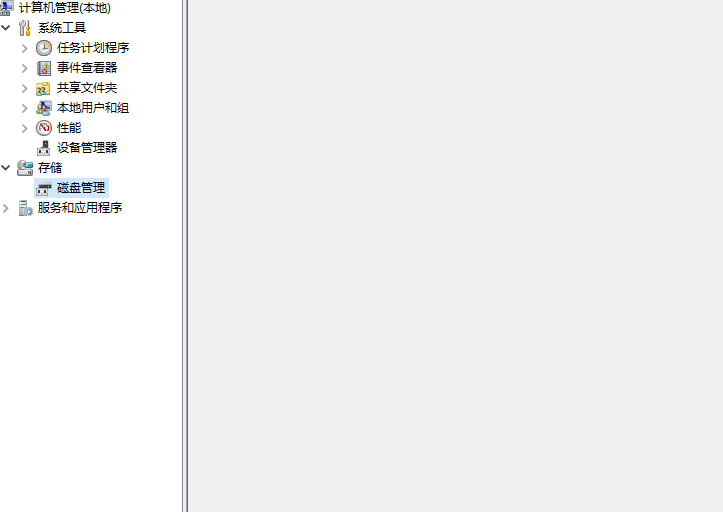
2. Right-click the C drive and select the compressed volume.
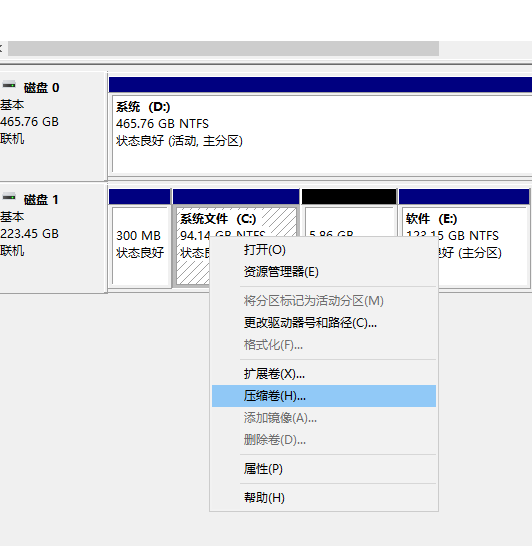
3. Enter the size of the space to be allocated and click Compress.
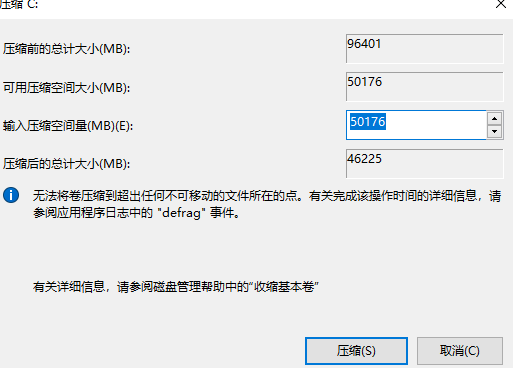
4. After compression, there will be more unallocated partitions. Right-click Unallocated and select New Simple Volume.
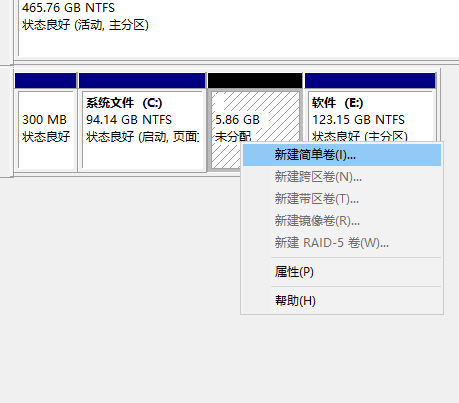
5. Open the New Simple Volume Wizard, set the size and drive letter of the new partition, check "Perform Quick Format", and complete the partition in the next step.
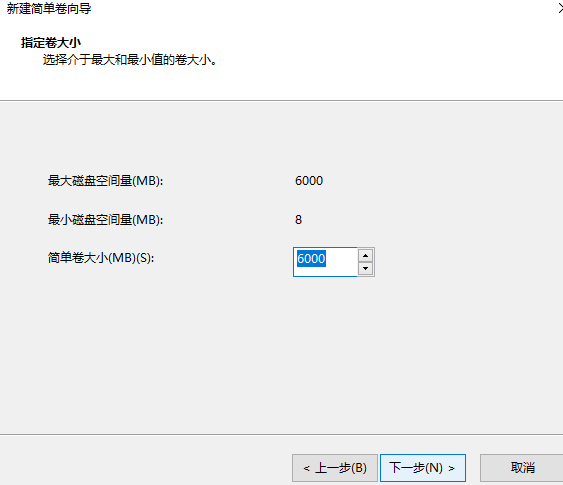
The above are the steps for hard disk partitioning. I hope it can help everyone.
The above is the detailed content of The editor teaches you how to partition the hard drive of win10 system. For more information, please follow other related articles on the PHP Chinese website!




