 Common Problem
Common Problem
 What should I do if I can listen to the phone's headphones when plugged into my Win10 computer but can't speak through the microphone?
What should I do if I can listen to the phone's headphones when plugged into my Win10 computer but can't speak through the microphone?
What should I do if I can listen to the phone's headphones when plugged into my Win10 computer but can't speak through the microphone?
Many users can only listen to the sound by plugging in headphones when their Win10 computer does not have external audio equipment, and at the same time can communicate with the microphone, but some users find themselves plugging headphones into Win10 After using the system software, I can listen to sounds but cannot speak through the microphone. How to solve this problem when I plug the headset into a Win10 computer and can listen but cannot speak through the microphone? Today I will remind everyone of the solution.
How to solve the problem when the mobile phone headset is plugged into the Win10 computer and I can listen but the microphone cannot speak?
1. Right-click My Computer, open "Management", and check whether your headset is correctly identified under "Audio Input and Output" in "Network Adapter". You can open the network adapter dialog box, plug in your secondary/headset, and check whether your device can be correctly identified under "Audio Input and Output". If it cannot be correctly identified, you can check whether there is a problem with the device electrode cable, or try to reinstall the audio driver.
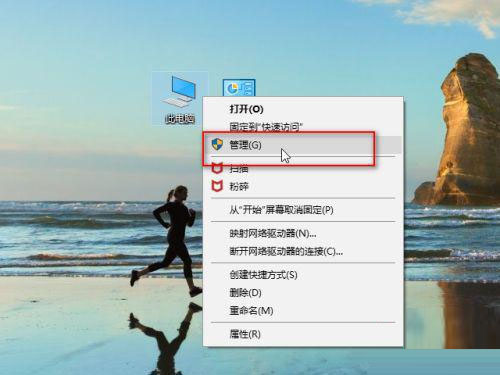
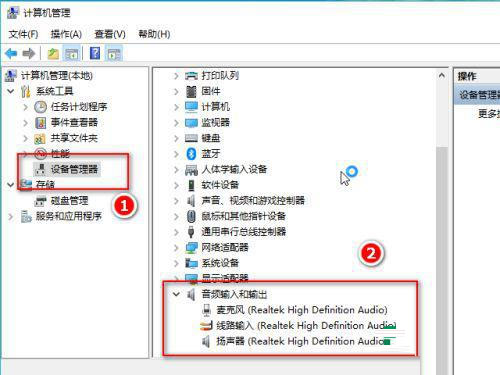
2. Click the menu bar icon, open settings, look for "Microphone" under "Personal Privacy", and ensure that the microphone setting has been opened.
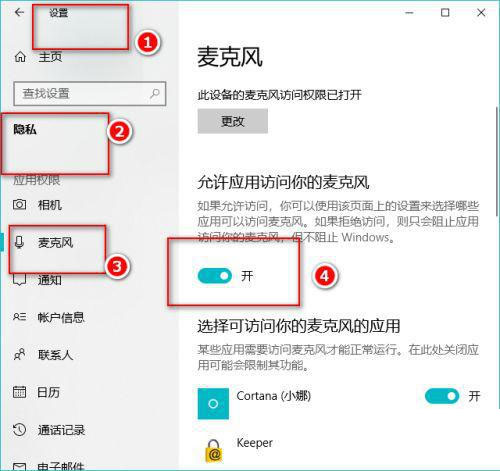
#3. Find the sound icon in the lower right corner of the desktop, right-click and click "Sound". If you can't find the sound icon on your desktop, you can open Control Panel, search for "Hardware Configuration and Sound" and click "Manage Microphone Devices."
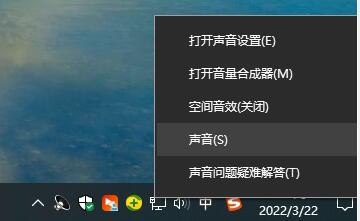
#4. Under the "Play" menu bar, click "Speaker", right-click and select "Enable", so that you can use the headset to hear the sound.
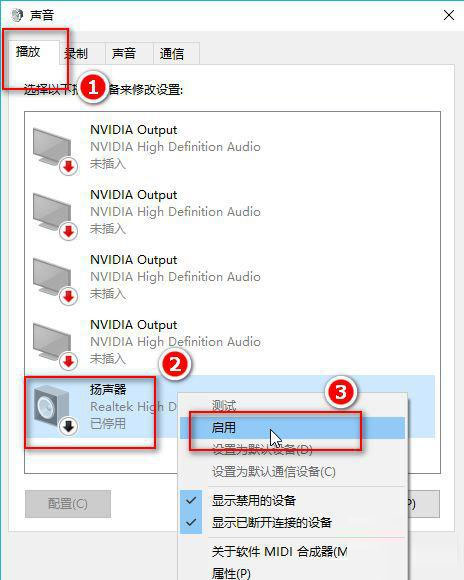
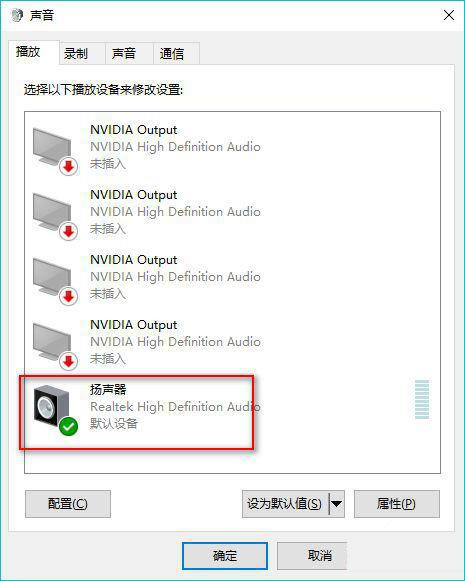
5. In the "Recording" menu bar, right-click "Microphone" and select "Set as Default Device" and "Set as the default communication device". Then click Microphone Properties and adjust them as needed.
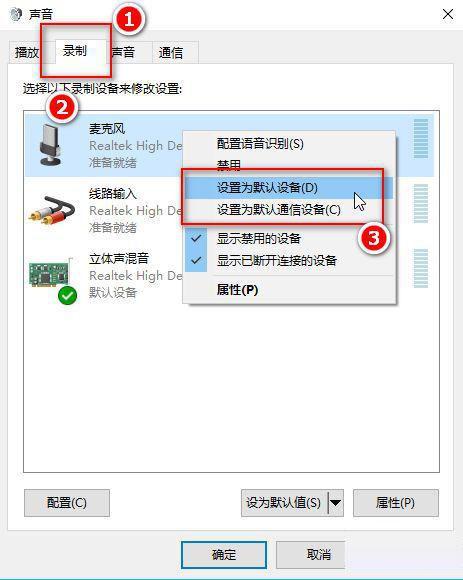
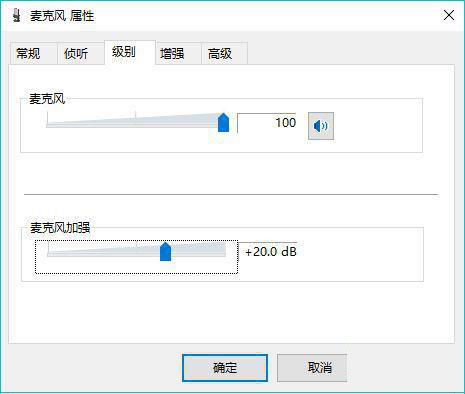
#6. Click "Record", right-click and select "Disable".
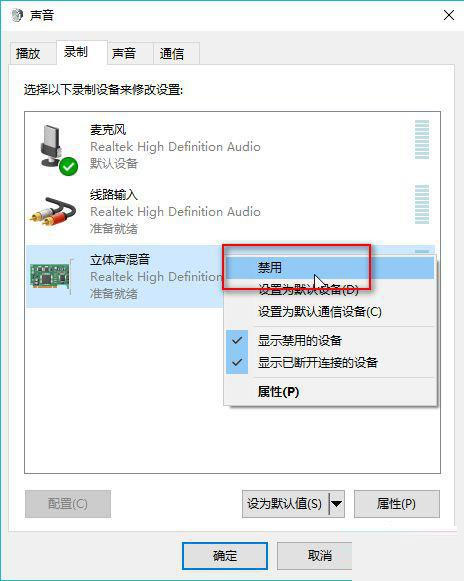
#7. When the headset makes a little sound, the microphone will display a response, and finally click "OK". In this way, you can hear the sound normally and record it at the same time.
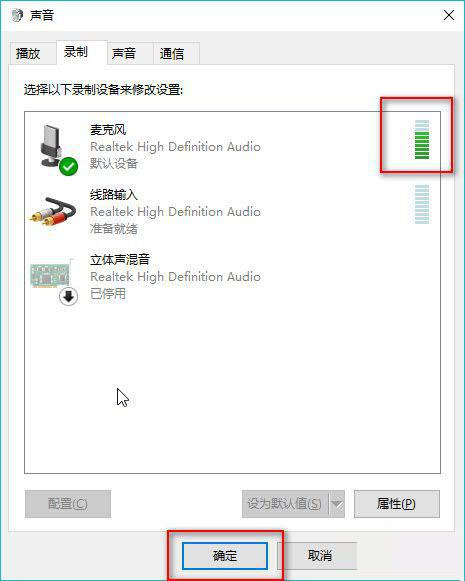
The above is the detailed content of What should I do if I can listen to the phone's headphones when plugged into my Win10 computer but can't speak through the microphone?. For more information, please follow other related articles on the PHP Chinese website!

Hot AI Tools

Undress AI Tool
Undress images for free

Undresser.AI Undress
AI-powered app for creating realistic nude photos

AI Clothes Remover
Online AI tool for removing clothes from photos.

Clothoff.io
AI clothes remover

Video Face Swap
Swap faces in any video effortlessly with our completely free AI face swap tool!

Hot Article

Hot Tools

Notepad++7.3.1
Easy-to-use and free code editor

SublimeText3 Chinese version
Chinese version, very easy to use

Zend Studio 13.0.1
Powerful PHP integrated development environment

Dreamweaver CS6
Visual web development tools

SublimeText3 Mac version
God-level code editing software (SublimeText3)
 Five tips to teach you how to solve the problem of Black Shark phone not turning on!
Mar 24, 2024 pm 12:27 PM
Five tips to teach you how to solve the problem of Black Shark phone not turning on!
Mar 24, 2024 pm 12:27 PM
As smartphone technology continues to develop, mobile phones play an increasingly important role in our daily lives. As a flagship phone focusing on gaming performance, the Black Shark phone is highly favored by players. However, sometimes we also face the situation that the Black Shark phone cannot be turned on. At this time, we need to take some measures to solve this problem. Next, let us share five tips to teach you how to solve the problem of Black Shark phone not turning on: Step 1: Check the battery power. First, make sure your Black Shark phone has enough power. It may be because the phone battery is exhausted
 Can't allow access to camera and microphone in iPhone
Apr 23, 2024 am 11:13 AM
Can't allow access to camera and microphone in iPhone
Apr 23, 2024 am 11:13 AM
Are you getting "Unable to allow access to camera and microphone" when trying to use the app? Typically, you grant camera and microphone permissions to specific people on a need-to-provide basis. However, if you deny permission, the camera and microphone will not work and will display this error message instead. Solving this problem is very basic and you can do it in a minute or two. Fix 1 – Provide Camera, Microphone Permissions You can provide the necessary camera and microphone permissions directly in settings. Step 1 – Go to the Settings tab. Step 2 – Open the Privacy & Security panel. Step 3 – Turn on the “Camera” permission there. Step 4 – Inside, you will find a list of apps that have requested permission for your phone’s camera. Step 5 – Open the “Camera” of the specified app
 How to use shortcut keys to take screenshots in Win8?
Mar 28, 2024 am 08:33 AM
How to use shortcut keys to take screenshots in Win8?
Mar 28, 2024 am 08:33 AM
How to use shortcut keys to take screenshots in Win8? In our daily use of computers, we often need to take screenshots of the content on the screen. For users of Windows 8 system, taking screenshots through shortcut keys is a convenient and efficient operation method. In this article, we will introduce several commonly used shortcut keys to take screenshots in Windows 8 system to help you take screenshots more quickly. The first method is to use the "Win key + PrintScreen key" key combination to perform full
 Detailed steps to install Go language on Win7 computer
Mar 27, 2024 pm 02:00 PM
Detailed steps to install Go language on Win7 computer
Mar 27, 2024 pm 02:00 PM
Detailed steps to install Go language on Win7 computer Go (also known as Golang) is an open source programming language developed by Google. It is simple, efficient and has excellent concurrency performance. It is suitable for the development of cloud services, network applications and back-end systems. . Installing the Go language on a Win7 computer allows you to quickly get started with the language and start writing Go programs. The following will introduce in detail the steps to install the Go language on a Win7 computer, and attach specific code examples. Step 1: Download the Go language installation package and visit the Go official website
 How to install Go language under Win7 system?
Mar 27, 2024 pm 01:42 PM
How to install Go language under Win7 system?
Mar 27, 2024 pm 01:42 PM
Installing Go language under Win7 system is a relatively simple operation. Just follow the following steps to successfully install it. The following will introduce in detail how to install Go language under Win7 system. Step 1: Download the Go language installation package. First, open the Go language official website (https://golang.org/) and enter the download page. On the download page, select the installation package version compatible with Win7 system to download. Click the Download button and wait for the installation package to download. Step 2: Install Go language
 Win11 Tips Sharing: Skip Microsoft Account Login with One Trick
Mar 27, 2024 pm 02:57 PM
Win11 Tips Sharing: Skip Microsoft Account Login with One Trick
Mar 27, 2024 pm 02:57 PM
Win11 Tips Sharing: One trick to skip Microsoft account login Windows 11 is the latest operating system launched by Microsoft, with a new design style and many practical functions. However, for some users, having to log in to their Microsoft account every time they boot up the system can be a bit annoying. If you are one of them, you might as well try the following tips, which will allow you to skip logging in with a Microsoft account and enter the desktop interface directly. First, we need to create a local account in the system to log in instead of a Microsoft account. The advantage of doing this is
 Released on August 1, physical photos of Xiaomi POCO M6 Plus 5G mobile phone and POCO Buds X1 headphones exposed
Jul 30, 2024 pm 02:29 PM
Released on August 1, physical photos of Xiaomi POCO M6 Plus 5G mobile phone and POCO Buds X1 headphones exposed
Jul 30, 2024 pm 02:29 PM
According to news on July 30, source Yogesh Brar posted a tweet on the X platform yesterday (July 29), sharing physical photos of Xiaomi POCOM6 Plus 5G mobile phone and POCO Buds X1 headphones. The official announcement of the two products will be released on August 1. Xiaomi POCOM6 Plus 5G mobile phone sources said that Xiaomi POCOM6 Plus 5G mobile phone will be equipped with a 6.8-inch LCD screen, equipped with Qualcomm Snapdragon 4Gen2AE processor, equipped with a 108-megapixel camera on the back, and a 5030mAh capacity battery. As previously reported, this phone is available in three colors: purple, black, and silver. It is roughly the same as the standard POCOM6 phone, but the LED flash ring is relatively more prominent. POCOB
 What is the difference in the 'My Computer' path in Win11? Quick way to find it!
Mar 29, 2024 pm 12:33 PM
What is the difference in the 'My Computer' path in Win11? Quick way to find it!
Mar 29, 2024 pm 12:33 PM
What is the difference in the "My Computer" path in Win11? Quick way to find it! As the Windows system is constantly updated, the latest Windows 11 system also brings some new changes and functions. One of the common problems is that users cannot find the path to "My Computer" in Win11 system. This was usually a simple operation in previous Windows systems. This article will introduce how the paths of "My Computer" are different in Win11 system, and how to quickly find them. In Windows1





