
Recently, Win7 system users have reported that the computer startup screen turns black. Even if the desktop background changes, it will still turn black after restarting, which makes users very worried. What should I do if the computer screen turns black in Win7 system? Next, in response to this problem, the editor will teach you how to solve the problem of the computer screen turning black in Win7 system.
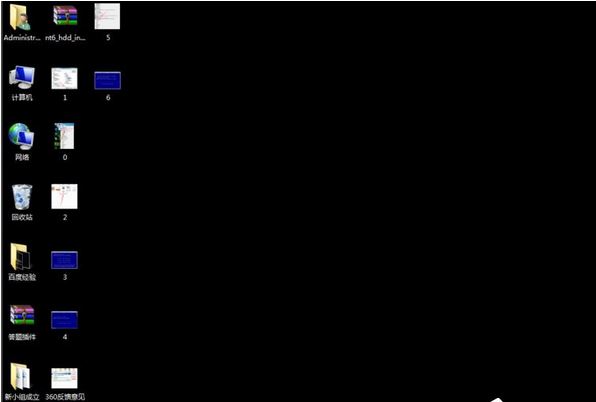
#Solution for Win7 computer screen turning black.
1. Click the start menu and enter CMD in the search box;
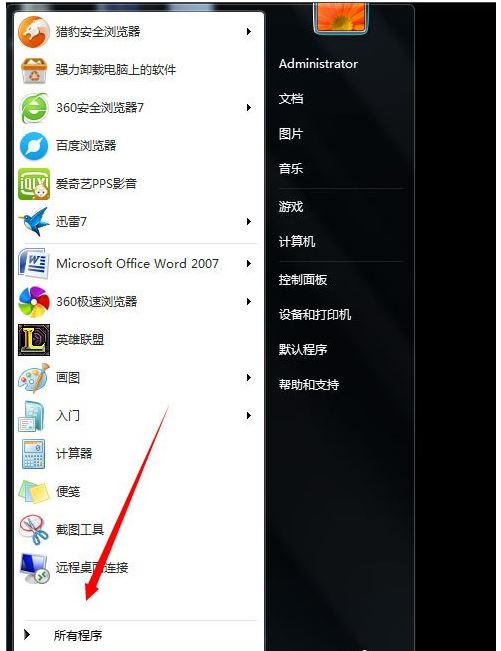
2. Find CMD.exe;
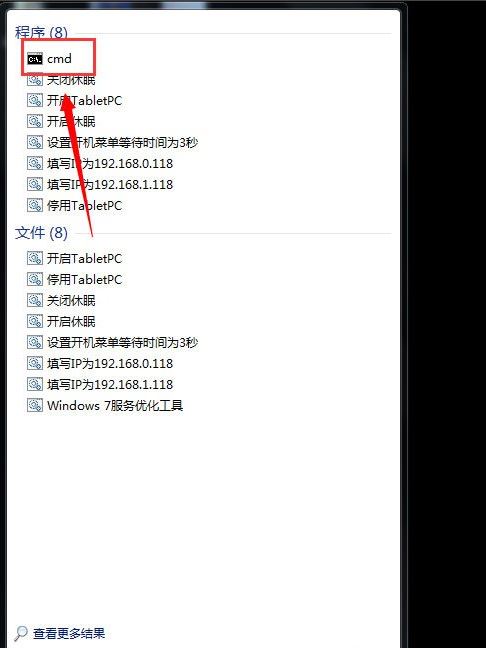
3. Right-click and choose to operate as an administrator;
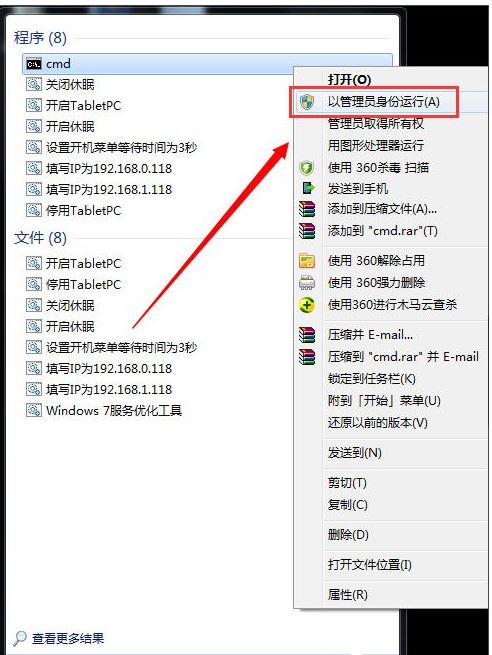
This will enter this interface. Enter SLMGR- behind this interface. REARM, pay attention to the space bar;
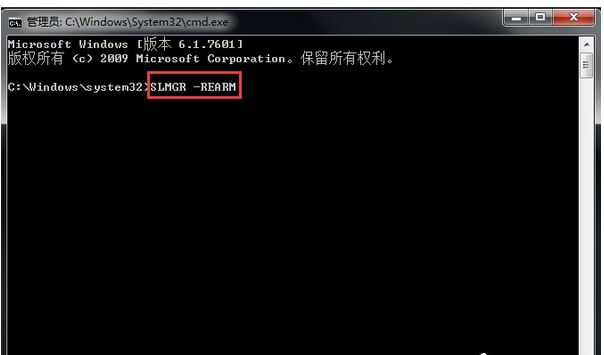
5. Then click OK and restart the computer once;
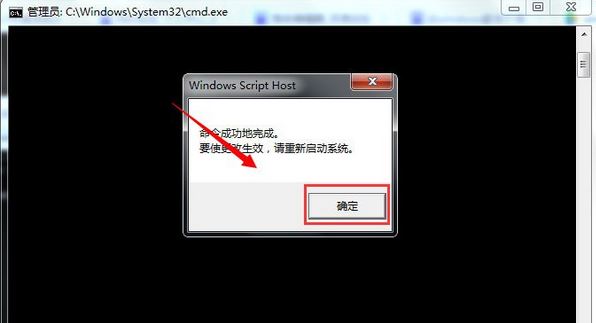
6. Finally Change the desktop and it will not turn black after restarting.
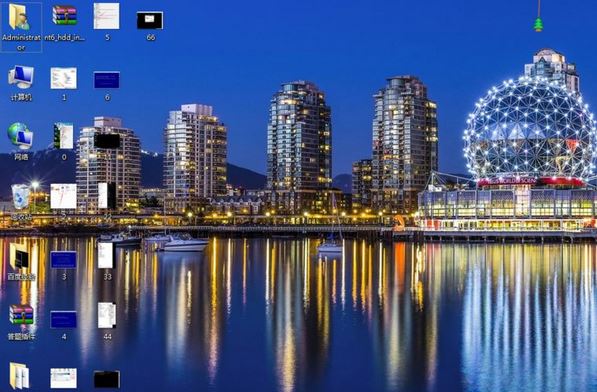
The above is the specific solution that the editor teaches you to solve the problem of blackening the screen of Win7 system computer. Proceed as above. I believe the screen won't go black when it reboots again.
The above is the detailed content of Solution to the problem that the computer screen turns black in Win7 system. For more information, please follow other related articles on the PHP Chinese website!
 Ubuntu startup black screen solution
Ubuntu startup black screen solution
 How to solve the problem of black screen after turning on the computer and unable to enter the desktop
How to solve the problem of black screen after turning on the computer and unable to enter the desktop
 What should I do if my computer starts up and the screen shows a black screen with no signal?
What should I do if my computer starts up and the screen shows a black screen with no signal?
 The role of conceptual models
The role of conceptual models
 Modify file name in linux
Modify file name in linux
 Nodejs implements crawler
Nodejs implements crawler
 java configure jdk environment variables
java configure jdk environment variables
 what does url mean
what does url mean




