
How to operate one-click sharing on Lenovo win10? Many friends must have this problem, that is, they don’t know how to set up sharing to transfer large files. Large file transfer uses shared wireless LAN to be more convenient and more convenient. It is convenient and can be accessed without free download, so let’s take a look at how to set up one-click Internet sharing in win10!
How to operate one-click Internet sharing in Lenovo computer win10
1. Click on the operation panel to open it. Convert to icon!
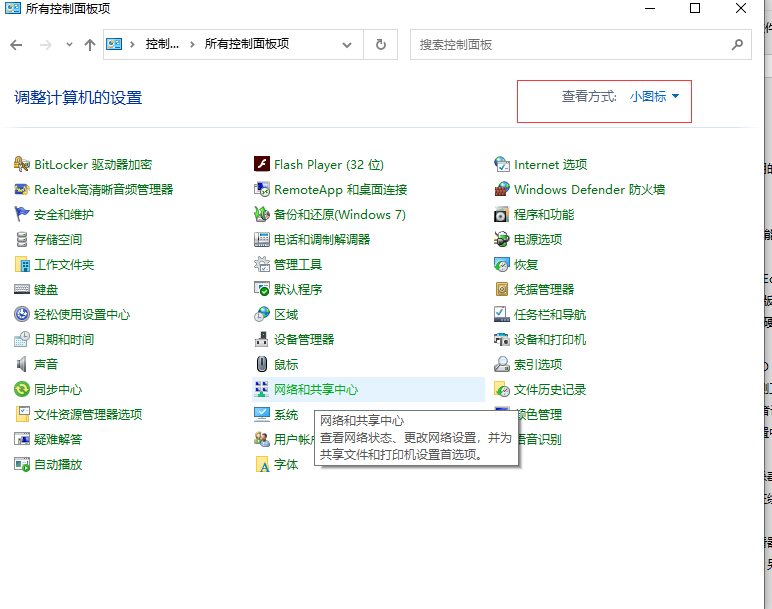
#2. After entering, click Internet and Shared Core, and then click Change Advanced Sharing Settings on the left.
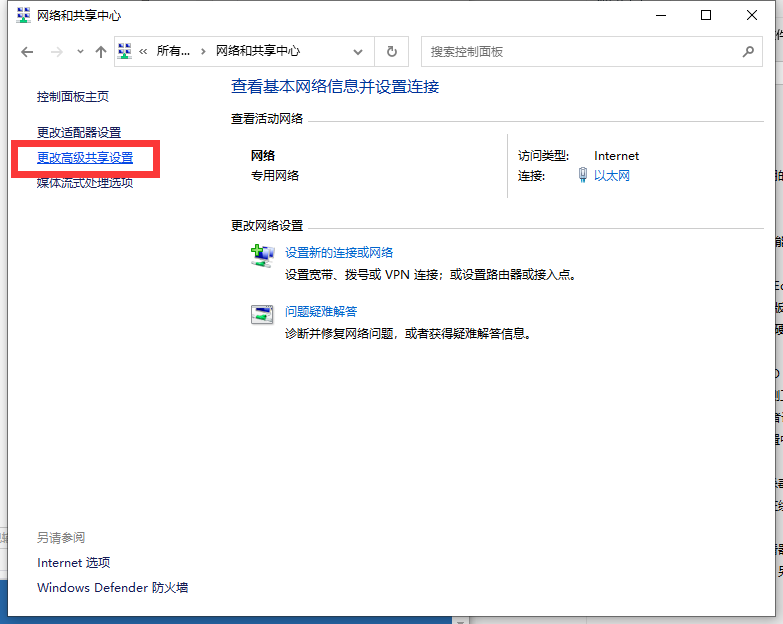
#3. Now set network discovery and current environment variables and printer sharing to on, and click Save Changes.
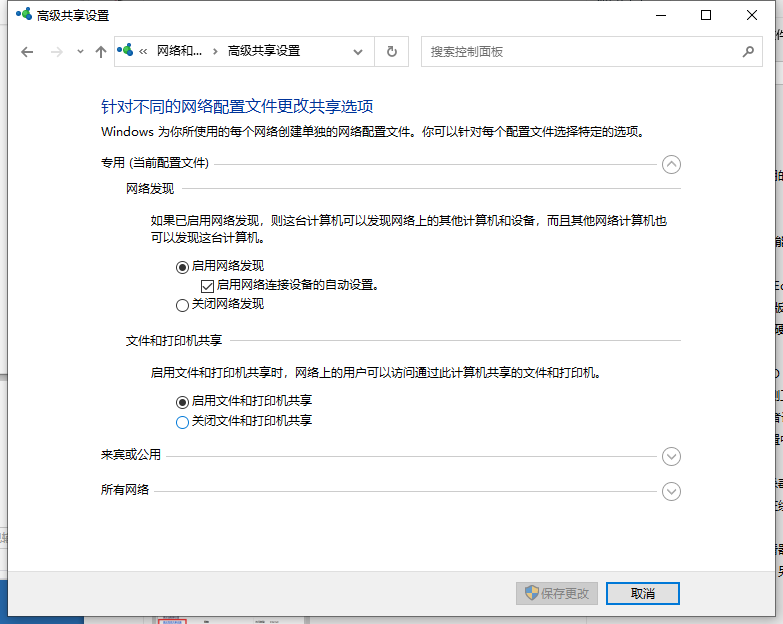
#4. Right-click the folder name to be shared and select Properties.
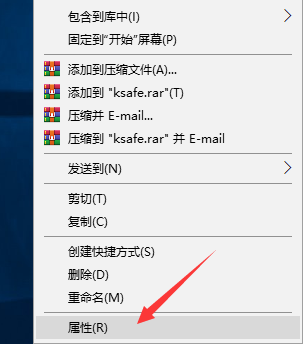
#5. After entering, switch to the sharing option, then click the share button, and set it to add the "Everyone" user.
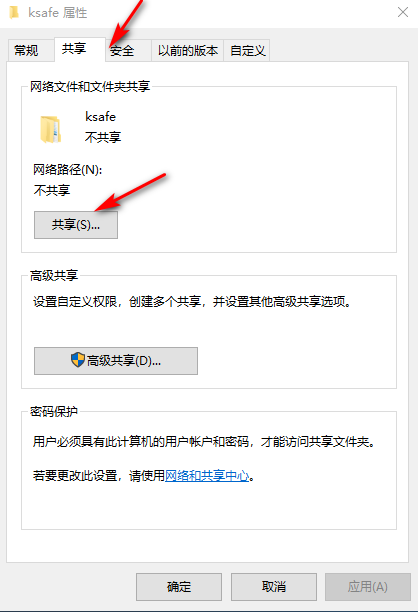
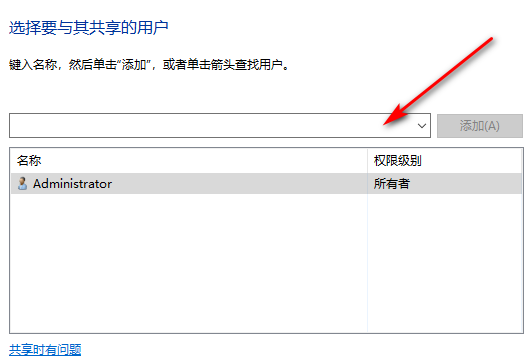
6. Then press and hold the win r key on another computer to open the run window and enter the location of the shared file.
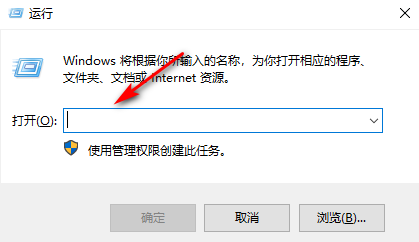
Then the above is all the content of the tutorial video on how to set up one-click Internet sharing on Lenovo computer win10. I hope it will be helpful to you!
The above is the detailed content of How to operate one-click Internet sharing on Lenovo computer win10. For more information, please follow other related articles on the PHP Chinese website!




