
I don’t know if you have ever encountered the situation where downloading is always blocked when downloading software on win10 system. I believe many friends think that the software is poisonous. In fact, it may also be that the computer-related settings have not been adjusted properly. Let’s take a look at the solution to the problem that Kaka Computer cannot download software in win10.
Option 1: User Account Control Settings
1. Open the search bar in the lower left corner of the win10 system, search for [User Account] and then select [Change User Account Control Settings] to enter.
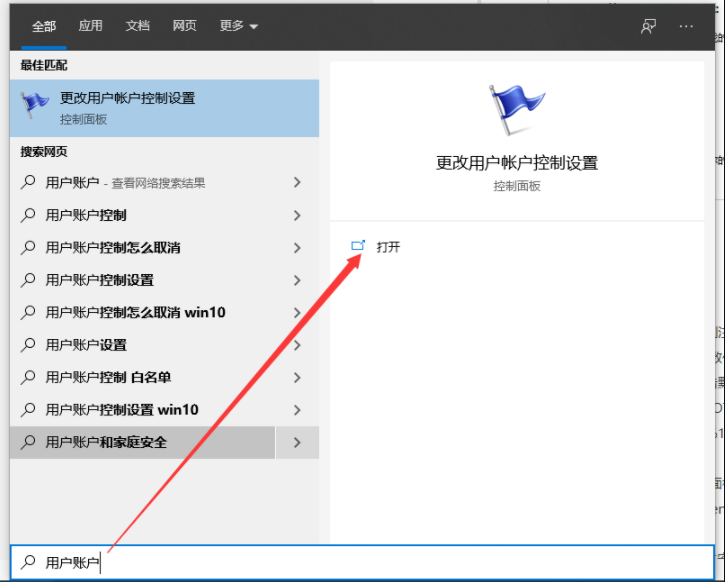
#2. Then adjust the left control range to never notify.
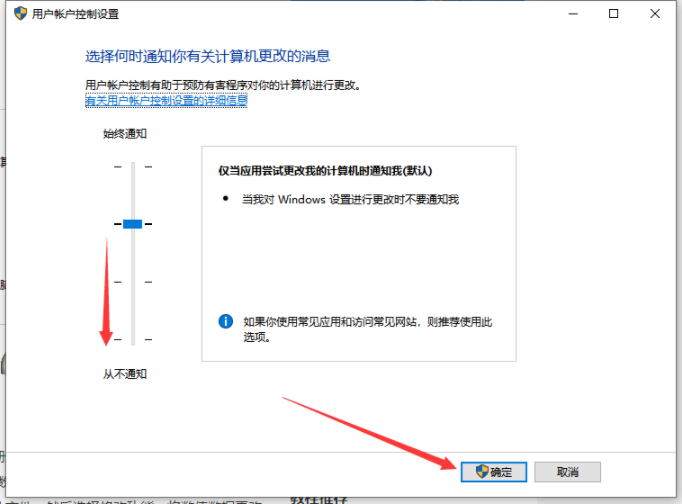
Option 2: Turn off Windows Defender security
1. Press the shortcut key win i at the same time to open the system settings window, and then select [Update and Security].
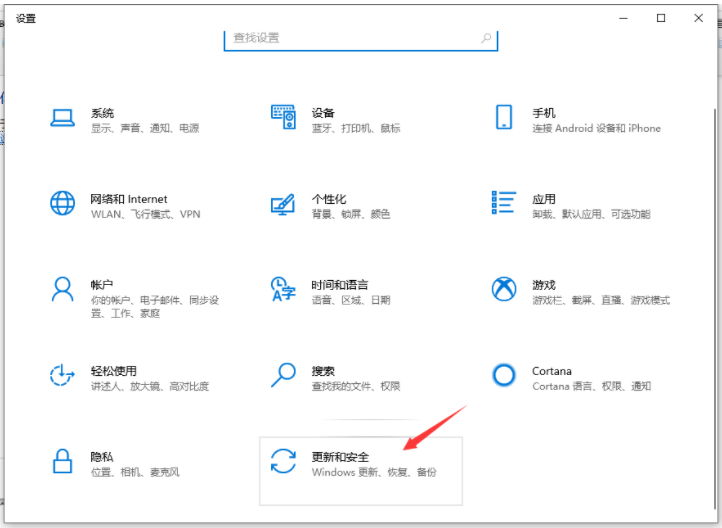
2. Select [Windows Security Center] on the left and enter [Open Windows Security Center] on the right.
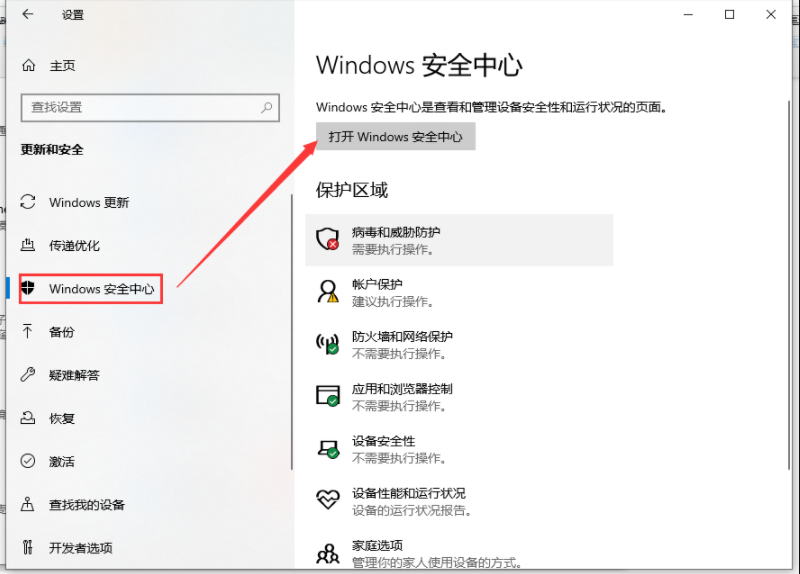
#3. Open the management settings under virus and threat protection settings.
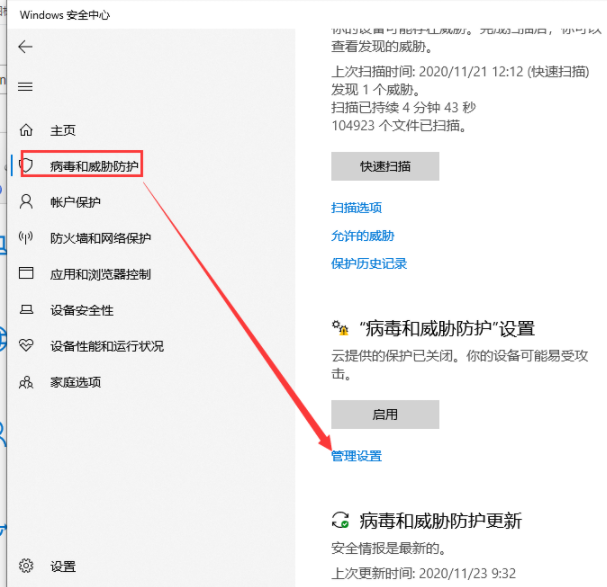
#4. Then turn off all the ones on the right side that are open.
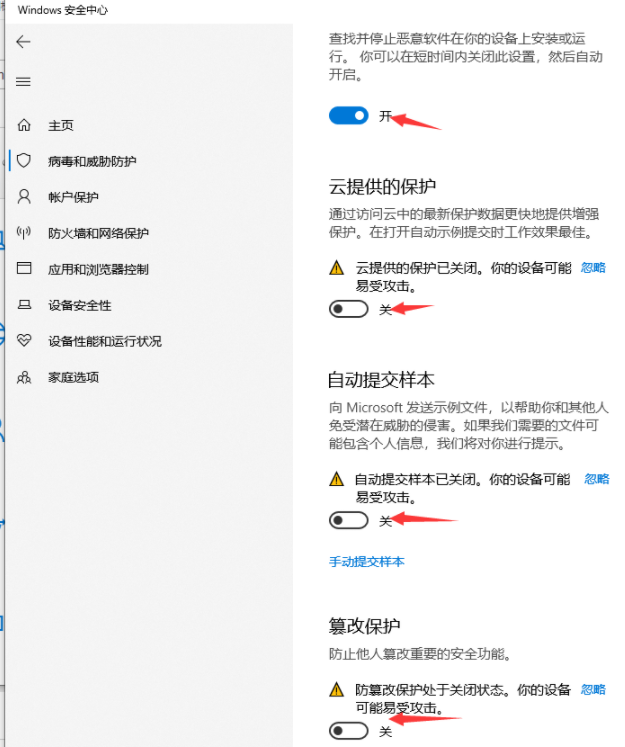
The above is the solution to the problem that Windows 10 computer software cannot be downloaded. If this problem occurs again in the future, please adjust it according to the above method. I hope This method can help everyone.
The above is the detailed content of How to solve the problem when downloading software is blocked in Windows 10. For more information, please follow other related articles on the PHP Chinese website!
 How to use the month function
How to use the month function Reasons for excessive traffic on overseas website servers
Reasons for excessive traffic on overseas website servers How to enter safe mode on laptop
How to enter safe mode on laptop Where to watch Douyin live replays
Where to watch Douyin live replays How to export word from powerdesigner
How to export word from powerdesigner The difference between win10 home version and professional version
The difference between win10 home version and professional version The difference between powershell and cmd
The difference between powershell and cmd localhost8080 cannot access solution
localhost8080 cannot access solution



