
Friends who use laptops should all know that after using a laptop for a long time, it will accumulate a lot of garbage, which will affect the running speed of the computer. So the most direct way is to reinstall the system. It's easy to handle. Today I'm going to tell you about the steps to download and install the win7 system on netbooks. Let's take a look.
1. Search the browser to download the Xiaobai three-step installation version software and open it. Select the win7 system and click Reinstall Now.
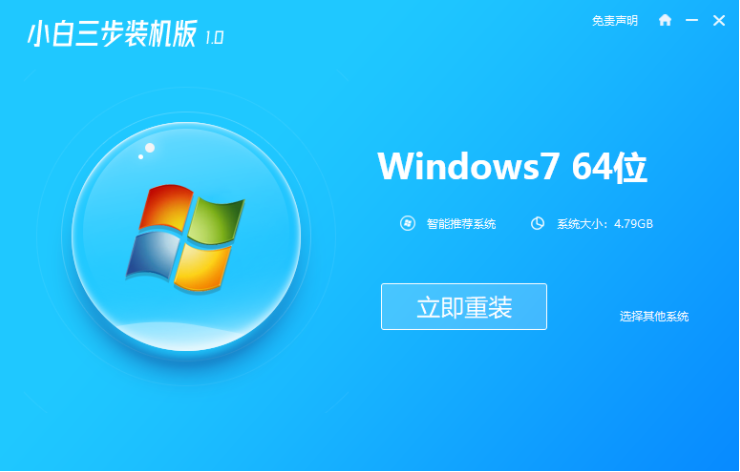
#2. The software downloads the system image and we wait for a while.
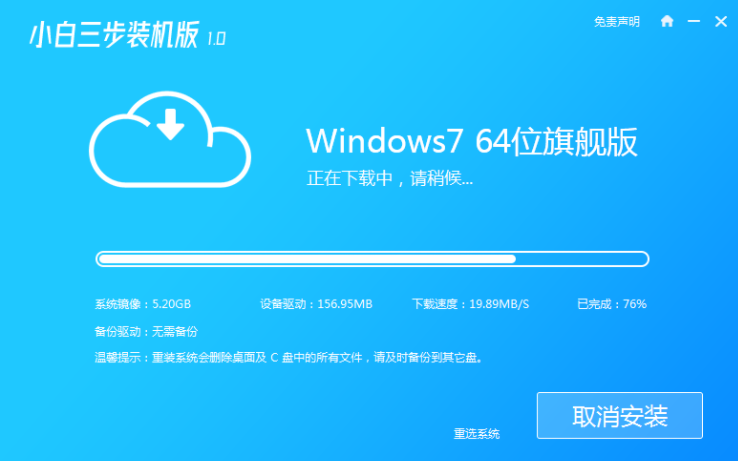
#3. After the download is completed, the software will automatically reinstall the Windows system online.
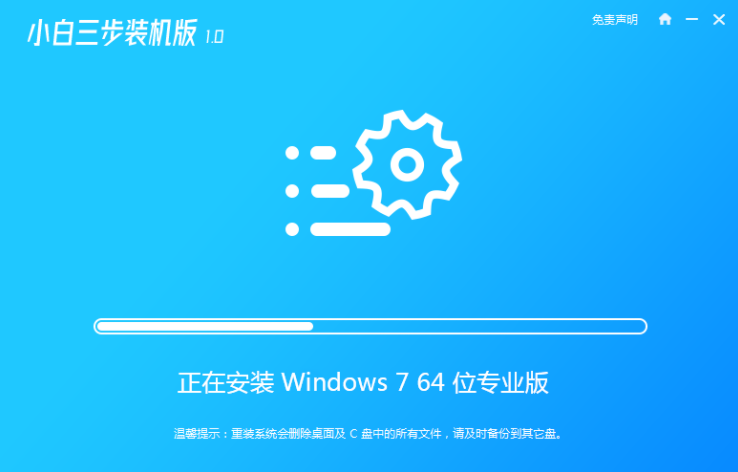
#4. After the installation is complete, click Restart Now. (At this point the software will automatically help us reinstall the system, we don’t need any operations)
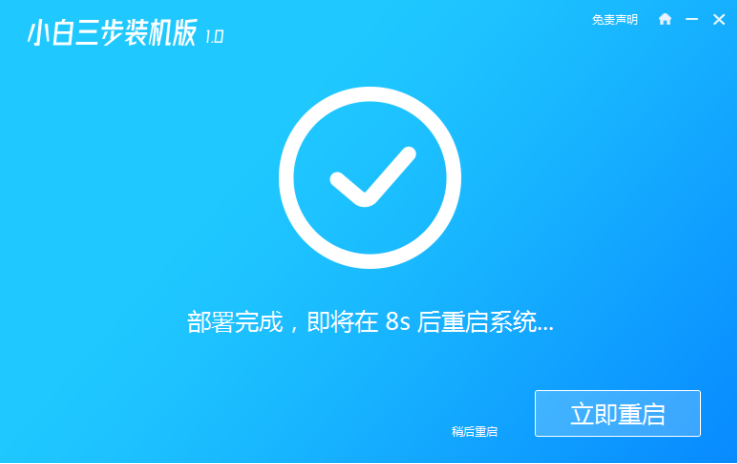
5. After restarting, select the second option in the menu to enter the Windows PE system.
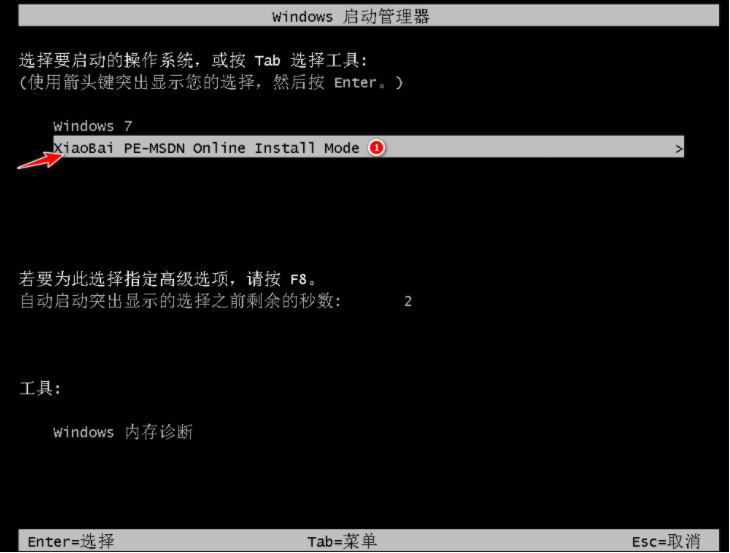
#6. Wait for the automatic installation of the software to complete and enter the win7 desktop, which means that our win7 system is installed.

The above is the step-by-step tutorial for downloading and installing the win7 system on netbooks. I hope it can help everyone.
The above is the detailed content of Tutorial on how to download and install the win7 system for netbooks. For more information, please follow other related articles on the PHP Chinese website!




