
Recently, many friends have complained that when using Windows 7 systems, they found that fonts are ghosted, blurred, and even icons are unclear. For us novices, this is a difficult problem. So, how do we solve this problem? Next, I will share with you a method to solve the problem of blurry fonts in win7.
How to solve win7 font blur.
1. Find the computer desktop, right-click the mouse, and click the Properties option in the menu that appears.
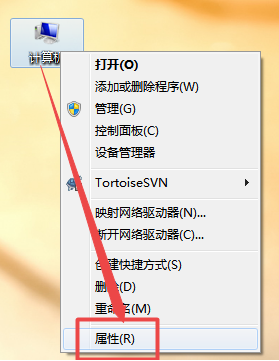
2. On the opened web page, click the Advanced System Settings option on the left. On the pop-up page, click the Performance option below the Settings button.
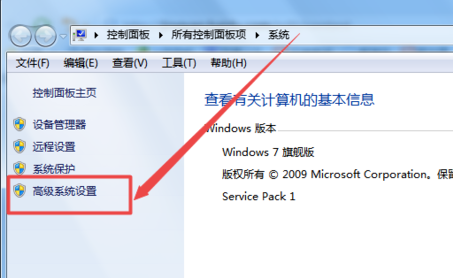
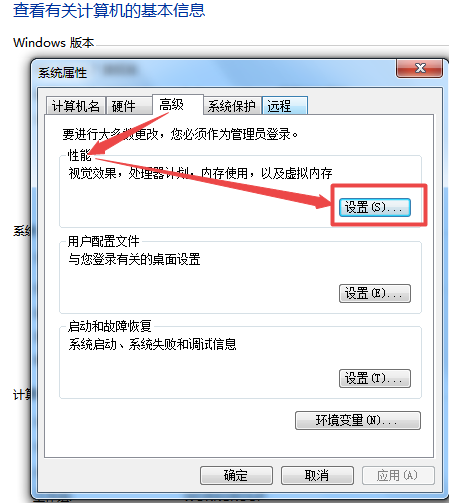
#3. In the opened page, uncheck Smooth screen font edges, click OK, and close the current page.

Method 2
Make sure the graphics card is driven→Check that the resolution is set to the best.
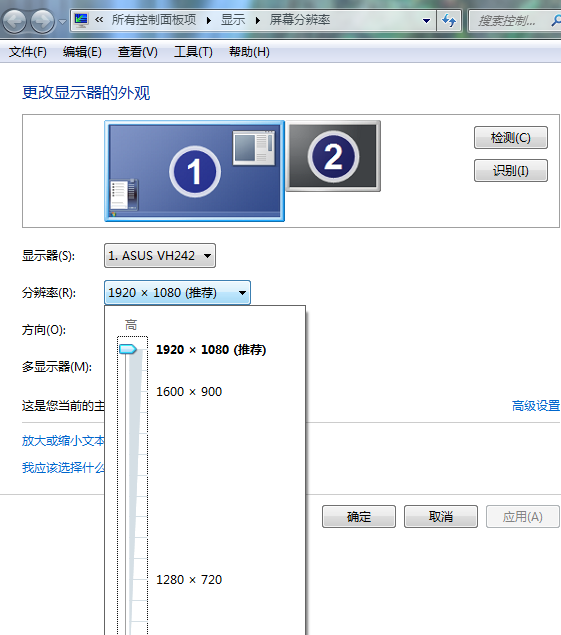
Method 3
Click the "right button" of the mouse, the menu bar will appear, click "Personalization-Window Color-Advanced Appearance Settings" in the next column "Project-Icon-Font" (default is Microsoft Yahei). Click OK and then Save Changes.
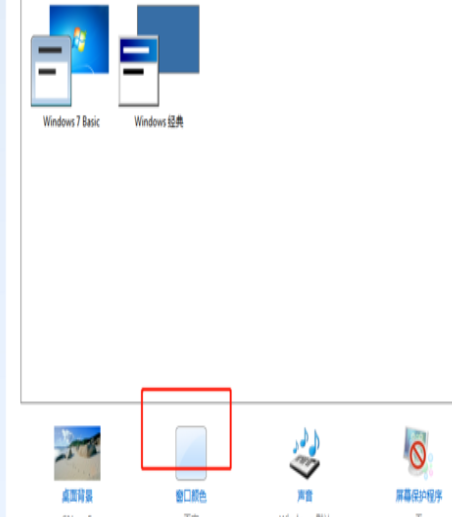
Method 4
Click "right-click" on the computer icon, select "Properties-Performance and Information Tools"-Adjust Visual Effects", and use "Use for icons" The label's mark is removed from the desktop.
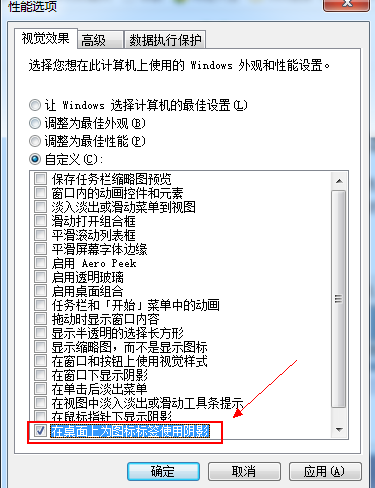
The above are the steps on how to make blurry fonts clear in WIN7. You can refer to them.
The above is the detailed content of How to solve win7 font blur. For more information, please follow other related articles on the PHP Chinese website!




