
Many users have upgraded when using Win10 system, but some users reported that their front panel audio has no sound. What is going on? What should I do if there is no sound from the front panel audio of Win10 system? Next, let's take a look at the specific tutorial.
Tutorial on solving the problem of no sound on the front panel audio of Win10 system.
Click on the lower left corner and start opening the Control Panel.
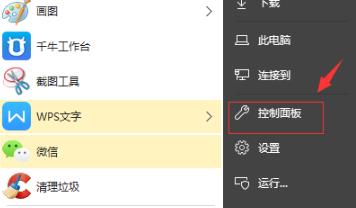
#2. Open "Hardware and Sound" in the Control Panel.
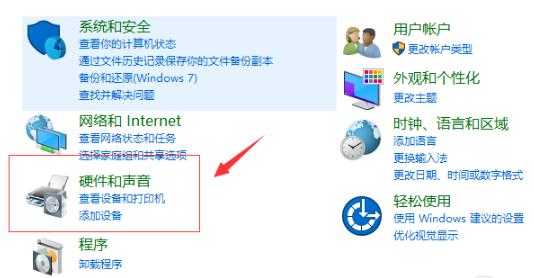
3. Then choose to enable "Realtek High Definition Audio Manager".
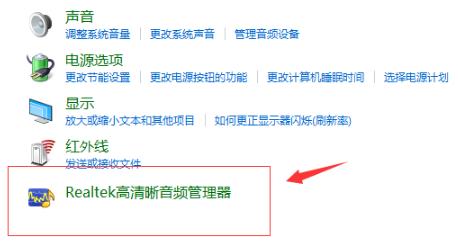
4. After entering, select "Jack Settings".
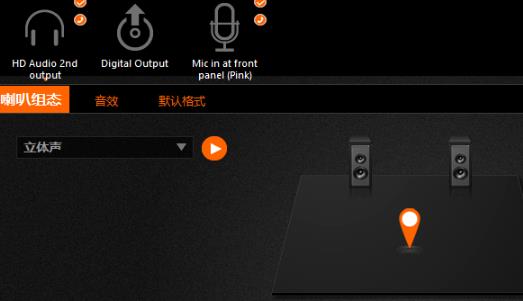
#5. Before "disable front panel jack detection", turn it on when the switch is set.
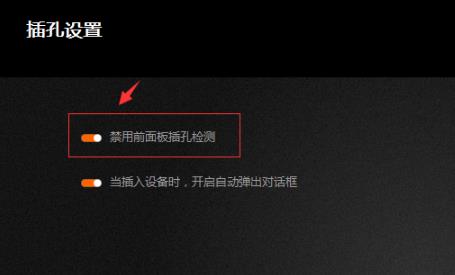
The above is the detailed content of Tutorial to solve the problem of no sound in the front panel audio of Win10 system. For more information, please follow other related articles on the PHP Chinese website!
 The difference between bond0 and bond1
The difference between bond0 and bond1
 The difference between computer hibernation and sleep
The difference between computer hibernation and sleep
 mysql default transaction isolation level
mysql default transaction isolation level
 sort function python usage
sort function python usage
 Introduction to the meaning of javascript
Introduction to the meaning of javascript
 The m2m concept in the Internet of Things
The m2m concept in the Internet of Things
 y460 graphics card switching
y460 graphics card switching
 What are the virtual currency trading platforms?
What are the virtual currency trading platforms?




