
We all know that the win7 system has its own firewall, but many people also install anti-virus software on their computers for the sake of their own computer security. However, recently many users have found that their computers always automatically A pop-up window prompts you that the system program is dangerous. Do you want to allow or disable it? Today I will teach you the steps to turn off the firewall in win7. Let's take a look.
1. Click the Start button on the leftmost side of the win7 desktop taskbar and select Control Panel.
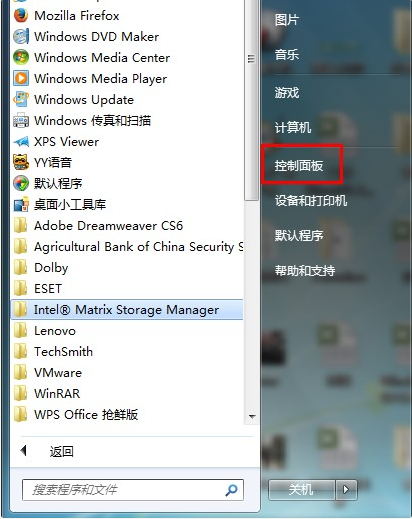
#2. After opening the control panel, we can see many options in the control panel. Here we choose system and security to open and go to the next step.
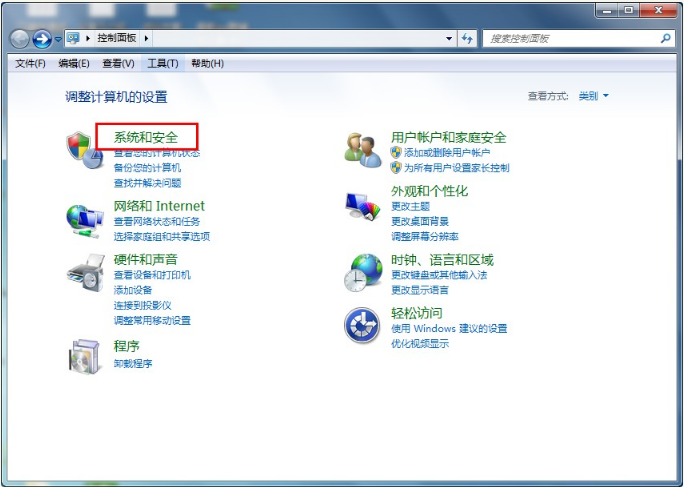
#3. After opening the system and security interface, we select to open the windows firewall and enter the next step.
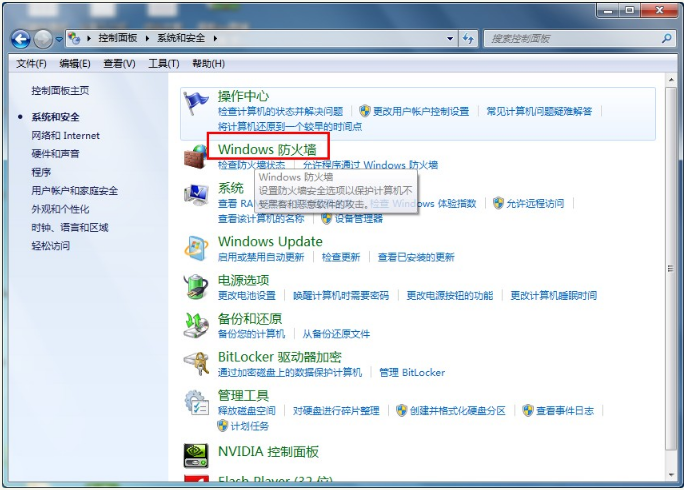
4. On the left side of the Windows Firewall interface, we can see the "Turn Windows Firewall on or off" option. Here we can click to turn it on.
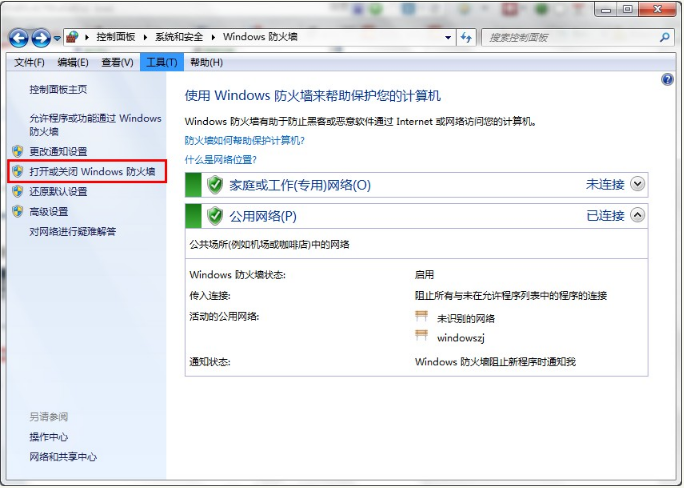
5. Finally, we can choose to turn off Windows Firewall in the "Home or Work (Private) Network Location Settings" and "Public Network Location Settings" options.
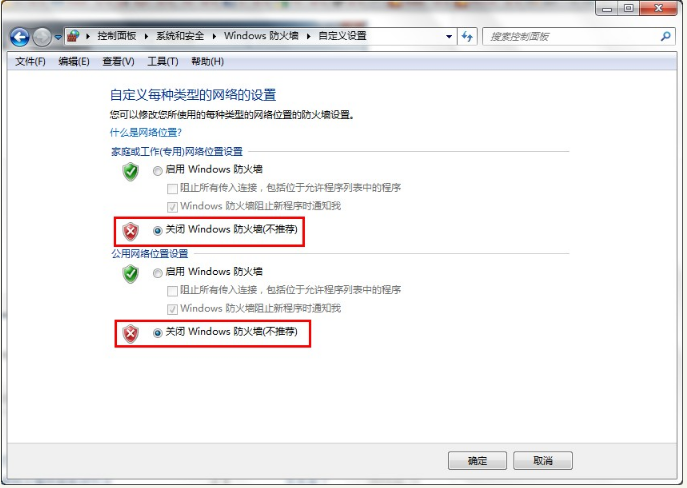
#The above is the step-by-step tutorial on turning off the firewall in win7. I hope it can help everyone.
The above is the detailed content of Tutorial on how to turn off the firewall in Windows 7. For more information, please follow other related articles on the PHP Chinese website!




