
Whether it is at work or in life, we always need to transfer files to and from other people. If we encounter large files that need to be transferred, it will be troublesome. The transfer of large files takes a long time. In order to avoid this trouble from happening, we need to learn how to set up LAN sharing so that we don't have to worry about large file transfers. Next, let’s take a look at the tutorial on how to use win7 sharing tools.
1. Download the Win7 system LAN sharing software. This software is a green installation-free software that can be used by double-clicking it to run it. After running the software, there is a wizard to choose the sharing method, which is divided into file sharing that requires an account and password to access and file sharing that does not require a password. Generally, we can choose a sharing method that does not require a password.
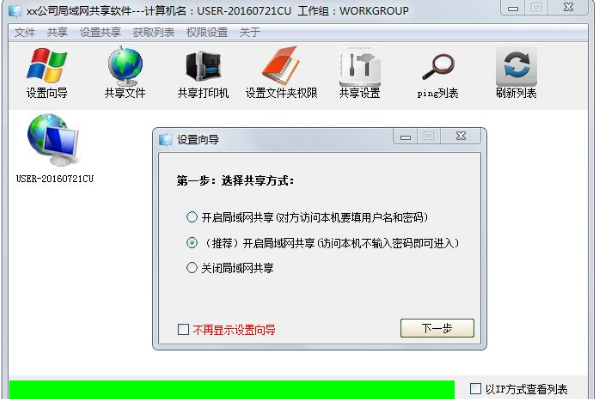
#2. Click Next, the software opens the sharing service, and select the folder to be shared.
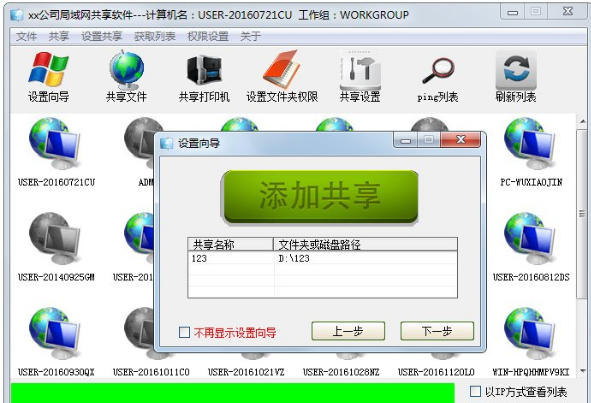
#3. The direction service is successfully started.
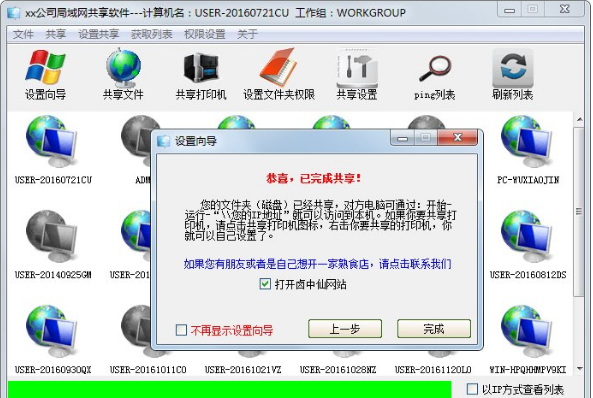
4. This machine has completed the file sharing settings. If other computers in the LAN want to access our shared files, they only need to click Execute on the start menu and enter in the execution box: \\The local IP address allows other computers to access files.
The above is the tutorial on how to use win7 sharing tools. I hope it can help everyone.
The above is the detailed content of Tutorial on how to use win7 sharing tools. For more information, please follow other related articles on the PHP Chinese website!




