
After installing the Windows operating system, the computer may have some problems. At this time, we need to repair the computer. The operation of entering the BIOS may make some beginners feel embarrassed. What should we do? Now I will sort out how to set it up step by step so that you can learn about it together.
1. Place the system disk in the optical drive.

Then enter the biossetup CD to boot. The way to enter bios is to press the computer's power button, or restart the computer, and then immediately press the bios hotkey. The hotkey is usually DEL. , or F1.F2, try again.
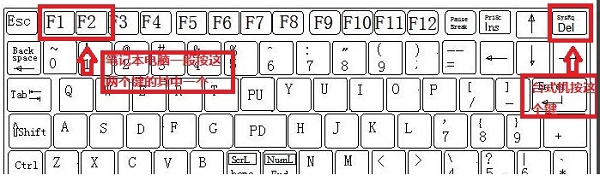
3. Enter the bios interface, select the direction key of the boot option, select the boot start option, and press Enter.
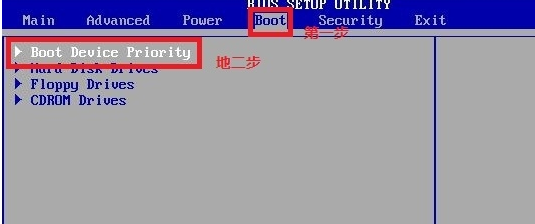
4. Select the first boot item, return, select the CD option, and enter.
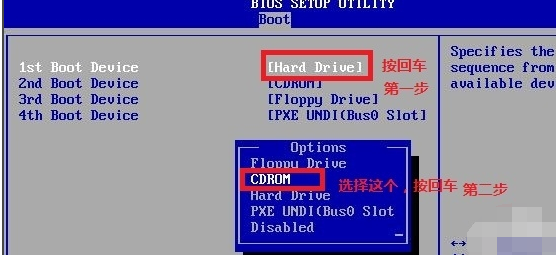
5. Press F10 to save.
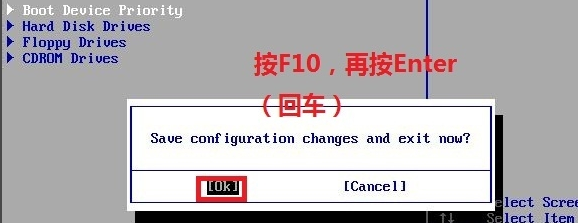
#6. Enter the Windows installation interface, select Chinese and click Next.
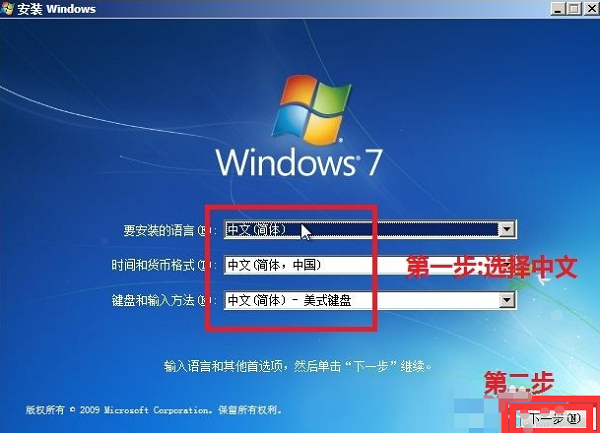
#7. The interface shown in the figure is displayed, click Install Now and click Repair Computer.
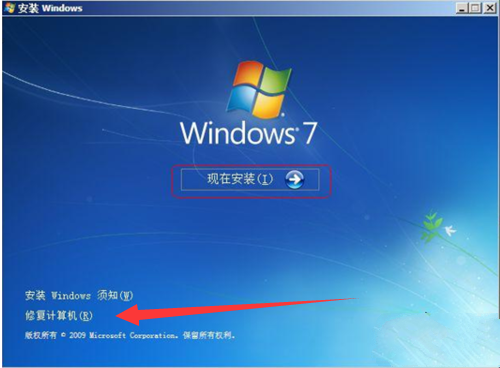
8. The system recovery option appears. You can choose startup options, system recovery, memory diagnosis, etc. If it is a startup problem, you can choose startup repair and wait for the computer to automatically repair.
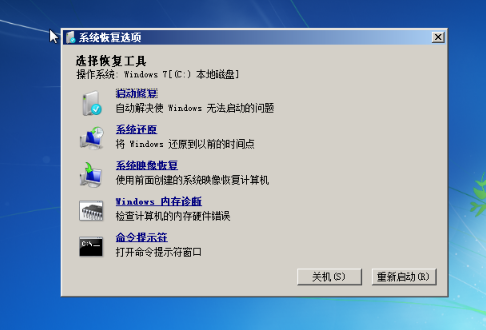
After installing the windows language, you can use these methods to repair your computer.
The above is the detailed content of Tutorial on repairing your computer after Windows setup. For more information, please follow other related articles on the PHP Chinese website!




