
Many friends who play large games or use 3D image processing software are more concerned about the graphics card. Some friends want to know the graphics card model of their computer and whether their graphics card meets the configuration requirements. Today, the editor of System Home will share a method that allows you to check the graphics card configuration of a win10 computer. this is very simple.
How to check the graphics card configuration on win10 system computer.
1. Press the shortcut key Win icon key R key to open the operation menu, enter the command dxdiag, and then click the OK button.
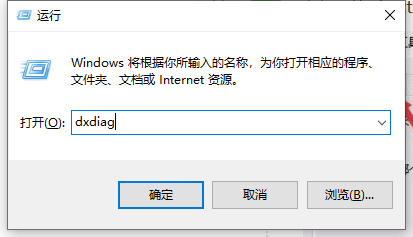
#2. Click to open the Display tab in the Directx Diagnostic Tool window.
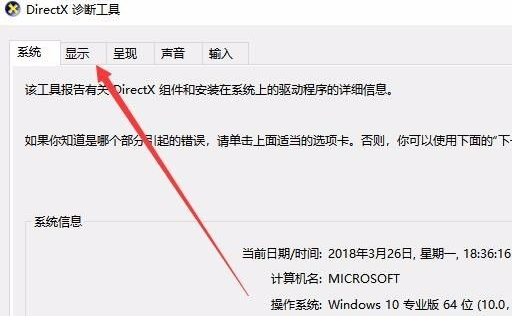
#3. At this point, you can view the computer’s graphics card model, driver, display memory and other information.
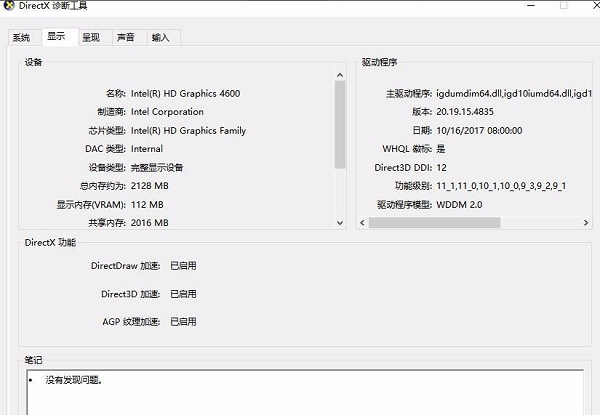
4. If your computer has dual graphics cards, there will be a tab. Click the tab to view the detailed information of the other graphics card.
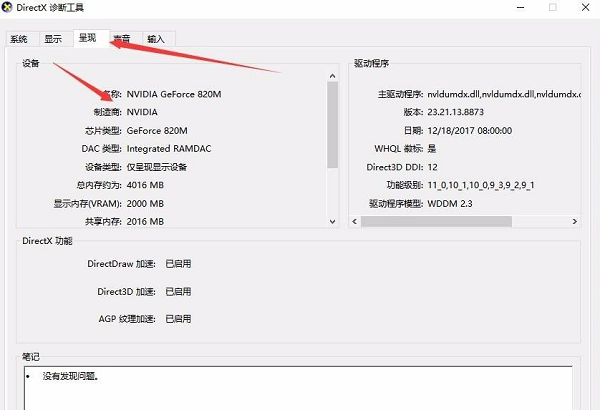
The above is how to check the graphics card model configuration on a Win10 computer. Understanding the ins and outs of your graphics card is very simple. I hope this method will be helpful to you.
The above is the detailed content of How to check the graphics card configuration on a win10 computer. For more information, please follow other related articles on the PHP Chinese website!




