
Want to appear as "Offline" or don't want to share your current status with your friends on WhatsApp? There is a simple but clever trick to do this. You can adjust your WhatsApp settings so that your current status (offline or last seen) is not visible to your friends or others there.
This is a very simple and streamlined process. So, follow the steps below now.
Step 1 –OpenWhatsAppon your phone.
Step 2 –Click on⋮and choose to open “Settings”.
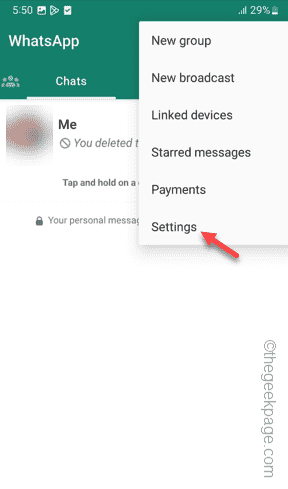
Step 3 –Open the “Privacy” settings to access it.
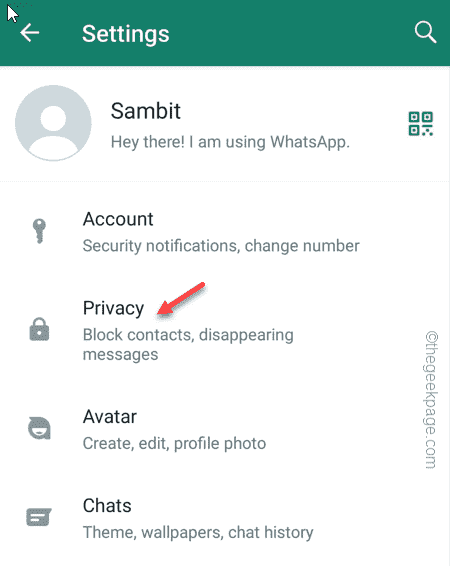
Step 4 –On that privacy page, open theLast Viewed & Onlinesetting to access it .
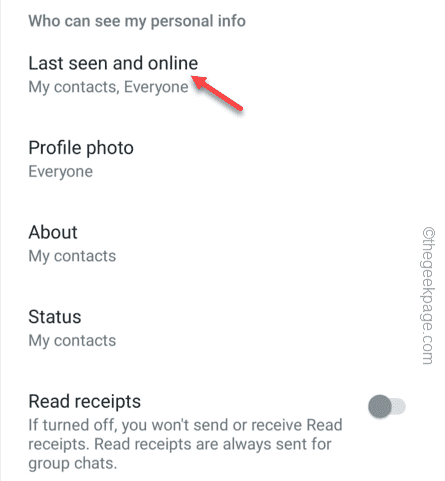
Step 5 –Set “Who can see me last seen”to “No one".
Step 6 –Switch “Who cansee when I’m online” to “Same as last seen”.
This way, no one can see when you were online or how many minutes ago you were online.
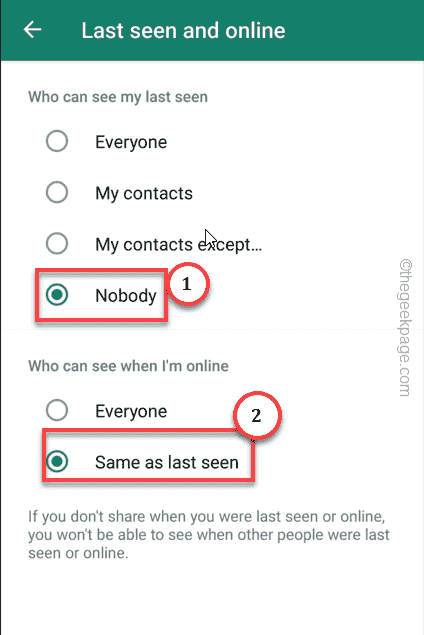
Return to the main privacy page.
Step 7 –Justturn off the“ReadReceipt Receipt” option.
Step 8 –Finally, click on “Status” to change the status privacy settings so that no one can see your WPStatus.
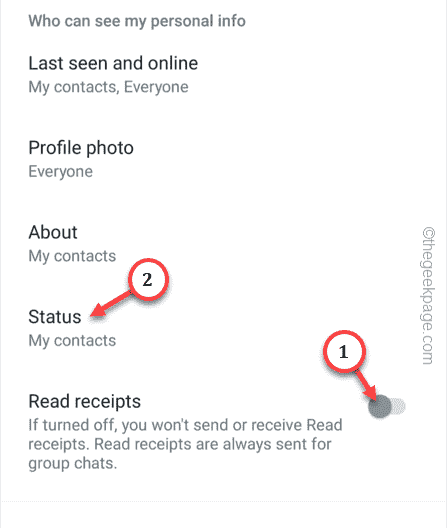
Step 9 –Open “My Contacts Except…”.
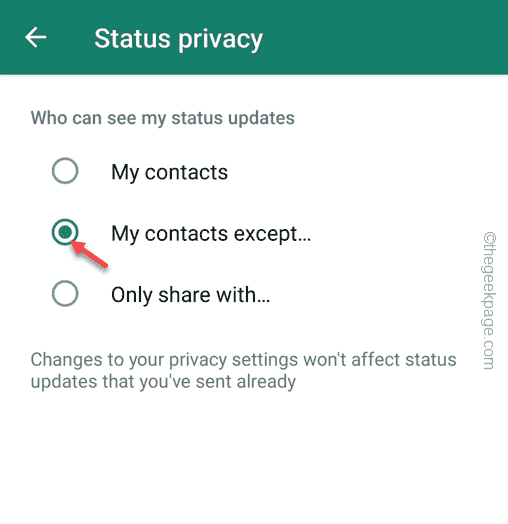
Step 10 –When WhatsApp asks you to select a contact, tap on thelogotoselectContact person.
Step 11 – Finally, tap theright arrowto exclude all contacts from status privacy.
Now, no one can see your status.
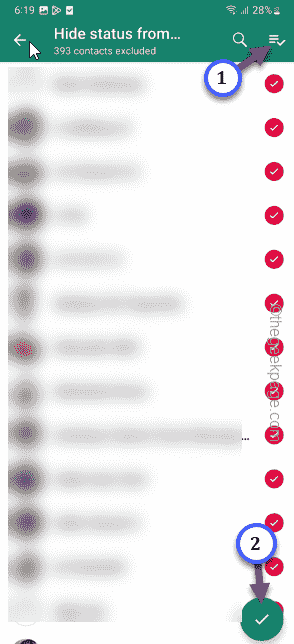
This way you can appear in WhatsApp completely offline.
The above is the detailed content of How to show up offline on WhatsApp on Android phone. For more information, please follow other related articles on the PHP Chinese website!




