
The default setting in the Windows 7 operating system does not display file extensions, but some users find it convenient to display them for easy access. So how does Windows 7 display file extensions? The method is very simple, you first double-click the mouse icon, click Tools in the window, select the folder option, then switch to the search menu bar, uncheck "Hide extensions with known file attributes", and then the file extension will be Displayed automatically.
How to display file extensions in Windows 7:
1. First click to open the computer;
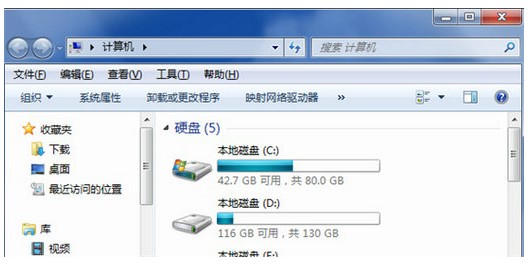
2. In the pop-up dialog box Click "Tools" and select "Folder Options";
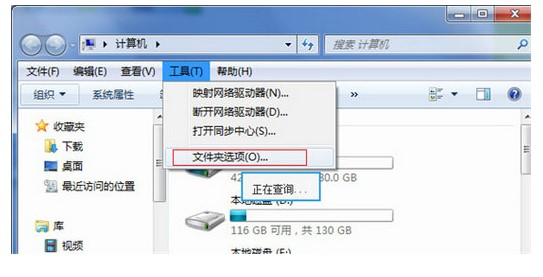
3. In the pop-up dialog box, click the "Search" menu bar, pull down the drop-down list, and select " Uncheck "Hide extensions with known file attributes" and click "OK";
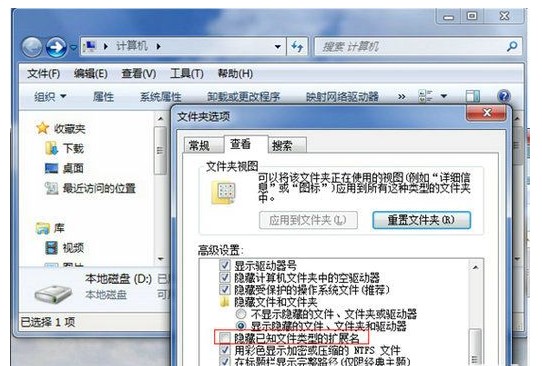
4. At this time we try to create a WORD document on the desktop , the extension will be displayed.
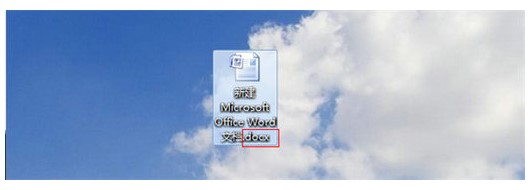
The above is the specific content of the operation process of displaying file extensions in Windows 7. I hope it can solve our problem.
The above is the detailed content of How to display file extensions in Windows 7. How to display file extensions in Windows 7?. For more information, please follow other related articles on the PHP Chinese website!
 What does a file extension usually mean?
What does a file extension usually mean? How to hide file extensions
How to hide file extensions Common methods in Math class
Common methods in Math class Detailed explanation of linux dd command
Detailed explanation of linux dd command What are the methods of building a mobile website?
What are the methods of building a mobile website? Usage of between function
Usage of between function Detailed explanation of onbeforeunload event
Detailed explanation of onbeforeunload event Introduction to repeater nesting method
Introduction to repeater nesting method



