
Some friends want to install the win7 system they are accustomed to using on their computers, but after using a USB flash drive to install the win7 system, a blue screen occurs. In the following article, the author will share with you common methods of using a USB flash drive to solve the blue screen problem after installing Windows 7.
How to solve the blue screen when installing the win7 system from a usb disk
Under normal circumstances, the blue screen after restarting after installing the win7 system from a usb disk is due to the win7 system and hard disk we installed Caused by format compatibility issues, the hard disk format must be adjusted. For actual solutions, please refer to the following:
2. After restarting the computer, enter the BIOS setting page according to the prompts on the notebook motherboard or the first screen interface. After entering the BIOS, look for the "Configuration" option on the page that comes out, click on it, use the up and down arrows to switch to "SATAMODE", and press Enter to select "IDE or ATA".
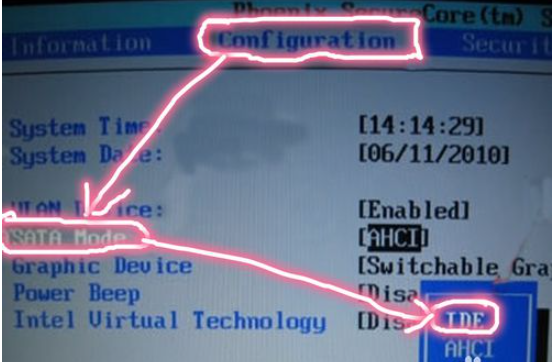
Now you can switch to "GraphicDevice" by pressing the left and right keys, and then press the Enter key to select "DiscreteGraphic".
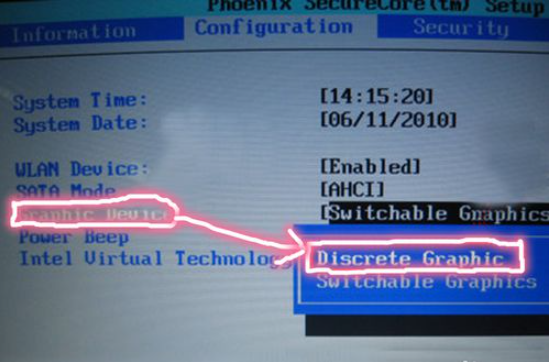
Now just press the "F10" key to save and exit, and then reinstall the system software. The process of installing win7 system from USB disk can be as follows: http://www.xiaobaixitong.com/video1/32523.html.
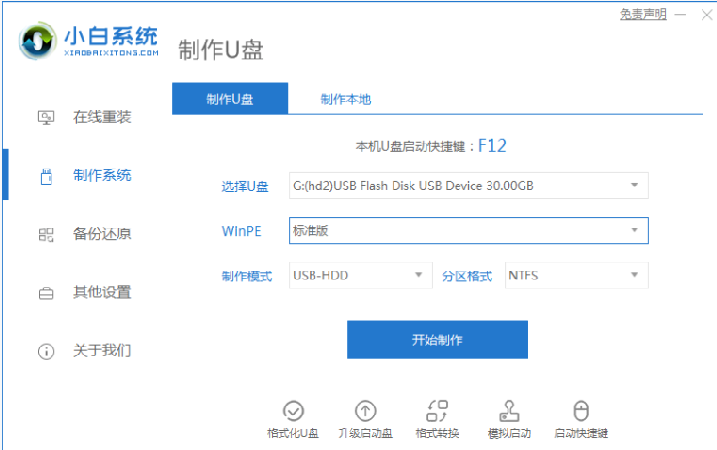
#The above is the solution to the blue screen installation of win7 using a USB disk. I hope it can help everyone.
The above is the detailed content of How to solve the blue screen when installing win7 system from USB disk. For more information, please follow other related articles on the PHP Chinese website!




