
The utilization rate of wifi is now very high, but after a long time, you will not remember the password. So how to check the wifi password of win10 system? Today we have brought you a win10 wifi password query method. Friends who need it, come and take a look. Let’s look at how to query the wifi password in win10 system.
How to check the wifi password of win10 system:
1. Right-click "Internet and Sharing Center" in the lower right corner of the desktop, enter and click on the currently connected wireless network wifi Network icon.
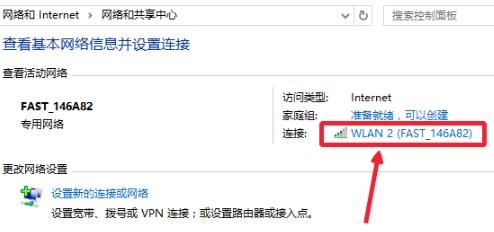
#2. On the WLAN status page, click "Wireless Network Properties" here.
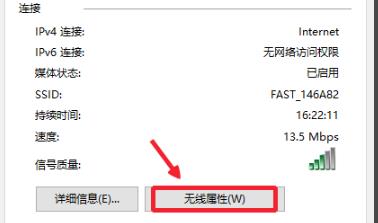
#3. Then click "Show" below.
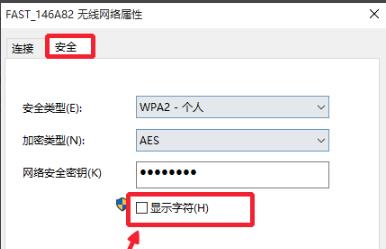
#4. In this way, you can see the set password.
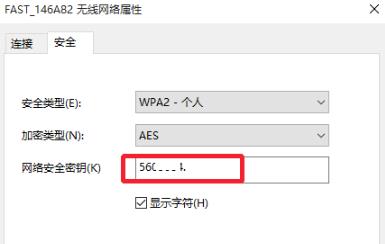
The above is the detailed content of How to check the wifi password in win10 system. For more information, please follow other related articles on the PHP Chinese website!




