
Many long-awaited win7 users have been waiting, but have not yet received the push from the windows system. If you want to upgrade to win10 and experience the new features brought by win10, then how do you upgrade win7 to win10? This tutorial can help you upgrade win7 to win10 simply and quickly. Come and take a look.
1. Open Microsoft’s official “Download Windows 10” page. Click "Download Tool Now".
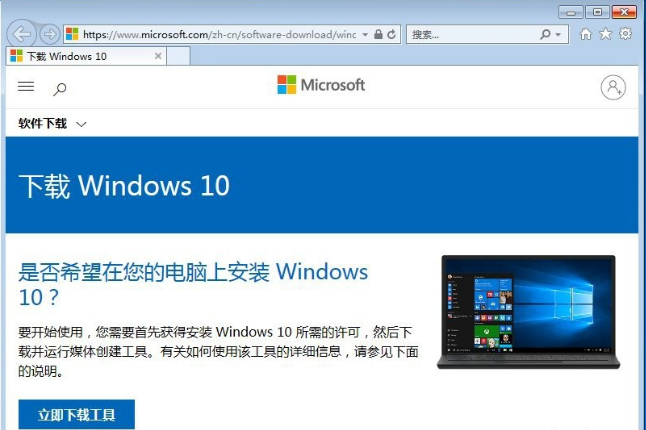
#2. After the download is complete, run the "Windows 10 Installer" and click Accept.
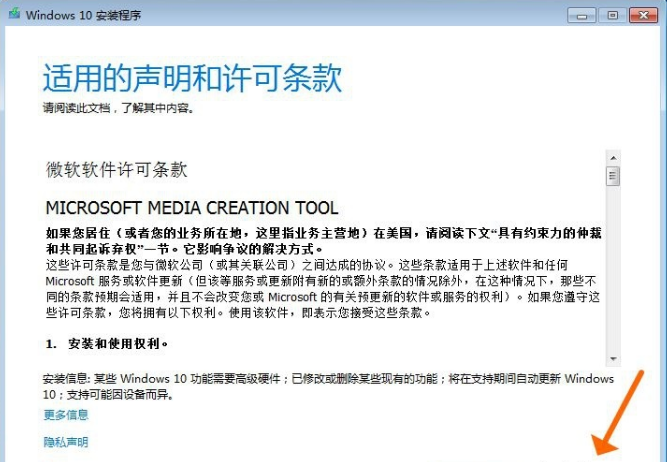
#3. Select "Upgrade this computer now" and click Next.
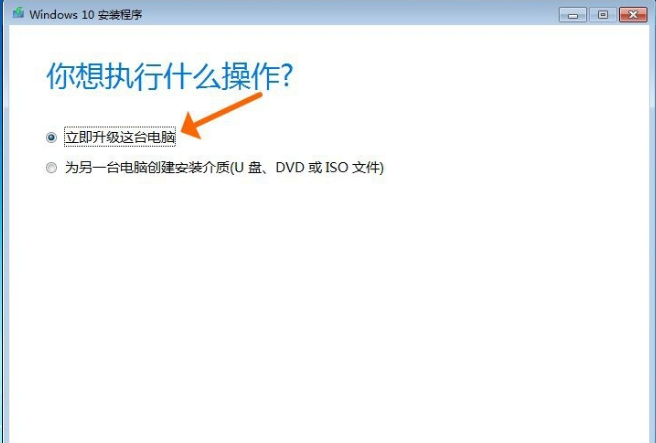
4. Wait for the "Windows10 Installer" to complete downloading the Windows 10 image
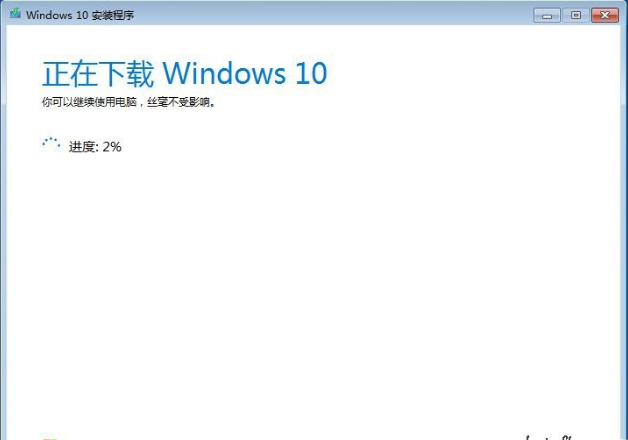
5. Accept the "Applicable Statement and License Terms".
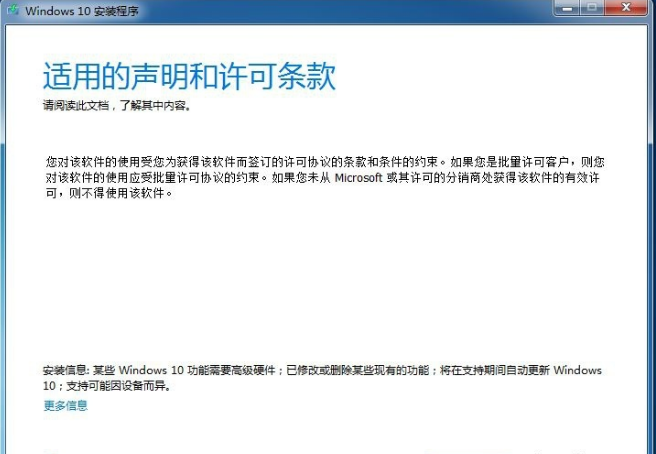
#6. Select "Keep personal files and applications" so that the applications and file data in the Win7 system will be completely retained after the Win10 installation is completed.
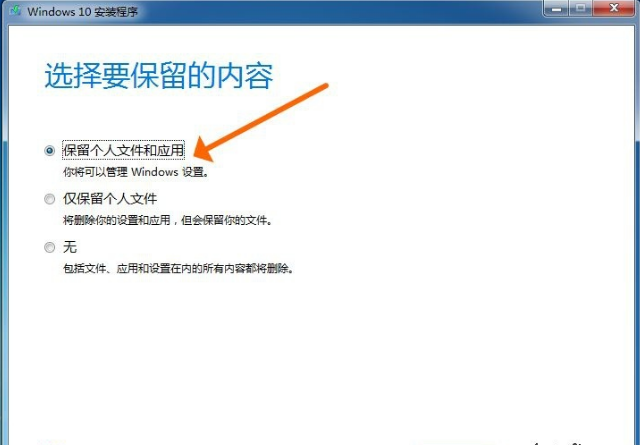
#7. Upgrading from Win7 to Win10 requires at least 10GB of external storage space. Select the save location in the external storage device. Here I choose drive E.
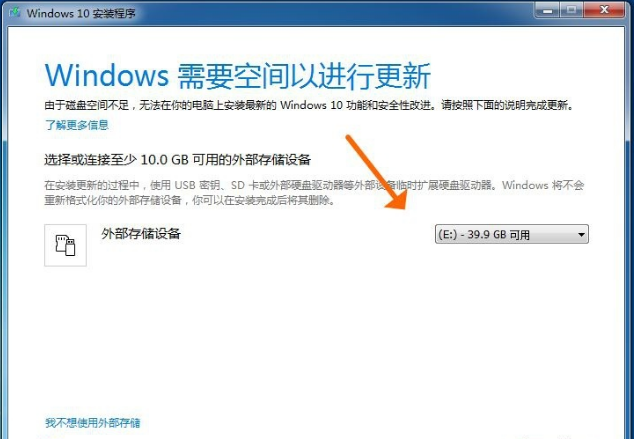
#8. Everything is ready, "ready for installation". Click "Install"!
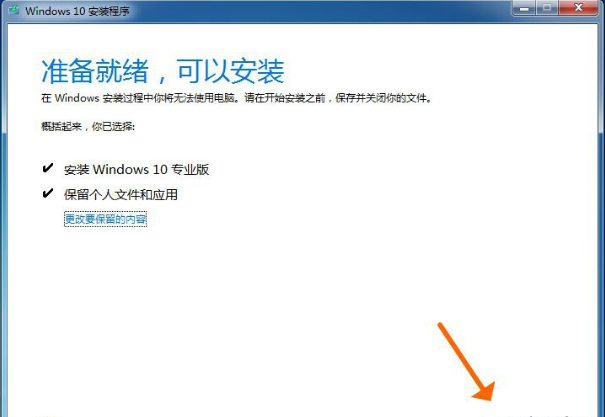
The above are the detailed steps for updating win7 to win10. I hope it can help everyone.
The above is the detailed content of Detailed steps to update win7 to win10. For more information, please follow other related articles on the PHP Chinese website!




