
Win10 is Microsoft’s new darling. Although the number of users is about the same as win7, there are many loyal fans of win7 who are more accustomed to using win7, so they want to change win10 to win7, but they find that the boot disk cannot be recognized. , causing the installation to fail, what is going on? How to solve it? In fact, you need to enter the bios to make relevant settings when changing from win10 to win7. Let me introduce to you the setting method of ASUS win10 to win7 bios. Come and take a look.
1. Restart the ASUS computer and press esc or f8 to enter the BIOS settings, change the bios to Simplified Chinese, and then press F7 to enter the advanced mode, as shown in the figure below;
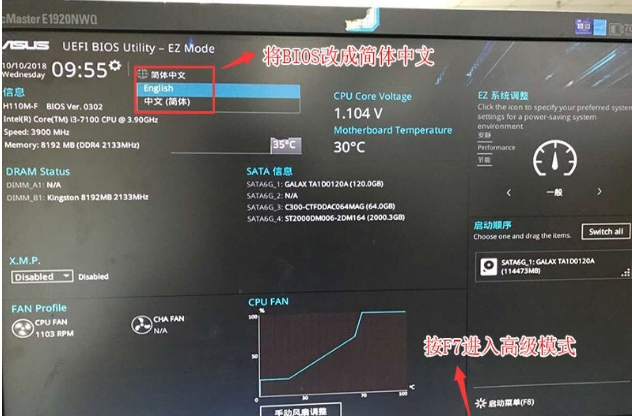
2. After entering advanced mode, press the → direction key to move to the "Startup" option, select the secure boot menu, and then press Enter to enter key management, clear the key, and turn off secure boot;
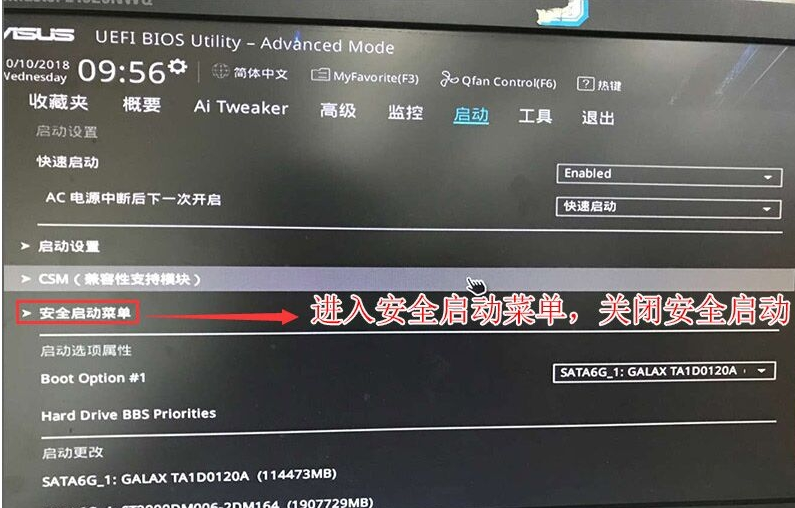
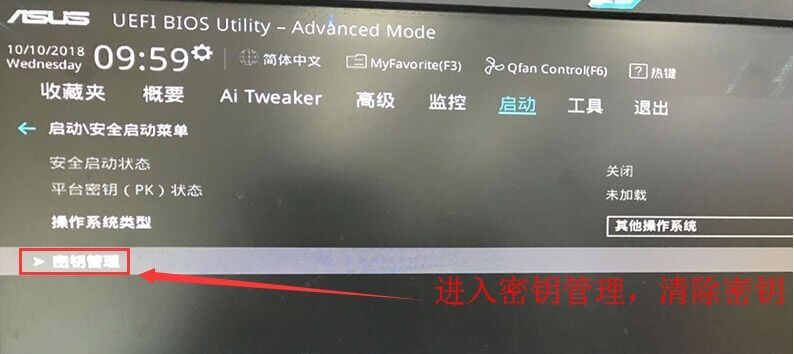
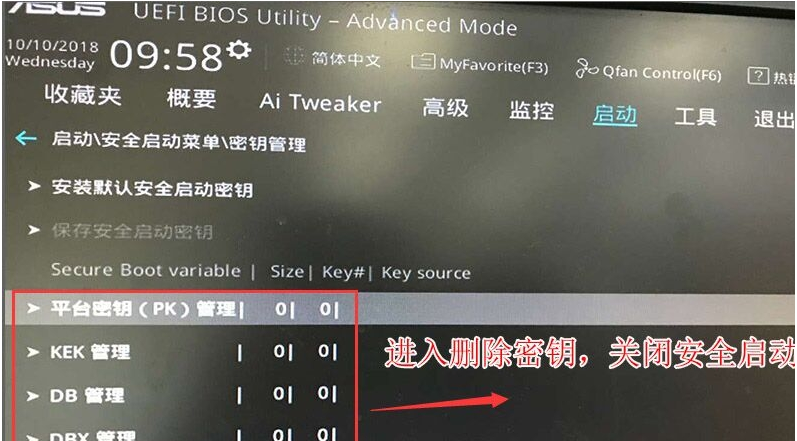
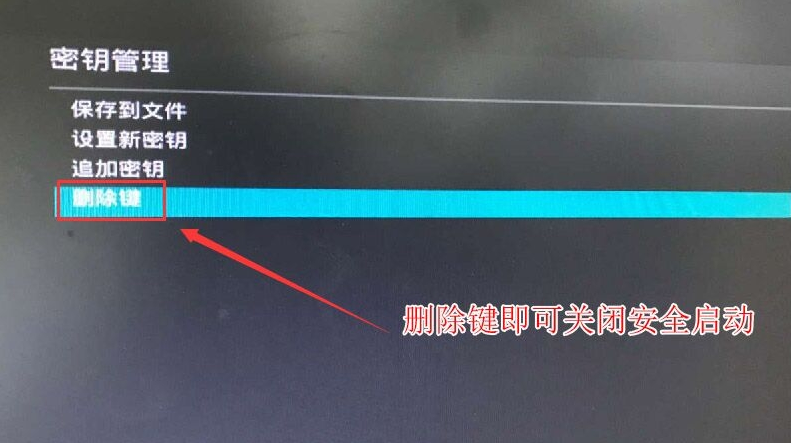
3. Return to the "Secure Boot Menu" option and change the operating system type into "Other operating systems", as shown in the figure below;
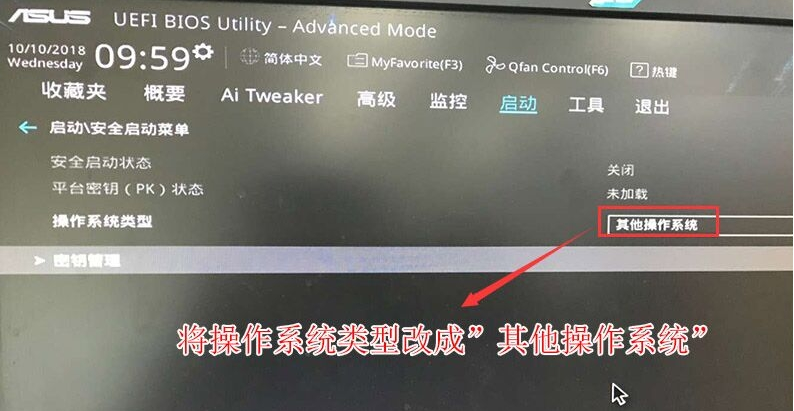
4. Return to the "Startup" option, change CSM from disabled to enabled, and enable compatibility mode. As shown in the figure below;
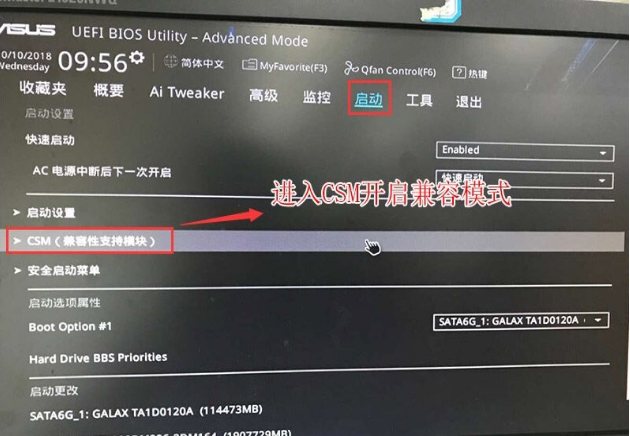
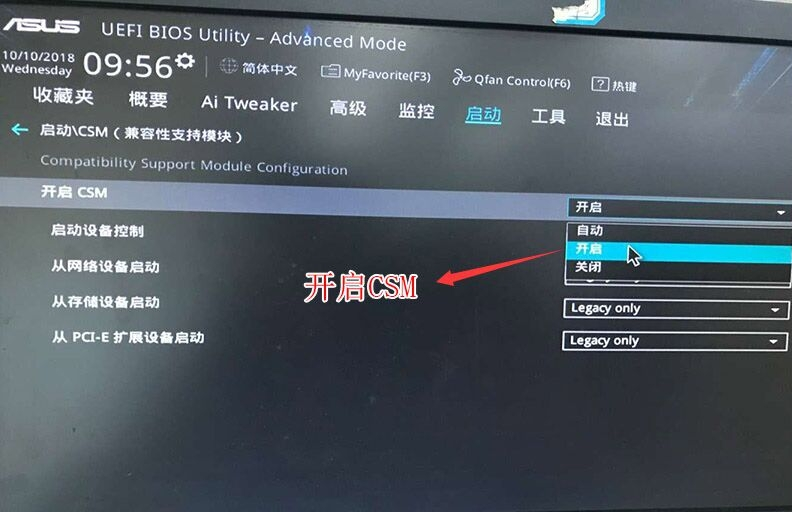
5. Continue to change the boot option#1 option to normal boot, and set the first startup item to Ordinary hard disk boot, if you use uefi gpt, you must choose the UEFI boot partition with Windwos Boot Manager, and then press F10 to save the settings;
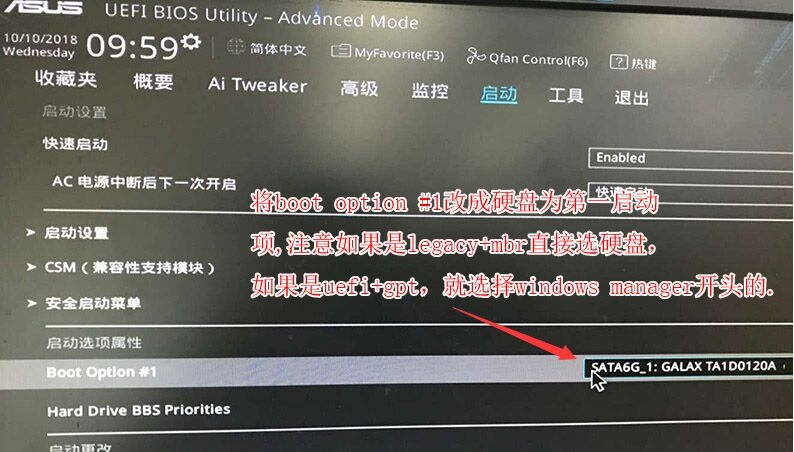
6. Insert the U disk Start the disk, restart and press ESC to select the U disk boot item and press Enter;
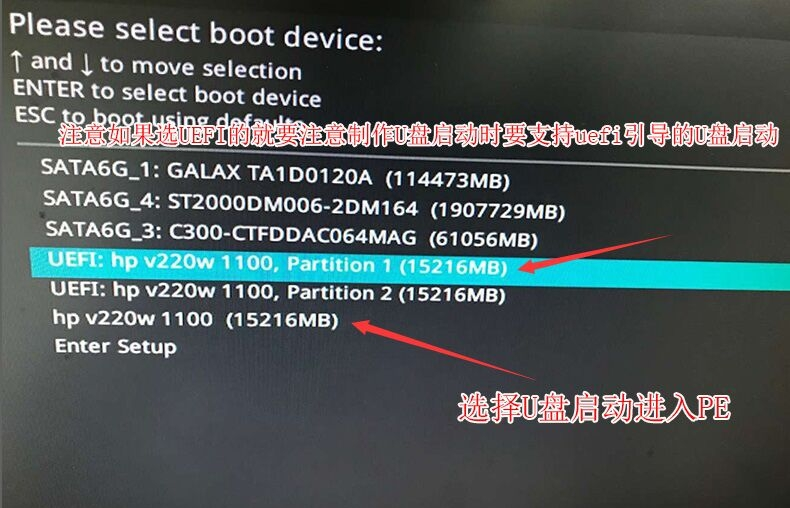
The above are the detailed steps for changing ASUS win10 to win7. I hope it can help everyone.
The above is the detailed content of ASUS computer win10 to win7bios settings tutorial. For more information, please follow other related articles on the PHP Chinese website!




