
Whether it is a bank statement or a resume, in some scenarios, you need to submit a file in PDF format online. Most documents are still stored in Word format on iPhone most of the time.
But there is no dedicated default application on iPhone that can directly convert Word documents to pdf format, and installing any unsafe third-party tools or applications may be risky. We instead discovered a trick that allows anyone to convert Word documents stored on their iPhone into PDF documents.
If you also want to convert Word documents to pdf, this article will introduce how to do the same using the following steps.
Step 1: Open the "File" app on your iPhone by tapping the icon on the home screen.
Step 2: Once the Files app opens, browse the folders to search for the Word document you want to convert.
Step 3: Once you find the Word document, click on it to open it.
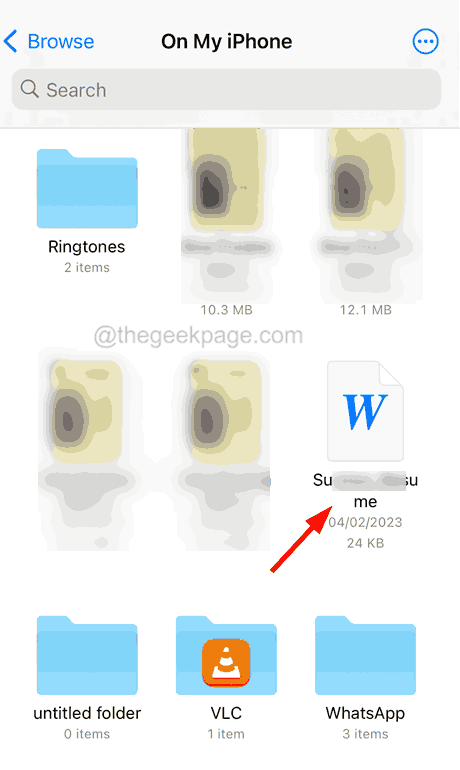
Step 4: Then, you have to click on the “Share” button on the bottom panel as shown in the screenshot below.

Step 5: Scroll down the pop-up menu list and click the Print option.
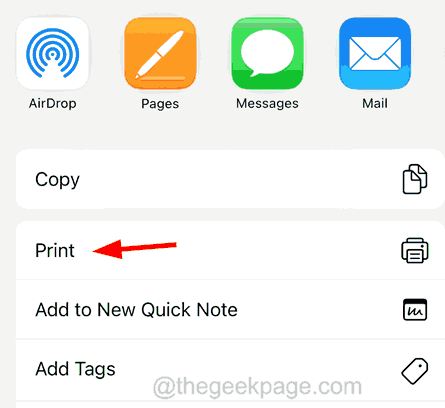
Step 6: It will load in a few seconds.
Step 7: Now shrink any Word document page loaded at the bottom.
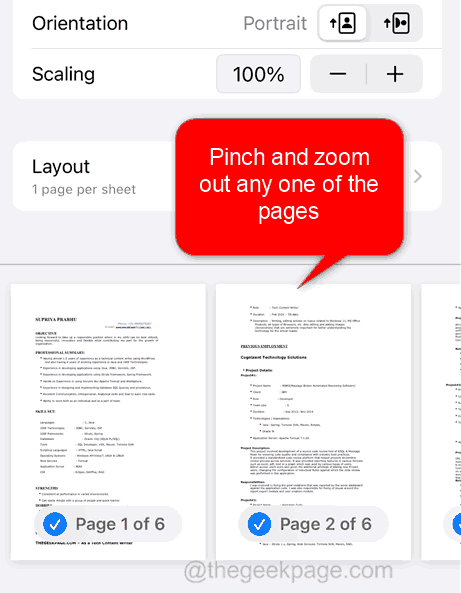
Step 8: This will open the Word document in PDF format.
Step 9: You can now save this file by clicking the Share button at the bottom.
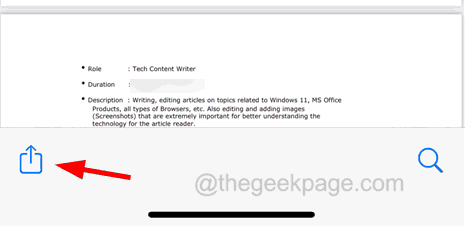
Step 10: Then click Save to File by scrolling down the context menu list.
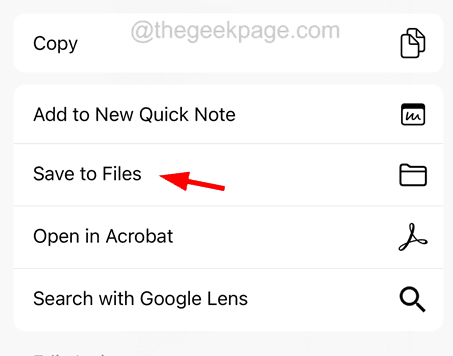
Step 11: If needed, you can browse to the folder on your iPhone or iCloud and tap "Save" in the upper right corner as shown below.
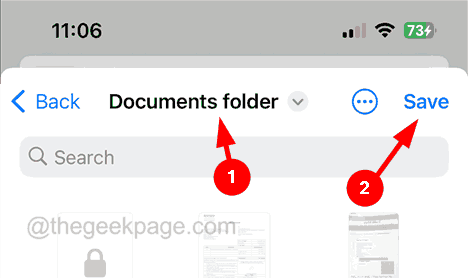
#Step 12: It will save the Word document as PDF format in the selected folder on your iPhone.
Step 13: Once this is done, you can go to the folder and find the saved pdf document.
The above is the detailed content of How to convert Word documents to PDF on iPhone. For more information, please follow other related articles on the PHP Chinese website!




