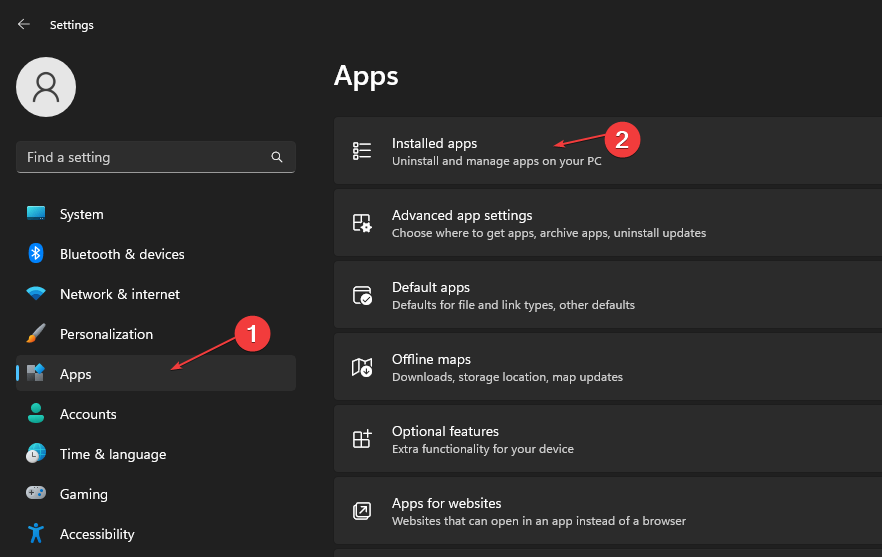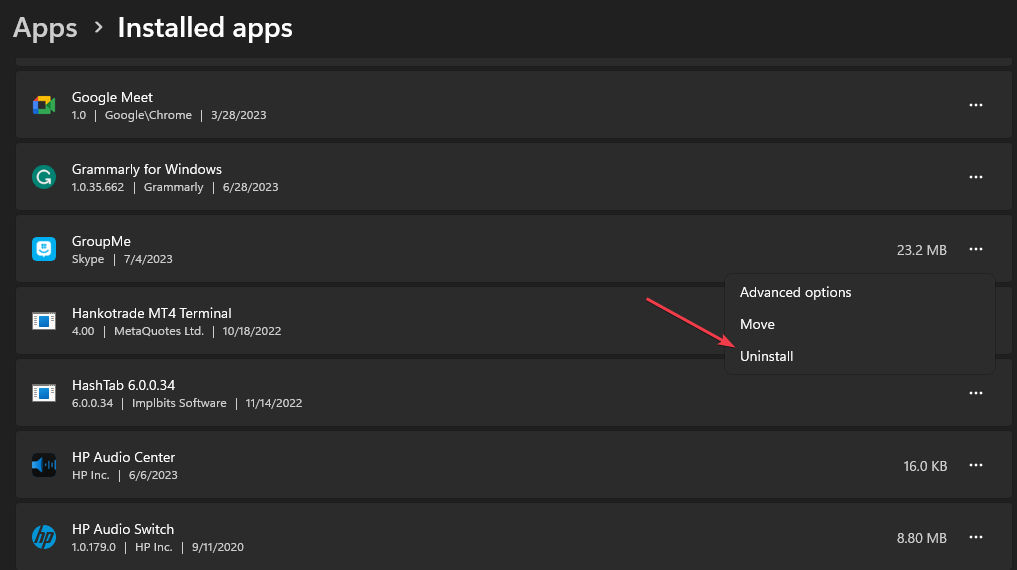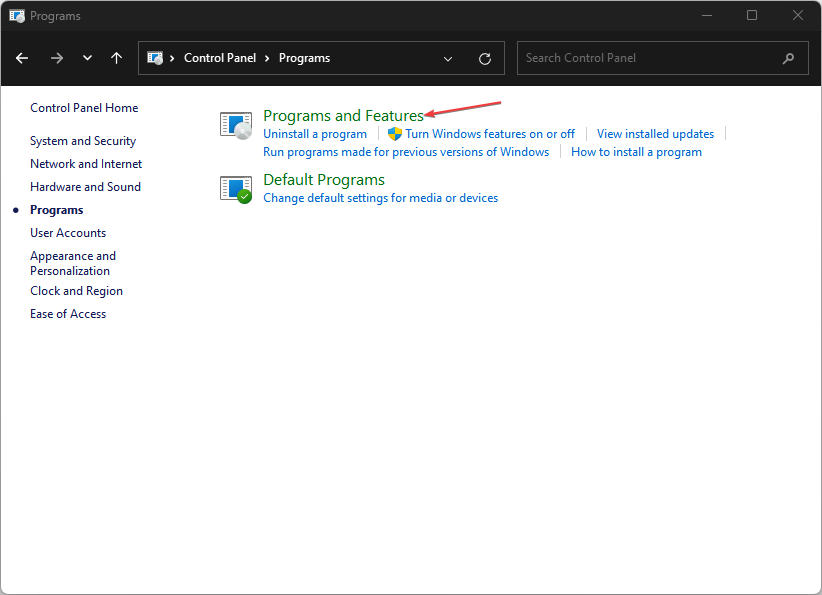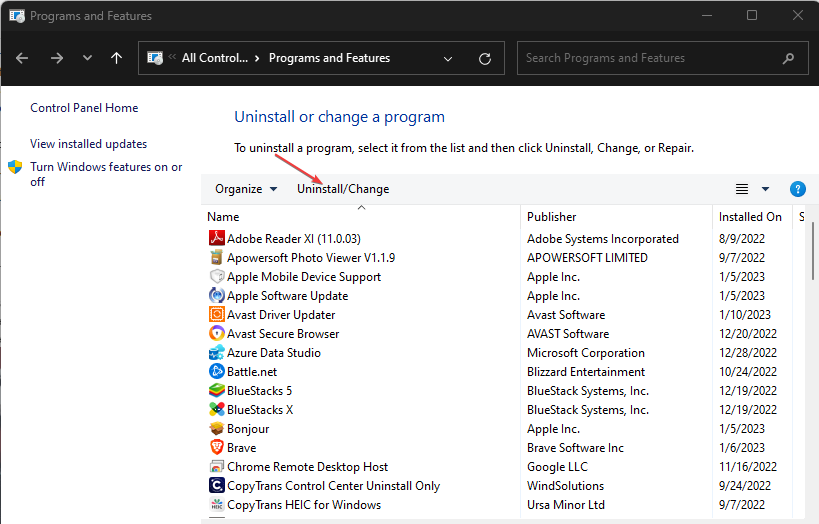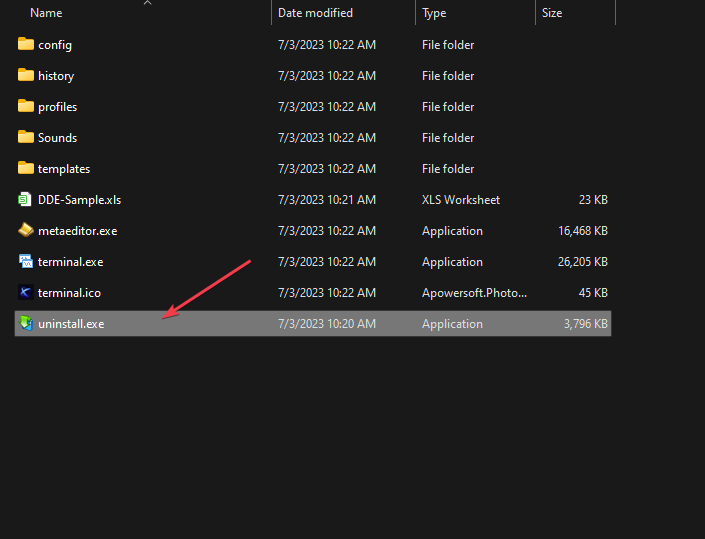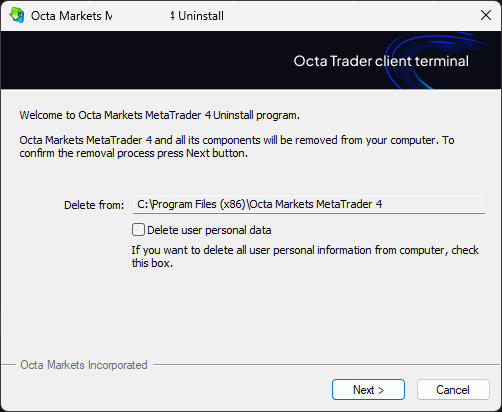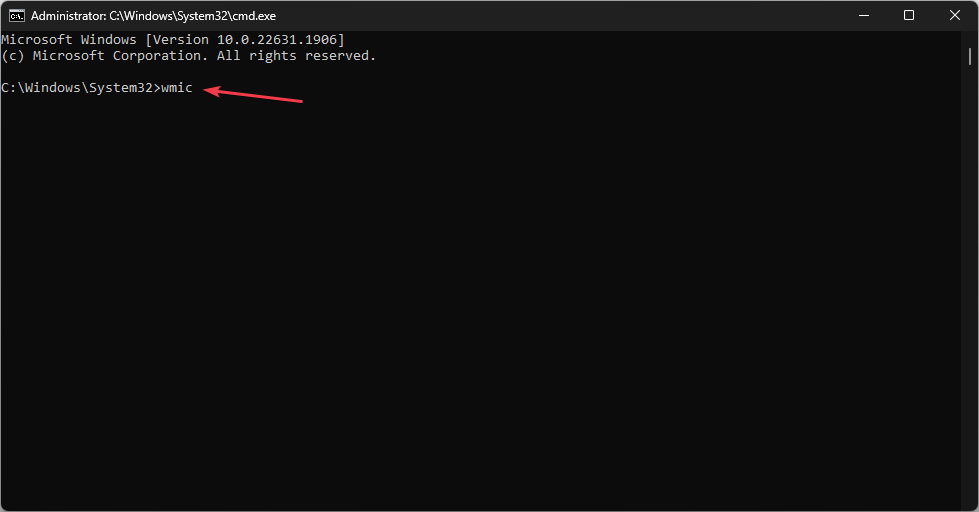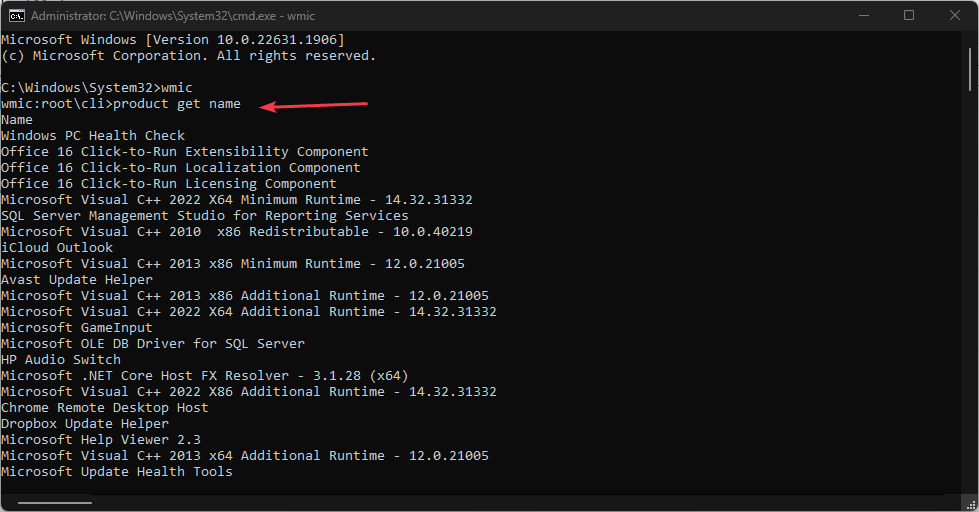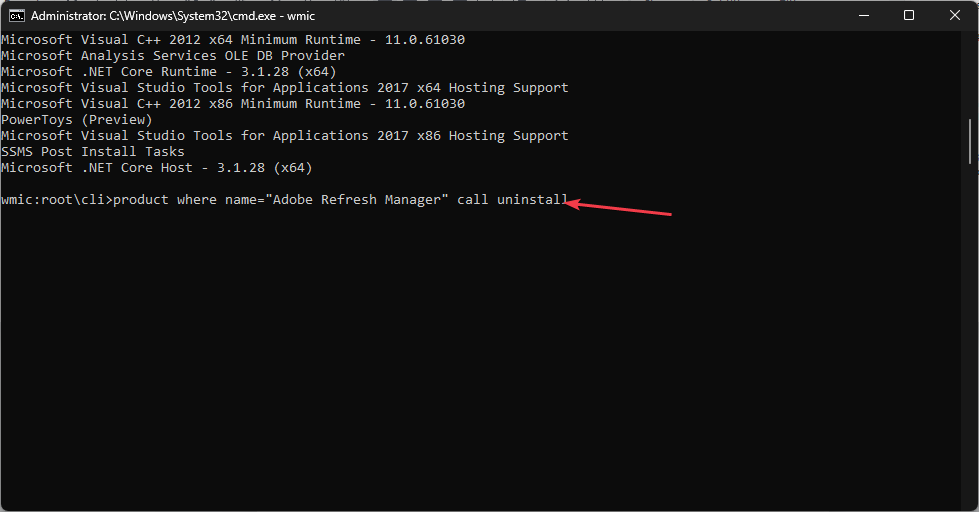Microsoft Store is a built-in repository where users can download, update, and uninstall apps for Windows operating systems. Unfortunately, many users are not familiar with how to uninstall apps from Microsoft Store. Therefore, this article will introduce you a method to quickly uninstall apps from Microsoft Store.
Alternatively, if the Microsoft Store app is missing on your Windows 11 PC, we have detailed guides on downloading and installing the Store app.
Is it possible to uninstall an app directly from the Microsoft App Store?
No, the Microsoft App Store does not provide the option to uninstall apps directly from the platform. You can only install and update apps through the platform.
Depending on your operating system version, installed apps will be stored directly under the "Installed Apps" section in Settings.
Where to install Microsoft app store application?
Microsoft Store apps have a certain directory in which they are stored by default.
You can find all Store Microsoft apps in the following directory: <strong>C:/Program Files/WindowsApps</strong>
How to uninstall Microsoft from the App Store application?
1. Apply via Settings
- Left-click the Start menu and click Settings.
- Click on Apps and find the installed application.
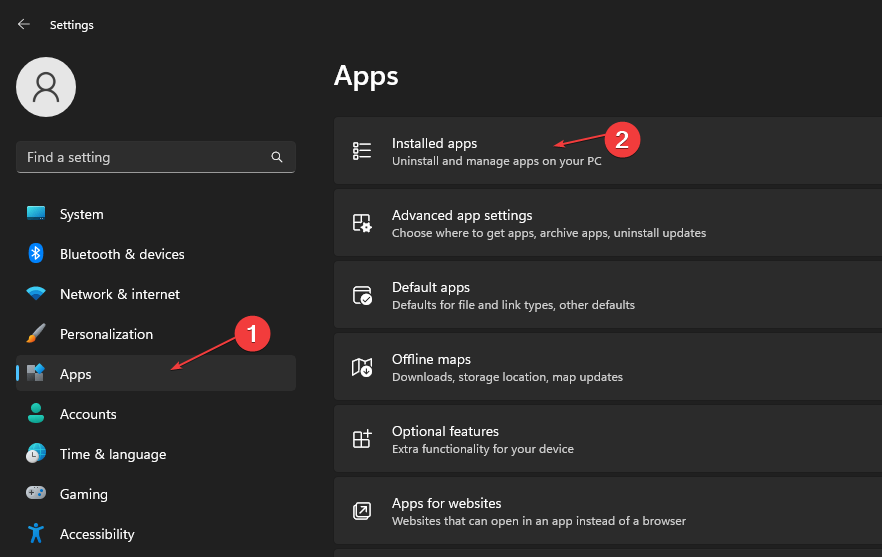
- Find the app you want to uninstall, click the options menu next to it, and then click Uninstall.
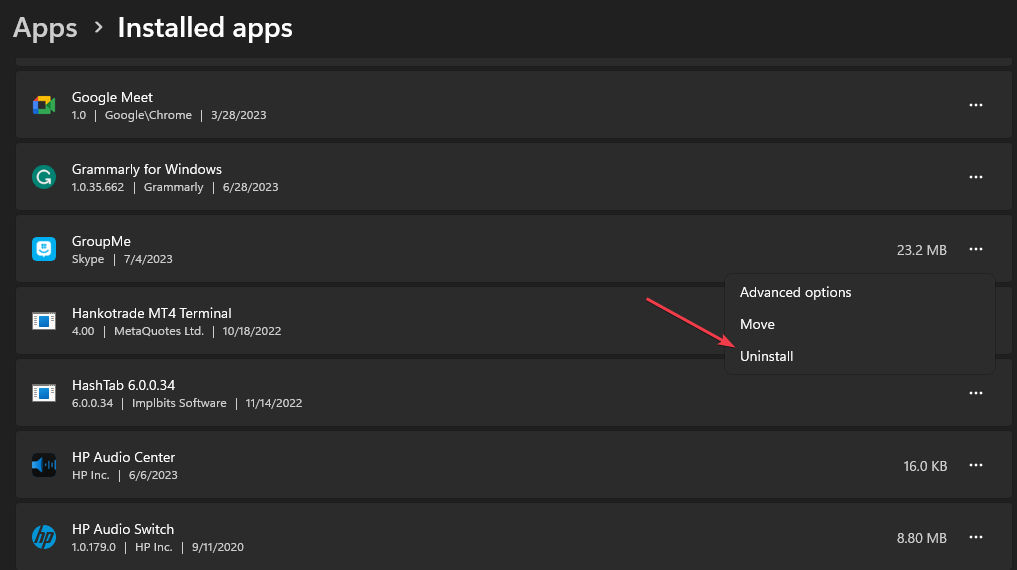
- Then, select "Uninstall" again to complete the process.
Uninstalling from Settings is similar to deleting an app directly from the Microsoft Store, as all installed apps are directly accessible from here and can be modified.
2. Uninstall the application using the Control Panel
- Click the "Start" button, type "Control Panel", and then press . Enter
- Click "Programs", go to the "Programs and Features" tab and find the application from the list.
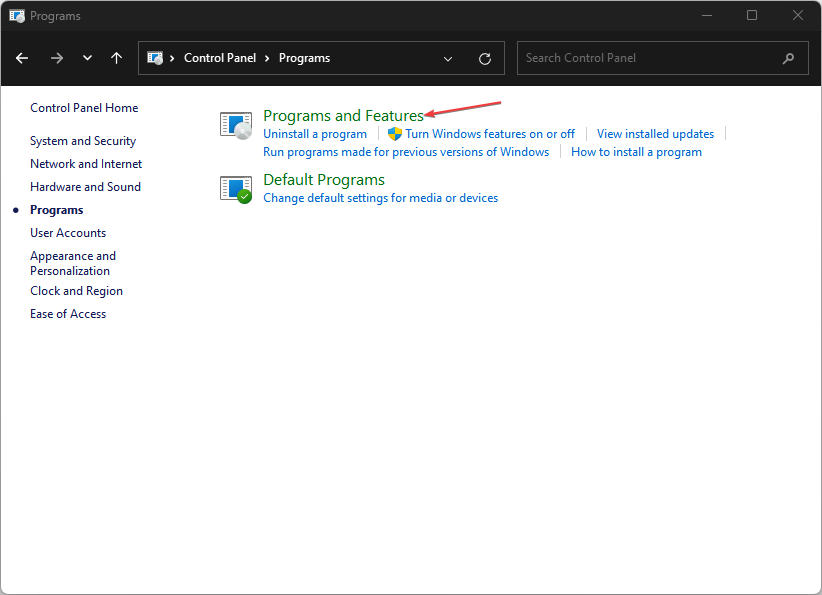
- Select the app, click the "Uninstall" button, and follow the on-screen instructions to complete the uninstall process.
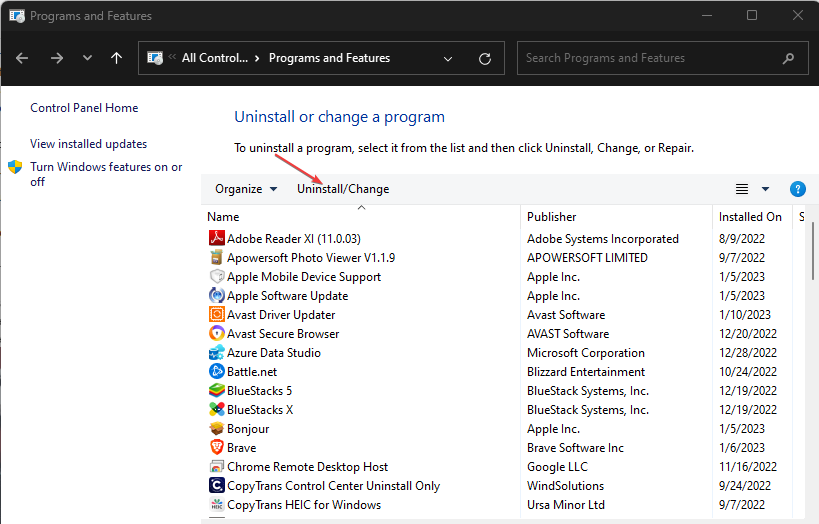
Similar to the first solution, this is an alternative to deleting apps installed directly from the Microsoft Store.
How to uninstall an application that cannot be uninstalled?
1. Uninstall the application using the .exe uninstaller provided by the application
- Press the key to open File Exploreror click the folder in the taskbar icon. WindowsE
- Navigate to the app installation folder. (Applications are installed in the Program Files or Program Files (x86) folder on the system drive).
- Find and open the application folder you want to uninstall. Find Uninstall.exe or Uninstallprogram.exe.
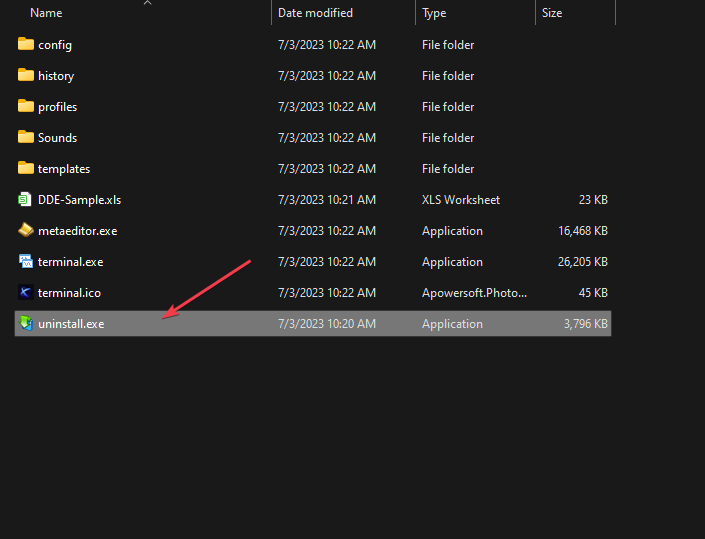
- Double-click the uninstaller.exe file to start the uninstaller.
- Follow the on-screen instructions to remove the application from your system. The exact steps may vary depending on the application.
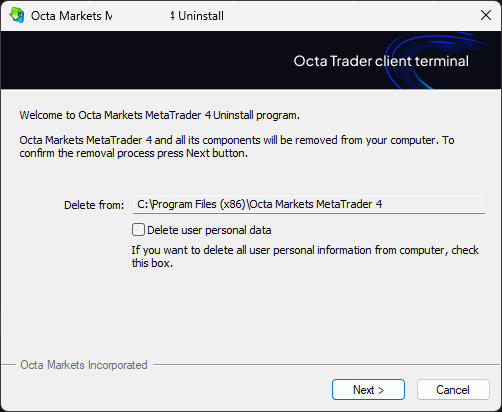
- After the uninstall process is completed, the application should be removed from the PC.
Please note that some applications may not have their own uninstaller or require additional steps. Therefore, you can always refer to other methods to uninstall such apps.
2. Force uninstall the application through the command prompt
- Left-click the "Start" button, type "Command Prompt", and then click "Run as administrator" option.
- Click "Yes" on User Account Control (UAC).
- Type the following command and press: Enter
<strong>wmic</strong>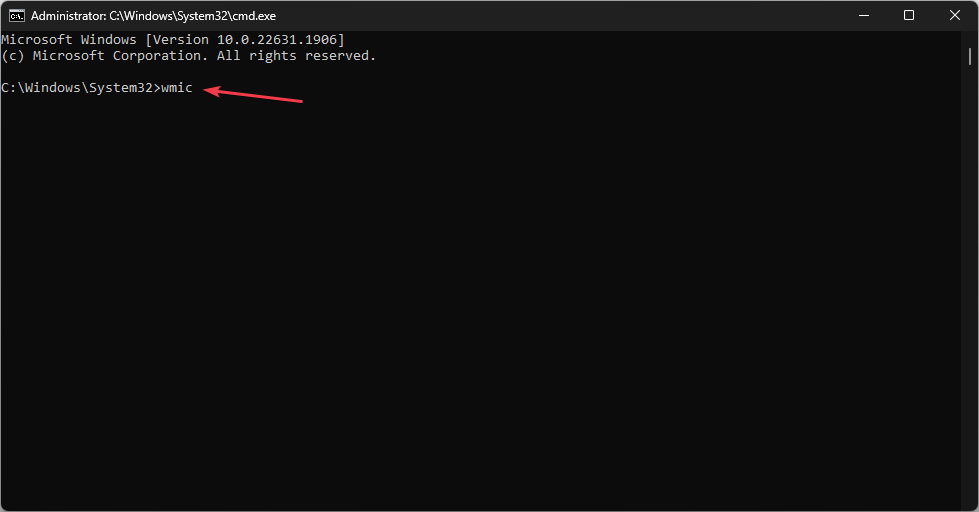
- Enter this command and press to display the PC List of all installed programs on: Enter
<strong>product get name</strong>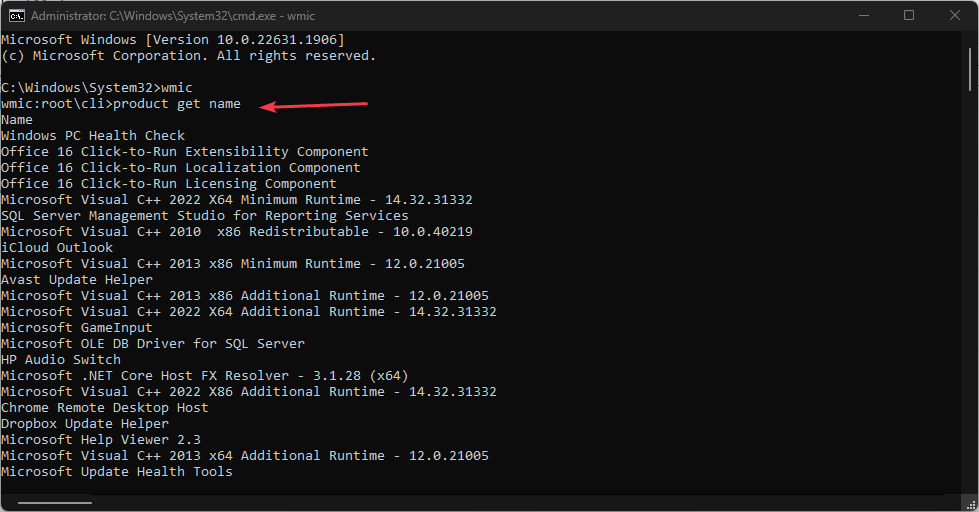
- Scroll through the list and find the app you want to uninstall. Note its exact name.
- Type the following command and press: Enter
<strong>product where name="ExactNameOfApp" call uninstall </strong>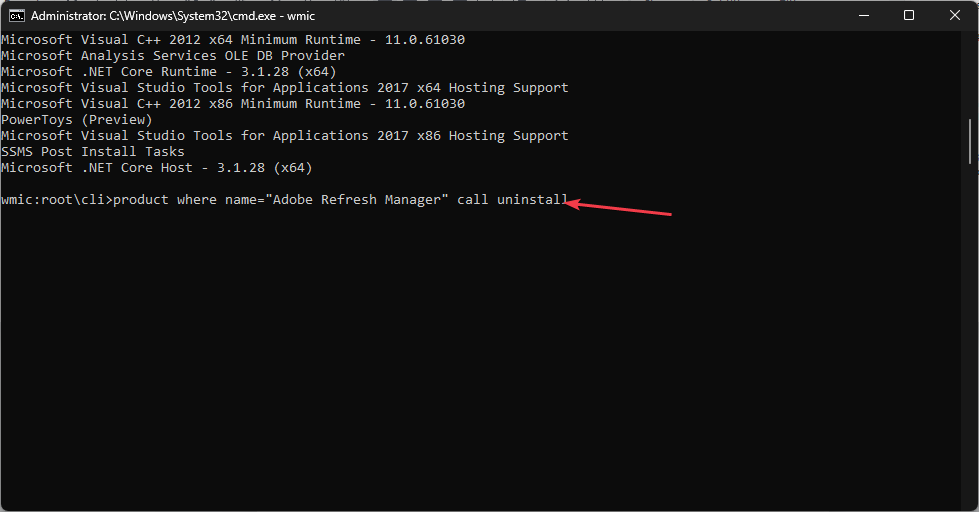
- will Replace ExactNameOfApp with the actual name of the app you want to uninstall.
- Follow any on-screen prompts or confirmations to complete the uninstall process.
The above command will call the application and run the uninstall command to remove it from the PC. Check how to fix the Run as administrator option if it's not working on your PC.
Anyway, you might be interested in our post on how to fix Microsoft Store Blocked 800704x11ec error message on Windows 0.
The above is the detailed content of How to quickly uninstall apps from the Microsoft Store. For more information, please follow other related articles on the PHP Chinese website!