
Deepin Technology system is very familiar to many people. The following is the installation method of Deepin Technology win7 64-bit pure version system. Don’t miss it if you don’t know how.
1. Open the downloaded latest win7 pure version 64-bit system image file, right-click and select decompress.
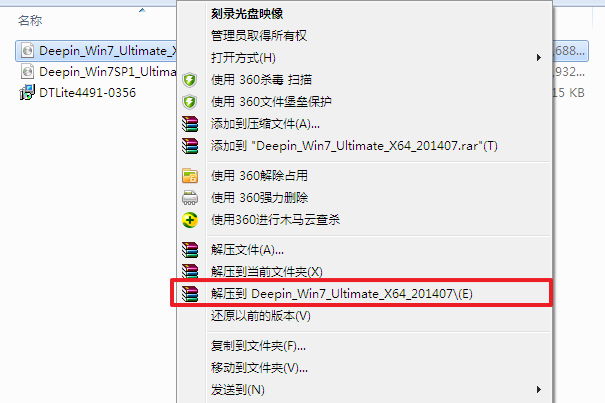
2. Then we double-click "setup.exe".
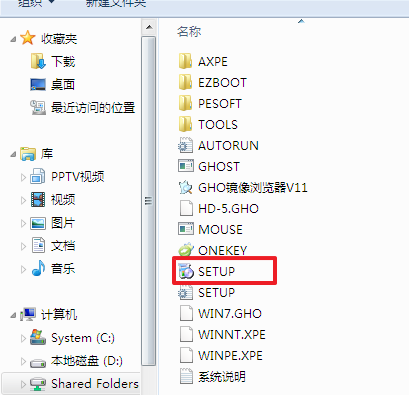
#3. Click "Install the first hard disk partition of WIN7X86 system".
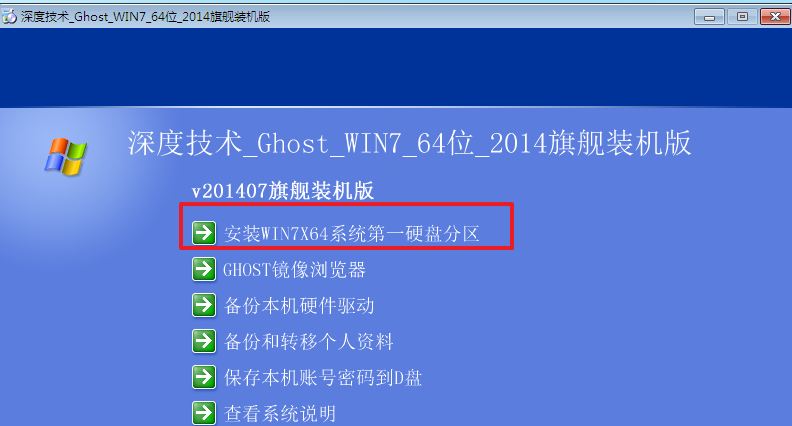
#4. Select "Install", then click "OK" and follow the steps as shown.
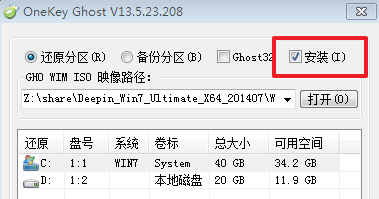
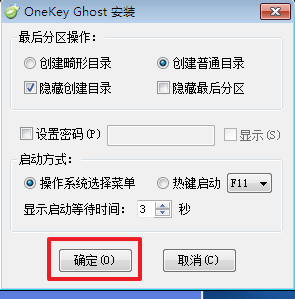
5. Select "Yes" to restart immediately.
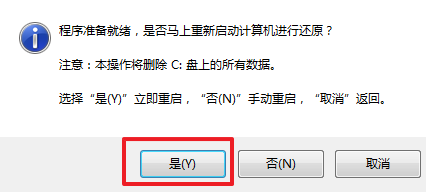
#6. Because the installation is completely automatic, the relevant sequence of the installation process will not be explained one by one here. We wait patiently for the hard disk to be installed with Windows 7 system.
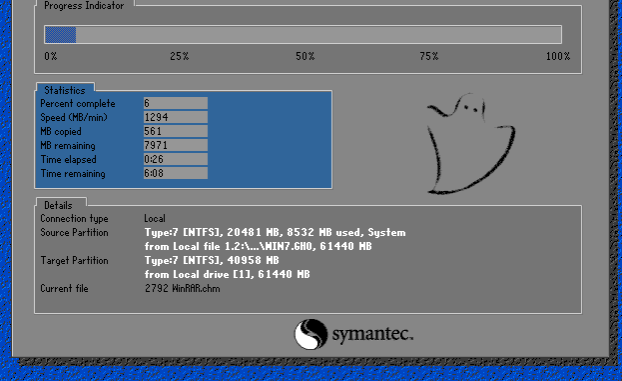
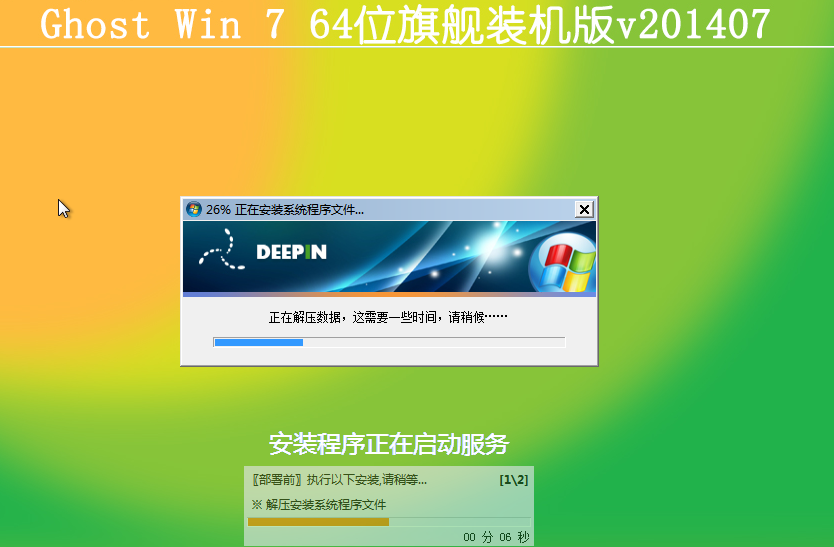
7. After restarting, the system is finally installed.
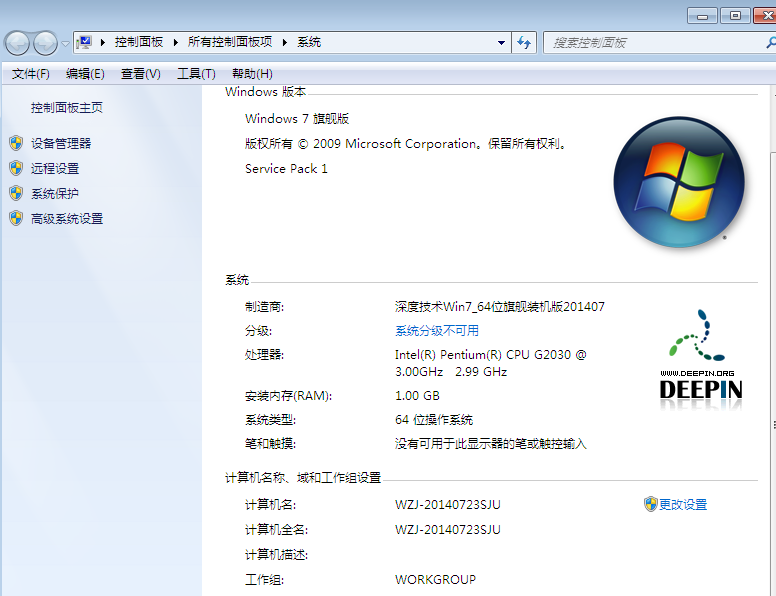
The above is the installation process of Deepin Technology win7 64-bit system. After reading it, you can do it yourself.
The above is the detailed content of Deepin Technology w764 pure version system recommended installation tutorial. For more information, please follow other related articles on the PHP Chinese website!




