
What should I do if Windows 7 cannot be connected remotely? In fact, the remote connection function is a function that relatively few users actively use. This function is relatively useless and has relatively high requirements on the user's network. But if the user wants to know, then tell everyone about it. To solve the problem that Windows 7 cannot be connected remotely, you can further set it by entering the computer properties, and there are a few simple steps to solve the problem of being unable to connect.
What to do if Windows 7 cannot be connected remotely
1. Right-click the computer icon on the desktop and select Properties. As shown in the figure:
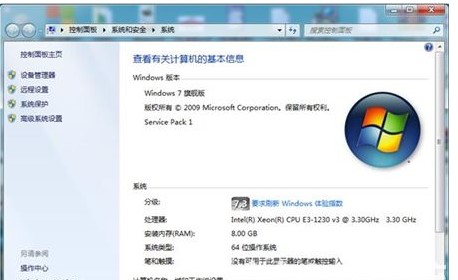
#2. Be sure to select and enable Remote Desktop in the remote settings, and remember to check any version that allows less secure remote desktop computer connections. As shown in the picture:
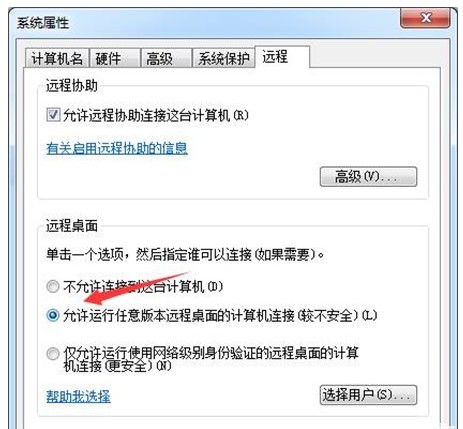
#3. Turn on the user selection. As shown in the picture:
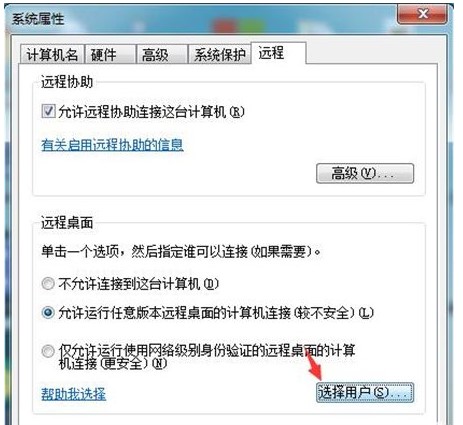
#4. Select Add in Add Remote Desktop User. Please select Advanced in the newly opened window. As shown in the picture:
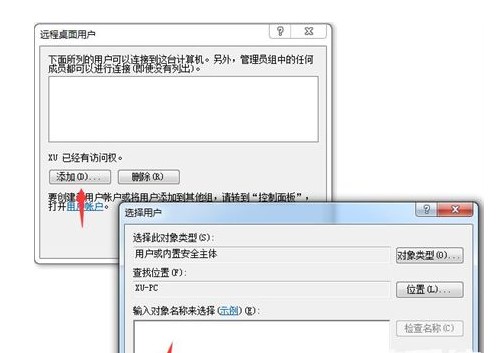
#5. Select Search Now in Select User, and select Add in the user directory below. As shown in the picture:
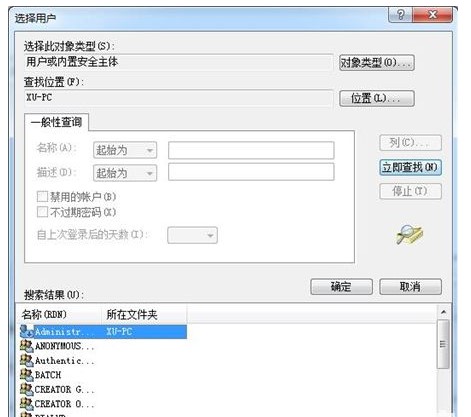
This is the detailed explanation of what to do if Windows 7 cannot be connected remotely. I hope it can help everyone.
The above is the detailed content of Windows 7 cannot be connected remotely. For more information, please follow other related articles on the PHP Chinese website!




