
Even the best computers will have some problems from time to time, such as common crashes, blue screens and other problems, which often make us feel very annoyed. The following editor will use ASUS laptops as an example to share computers with everyone. Here are the steps to reinstall win7 system.
1. First, we open the computer browser and search the official website of Magic Pig One-Click System Reinstallation, download it and open it.
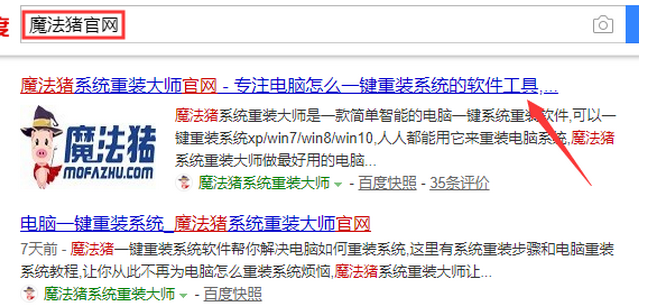
#2. After downloading, we open it and click online reinstallation.
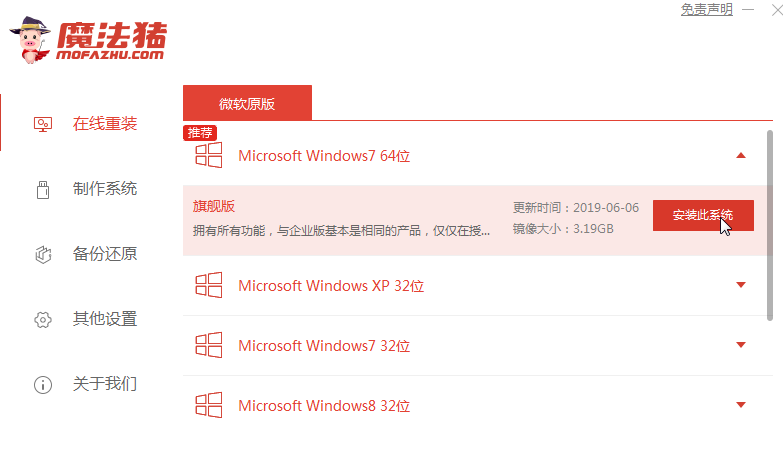
#3. Next, we will wait patiently for it to be installed.
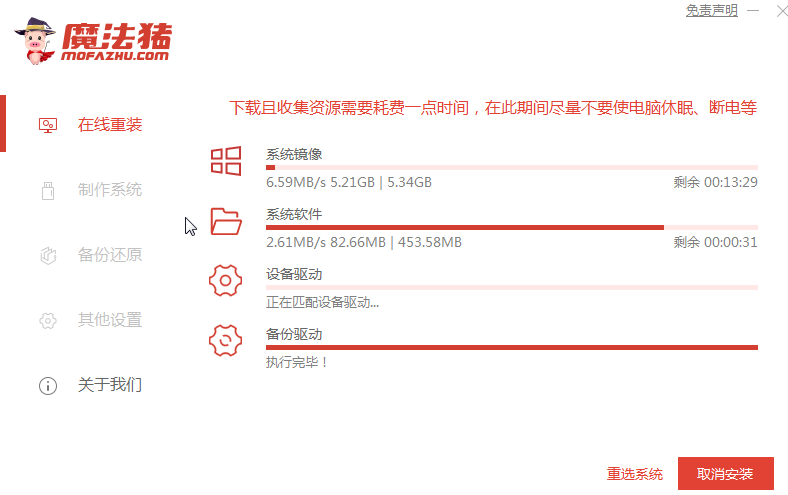
#4. The installation is complete. Next we need to click to restart the computer now.
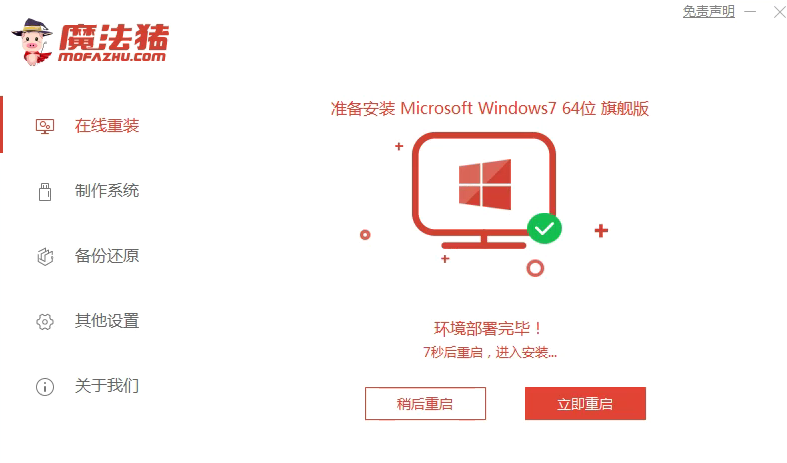
#5. After restarting the computer, we still need to return to the main interface to continue the installation. Then our installation is completed.
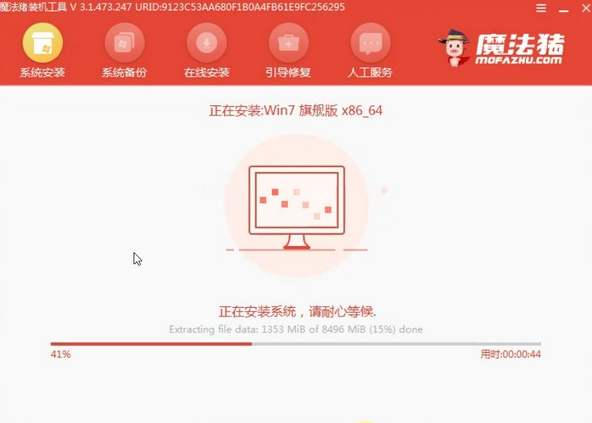
The above is the operation of reinstalling the win7 system on an ASUS laptop. I hope it will be helpful to everyone.
The above is the detailed content of Specific steps to install win7 on ASUS laptop. For more information, please follow other related articles on the PHP Chinese website!




