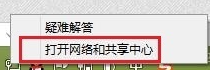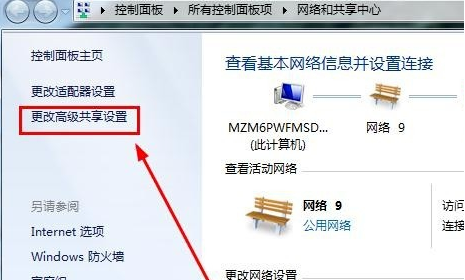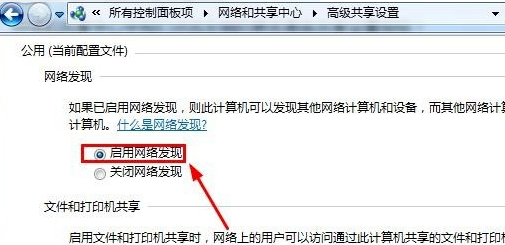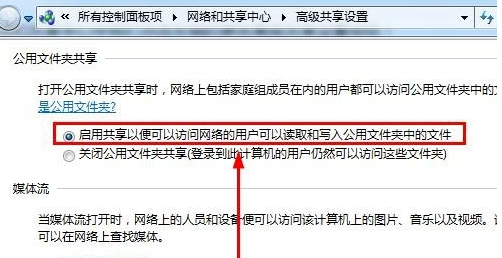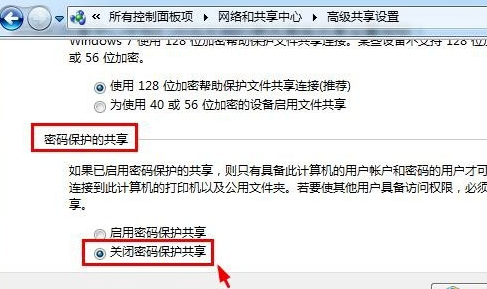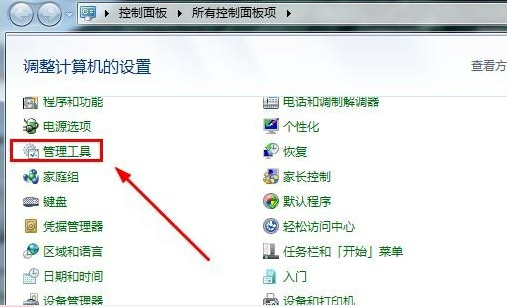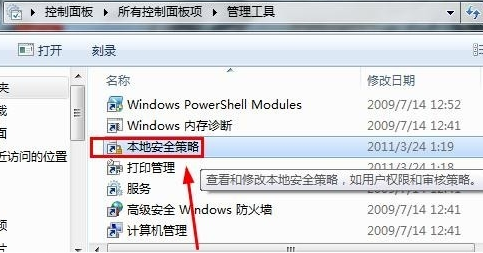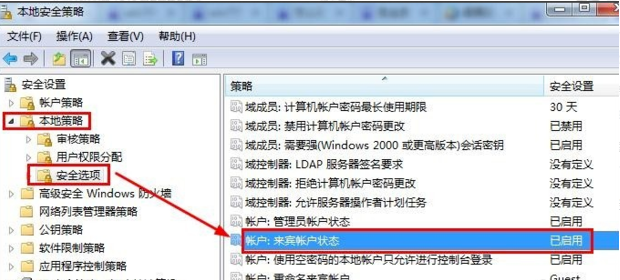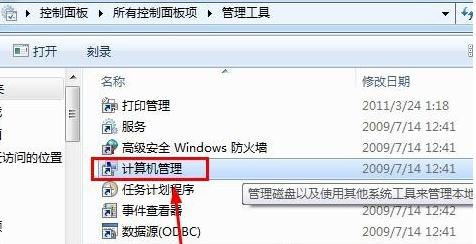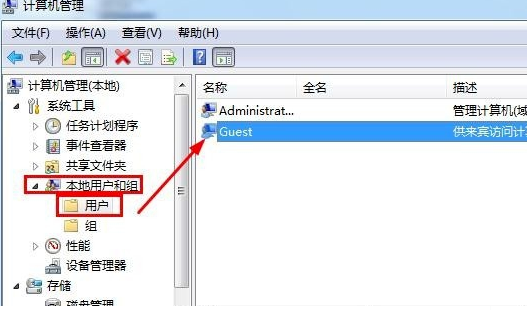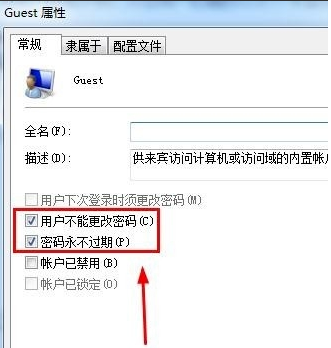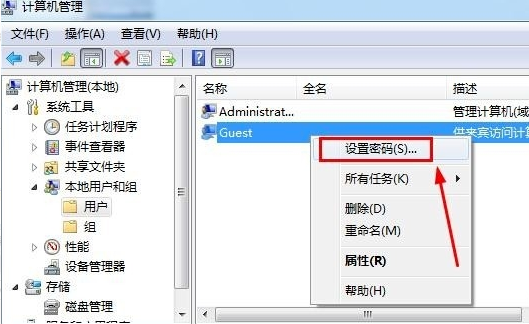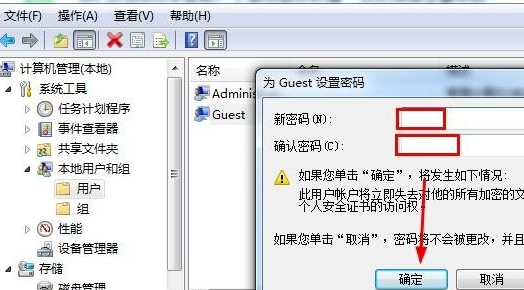In order to facilitate multiple people to access folders, many win7 systems will share files in the LAN. Usually, a password is required to access shared files. If it is troublesome, we can cancel the shared password. Let me tell you how to cancel the file sharing password in win7.
1. Click the network icon in the lower right corner of the taskbar, and then open the Network and Sharing Center.
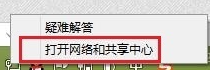
#2. Click the Change advanced sharing settings button on the left in the Network and Sharing Center.
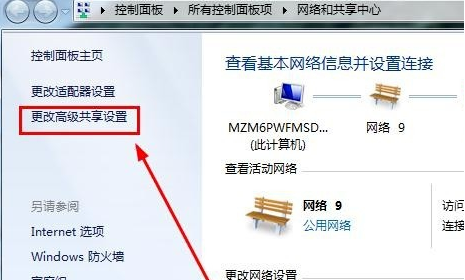
#3. The window that opens is mainly for modifying password-protected sharing. Select to turn off password-protected sharing.
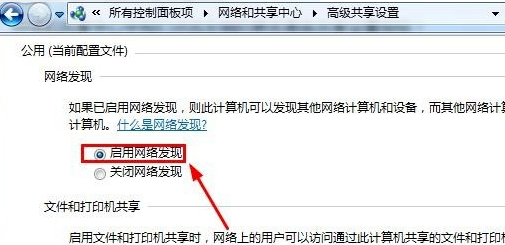
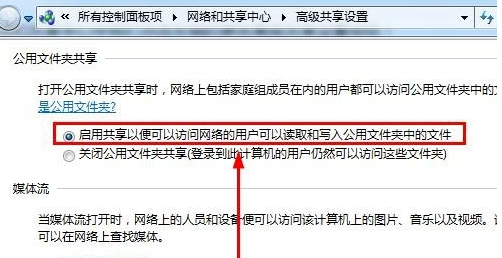
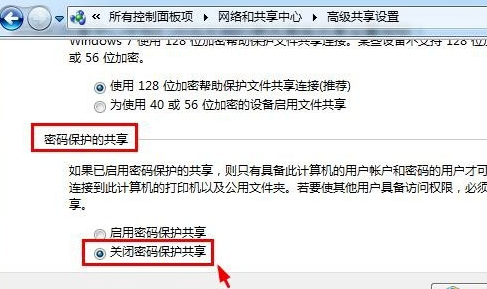
##4. Then open the computer’s control panel and open the management tools in the control panel.
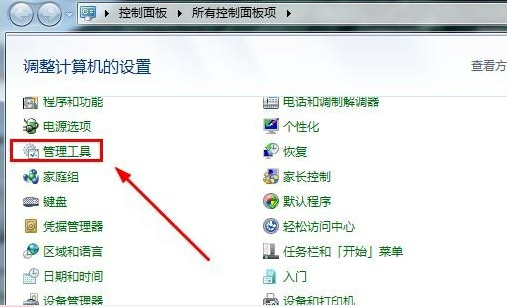
#5. Click to open the local security policy in the management tool.
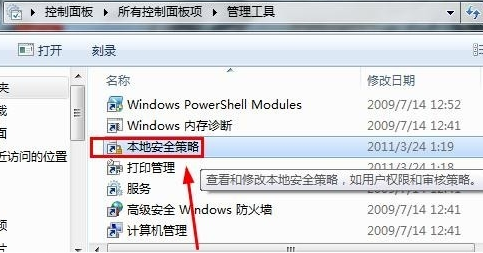
#6. In the security options of the local policy, ensure that the guest account status here is enabled.
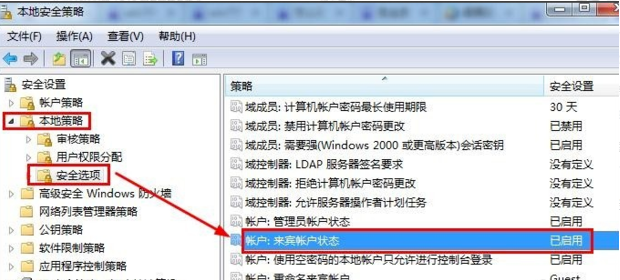
#7. Open Computer Management in the management tool.
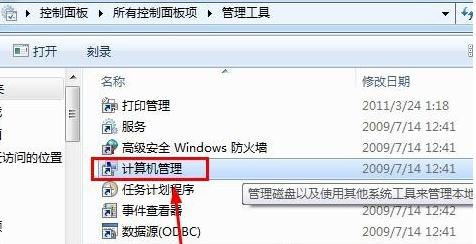
#8. In the local users and groups of computer management, click GUEST on the right side of the user and double-click it.
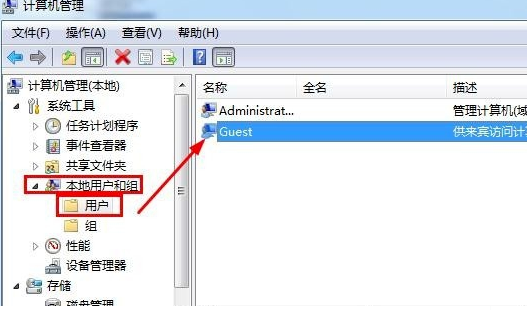
#9. Modify the settings as shown in the Guest property window.
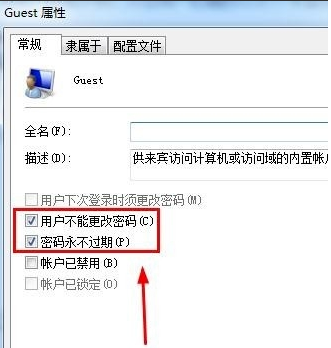
10. Right-click the guest account and select Set Password.
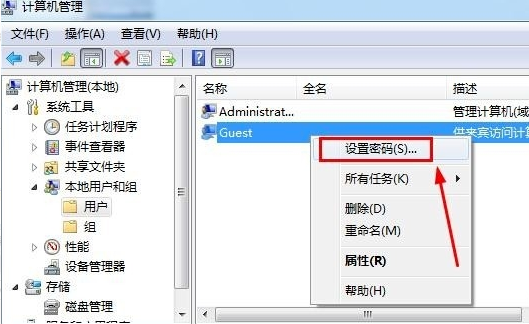
#11. In the password setting window, do not enter anything here, and then click OK to cancel the shared file access password.
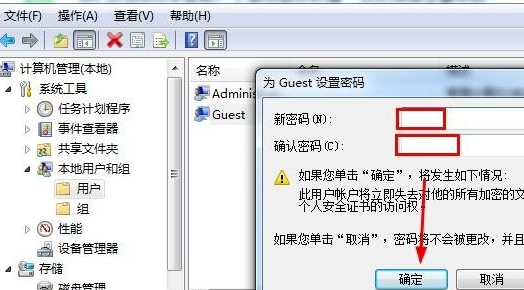
The above steps are the ways to delete the win7 file sharing password shared with you. If you don’t need the file sharing password, you can cancel it according to the above method. I hope this method Can help everyone.
The above is the detailed content of How to cancel shared access password in win7. For more information, please follow other related articles on the PHP Chinese website!