
Many users have reported that they have just started using the activated win10 system and always have a blue screen when using the printer. They don’t know how to solve it. Let’s share a method with you.
First we click on the “Start Menu” and click on the “Settings” button.
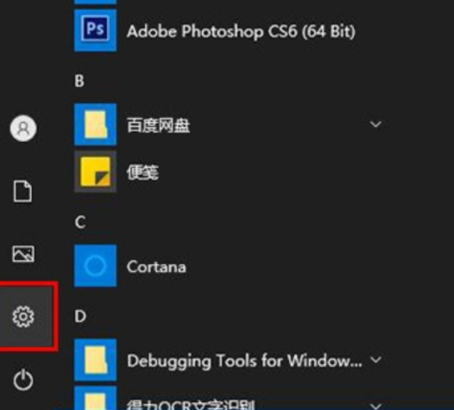
Search for "Updates" in the search bar and select "View update history".
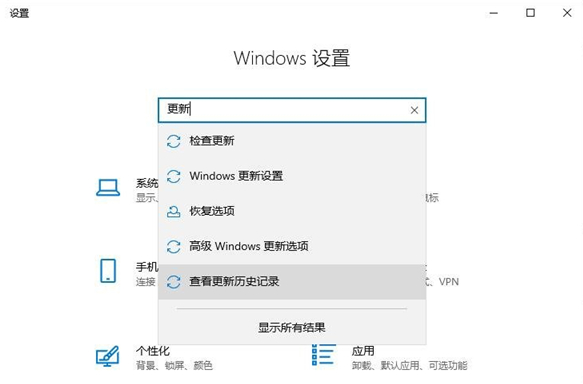
Click "Uninstall Update". In the interface where updates have been installed, right-click the KB5000802 update patch and click Uninstall.
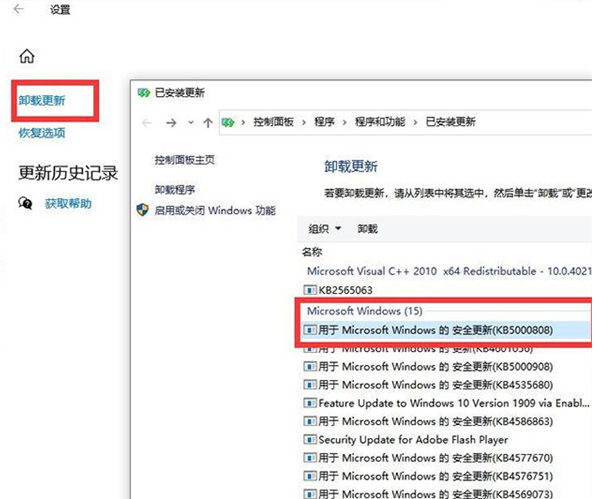
#After uninstalling the patch, you can print normally after automatic restart, and the blue screen will no longer appear.
Since the system version numbers are different, the patch numbers may also be different. Just find the corresponding patch and delete it.
Win10 version number 1803-KB5000809 (operating system internal version 17134.2087);
Win10 version number 1809-KB5000822 (operating system internal version 17763.1817);
Win10 version number KB5000802 Patch updates (OS builds 19041.867 and 19042.867);
Win10 version number 1909-KB5000808 (OS build 18363.1440);
Windows 10 versions 2004 and 20H2-KB5000802 (OS builds versions 19041.867 and 19042.867).
The above is the method to solve the blue screen phenomenon when printing things on win10 computer. I hope it can help everyone.
The above is the detailed content of What to do when printing blue screen on Windows 10 computer. For more information, please follow other related articles on the PHP Chinese website!
 Cause of blue screen
Cause of blue screen
 Why does the computer have a blue screen?
Why does the computer have a blue screen?
 Computer is infected and cannot be turned on
Computer is infected and cannot be turned on
 How to prevent the computer from automatically installing software
How to prevent the computer from automatically installing software
 Summary of commonly used computer shortcut keys
Summary of commonly used computer shortcut keys
 Computer freeze screen stuck
Computer freeze screen stuck
 How to measure internet speed on computer
How to measure internet speed on computer
 How to set the computer to automatically connect to WiFi
How to set the computer to automatically connect to WiFi




