
Windows 10 users encounter the problem of being unable to set up mobile hotspots when using computers. What should they do in this situation? You need to open the device manager first, then find the network adapter, then open the properties window of the network card driver, then switch to the Advanced tab, select the 802.11n channel width in the properties box, and set the value to 20MHz. At this time you Turn on the mobile hotspot and set it up normally.
What to do if Windows 10 cannot set up a mobile hotspot:
1. First, find the shortcut icon of "This PC" on the computer desktop. We can right-click the icon with the mouse to open a drop-down menu. box and select the "Properties" option in the drop-down box.
2. Then an operation panel page will appear on the interface. We follow the path sequence of operation panel-all operation panel items-system to open the system window and find "Device Manager" in the upper left corner of the system window. option and click.
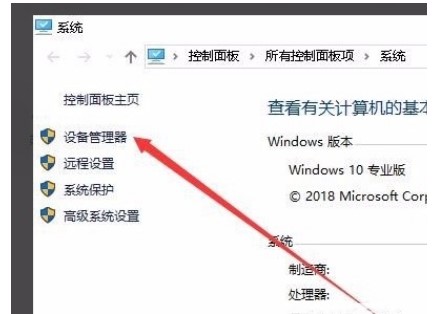
#3. Then a Device Manager window will pop up on the interface. We find the "Network Adapter" option in the window and click it.
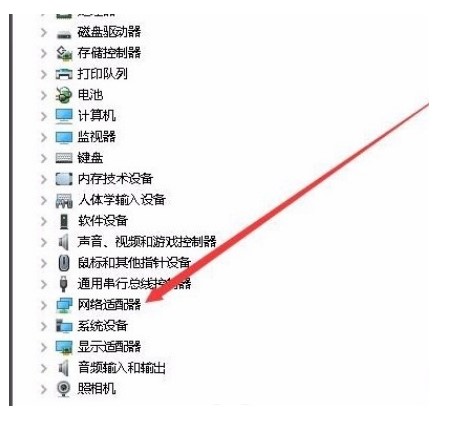
4. Then a drop-down list will appear under the network adapter option. We find the wireless network card driver in the drop-down list and right-click it. There will be a drop-down list next to it. box and select the "Properties" option in the drop-down box.
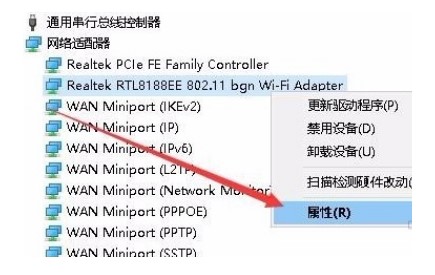
#5. Then you will see the prompt box shown in the picture below. Just find the "Advanced" tab in the upper left corner of the prompt box and click it.
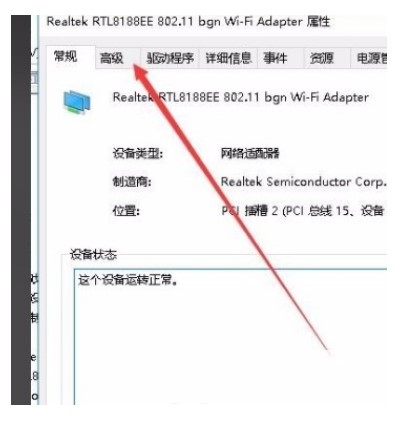
6. Next, find the "Features" directory in the prompt box. We click on the 802.11n channel width in the list and click the drop-down button below the "Value" option. .
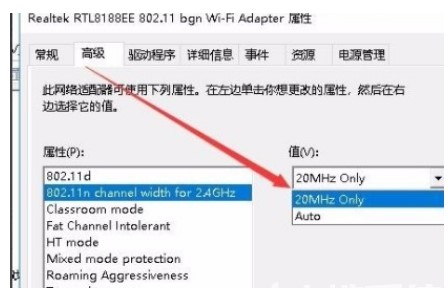
7. After completing all the above processes, we select 20MHzOnly in the drop-down box below the "Value" option, and click the "OK" button at the bottom of the prompt box. Set up mobile hotspot.
The above is the detailed content of Windows 10 cannot set up mobile hotspot solution. For more information, please follow other related articles on the PHP Chinese website!




