
After turning on the high-performance mode of the Win10 system, large software can be run smoothly and the operation response is rapid. However, some users said that the high performance of the power supply is hidden. How to find and turn it on? You first open the personalization panel, then go to the power and sleep page through the search method, click on the relevant settings, click on the icon to the right of Show additional plans in the opening interface, and you can select the high-performance method.
How to turn on the hidden power high performance of win10:
1. Right-click on the desktop and select display settings, or personalize;
2. Enter in the left column of the pop-up window Power, select power and sleep settings;
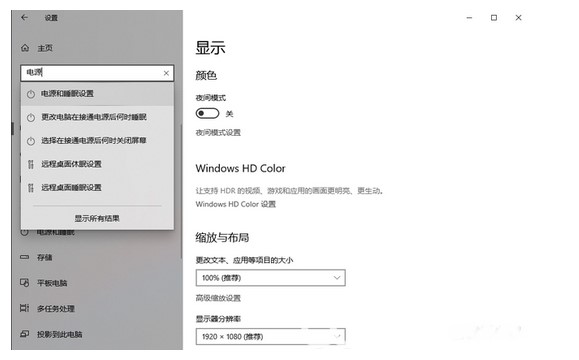
3. In the settings interface, slide properties and energy to the right and select the best performance mode;
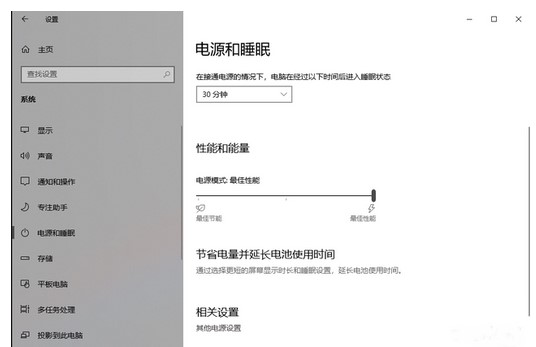
4. Then click on the relevant setting function;
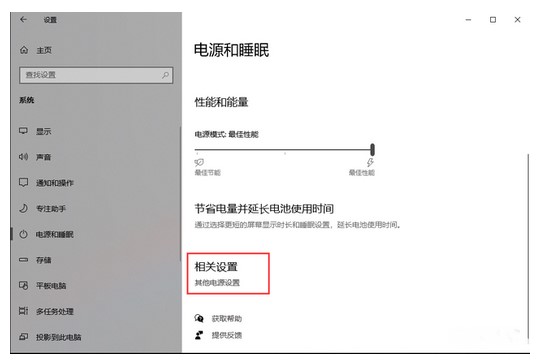
5. On the power plan page, click the arrow to the right of Show Additional Plans;
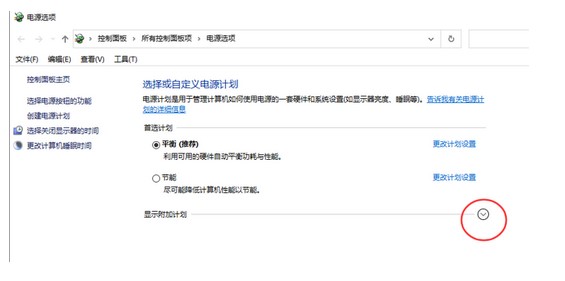
6. Finally, select the "High Performance" mode to complete the operation;
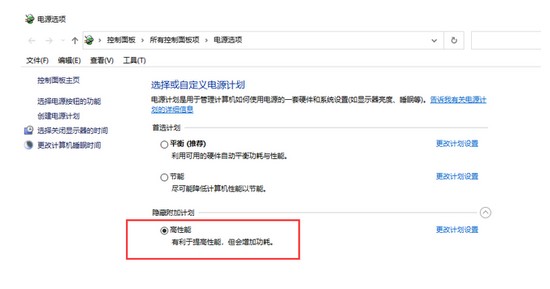
The above is how the high performance of the win10 power supply is hidden The content of how to turn on the power of win10 and the high performance is hidden was shared.
The above is the detailed content of Win10 power supply high performance is hidden open mode. For more information, please follow other related articles on the PHP Chinese website!




