
There are many types of computer systems, but most users generally believe that win7 64-bit system is the best to use. Win7 is suitable for installation and use on any computer. Some users want to install win7 system on laptops, but they don’t know how to install it on laptops. Win7 system, so today I will tell you about the win7 installation method, let's take a look.
1. Download a system home one-click reinstallation system software on your computer and open it.
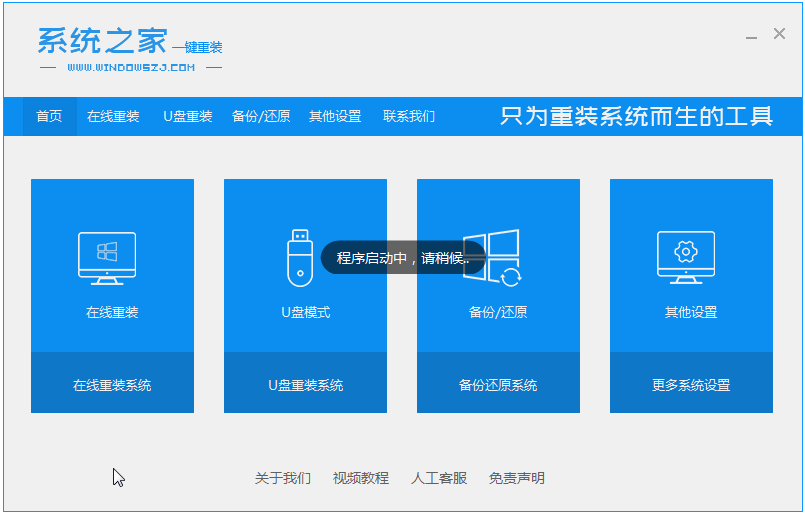
#2. Close the anti-virus software and select the Windows 7 system to download.
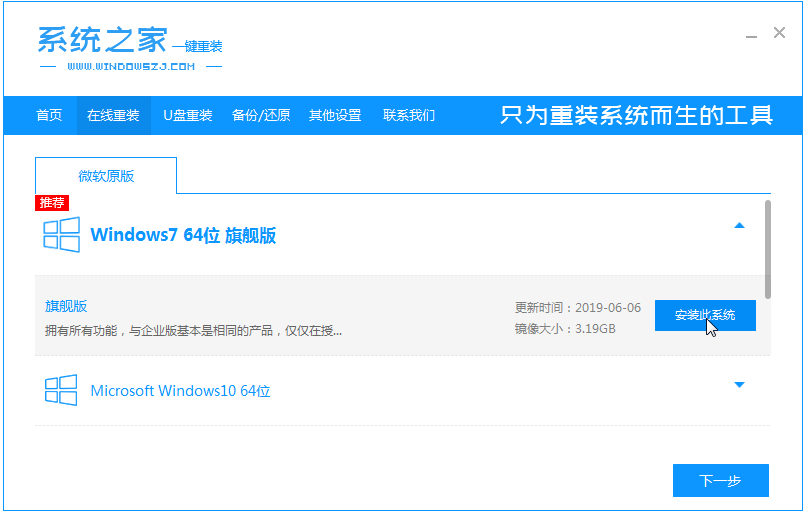
#3. Then wait patiently for the system to download.
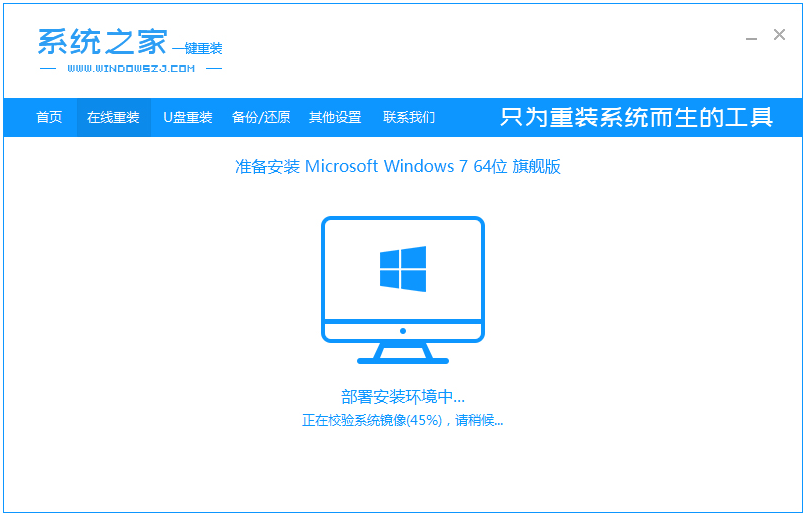
#4. After the environment is deployed, we restart the computer.
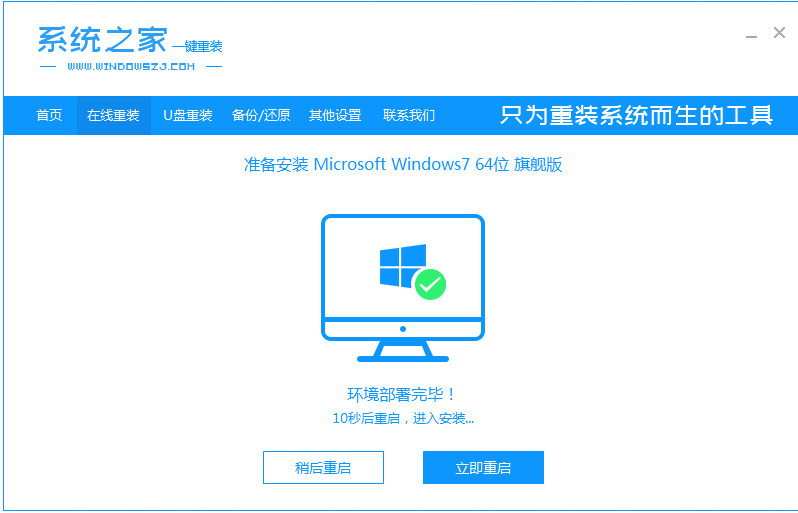
#5. After restarting, the system will pop up the windows startup manager interface. Select the second one to enter the pe system interface.
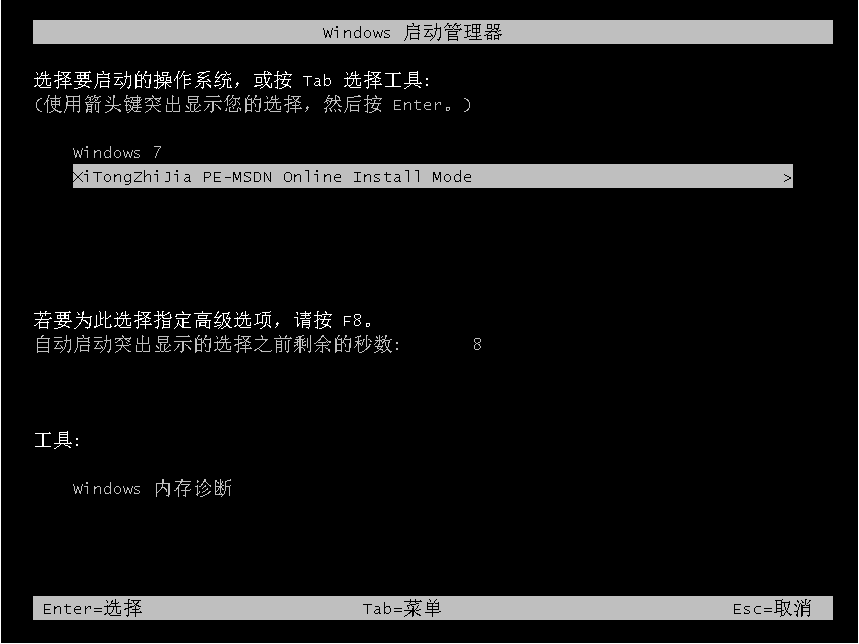
#6. Continue to install the windows7 system in this pe system.
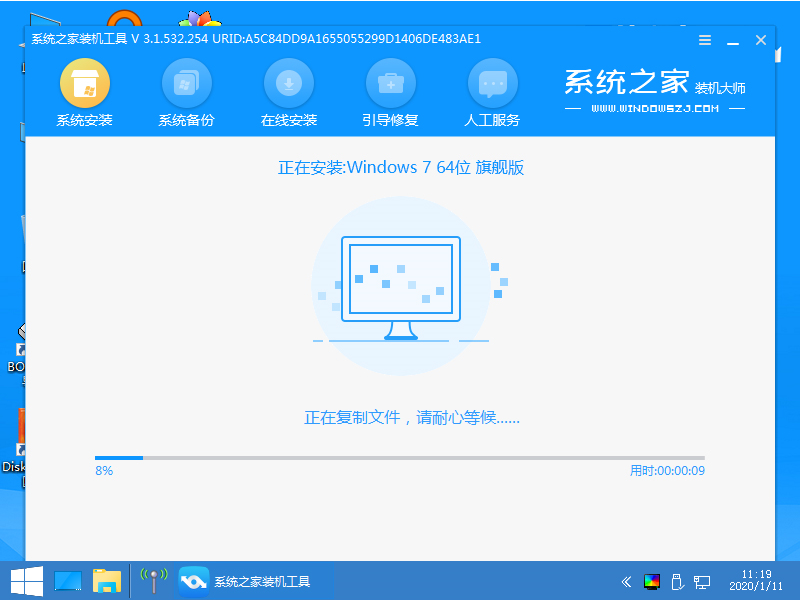
#7. After installation, we continue to restart the computer.
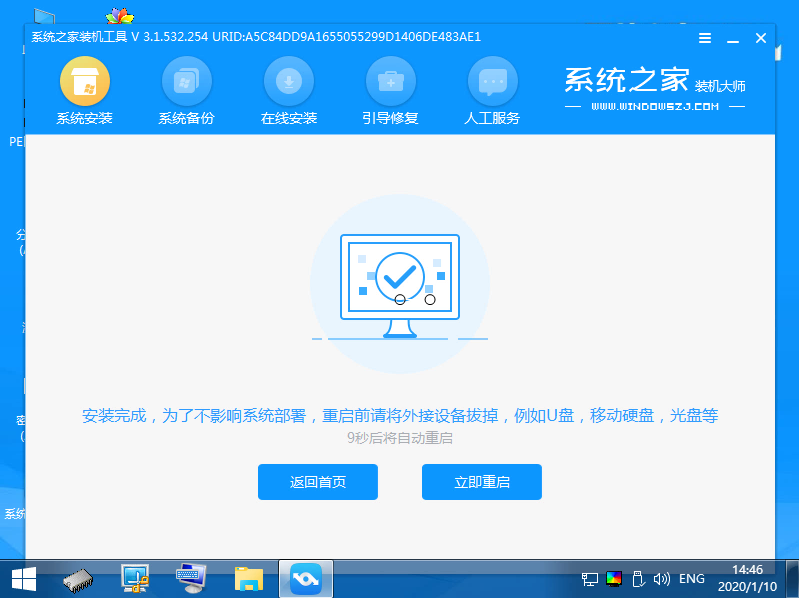
8. Finally, we enter the windows7 system.
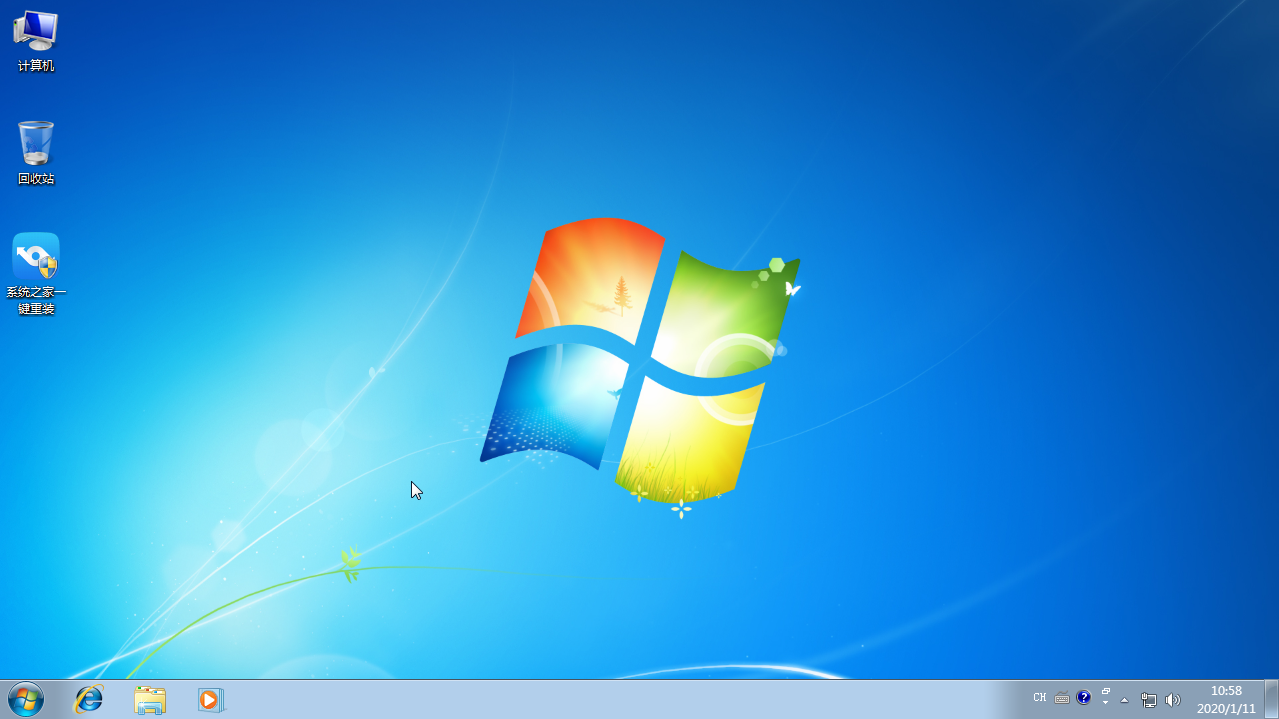
#The above is an introduction to the installation method of win7 on laptops. I hope it can help everyone.
The above is the detailed content of Introduction to the installation method of win7 on laptop computer. For more information, please follow other related articles on the PHP Chinese website!




