
Some people may not be used to it on computers pre-installed with win10 system. After installing win7 system, a blue screen appears again and they don’t know what to do. Let’s share the solution with you.
1. Press F2 or (FN F2) while booting to enter the BIOS, press the → direction key to switch to Security, select Secure Boot and press Enter to set it to Disabled.
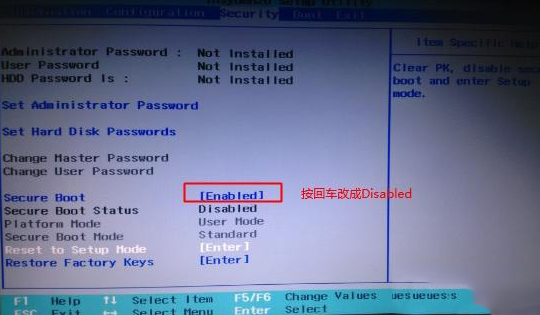
2. Go to Exit and set OS Optimized Defaults to Disabled or Other OS.
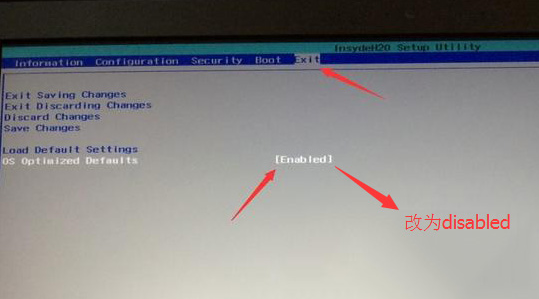
#3. Select Load Default Settings and press Enter to load the settings. After loading the default settings, some models need to press F10 to save and restart and then press F2 to enter the BIOS to continue the following settings.
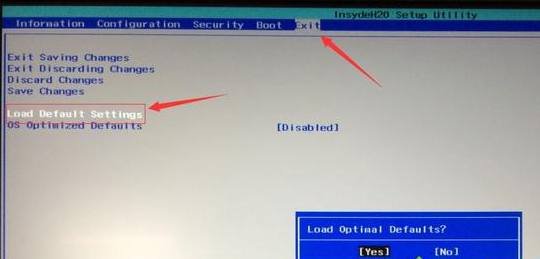
#4. Switch to Boot and change the Boot Mode from UEFI to Legacy Support.
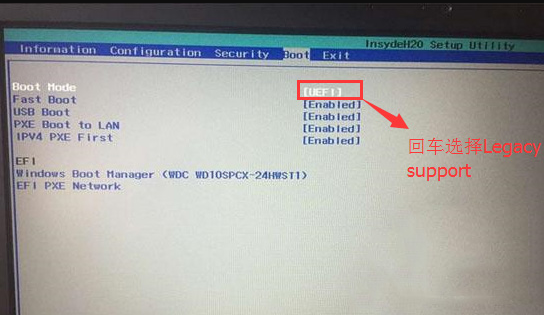
5. Set Boot Priority to Legacy First, press F10 and select yes in the pop-up window and press Enter.
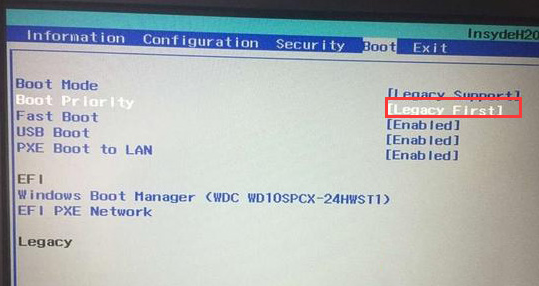
#6. Insert the prepared U disk boot disk, restart and press F12 or FN F12 to bring up the startup management dialog box, select USB HDD to recognize the U disk to boot into PE. Press Enter to enter PE to start installing the WIN7 system.
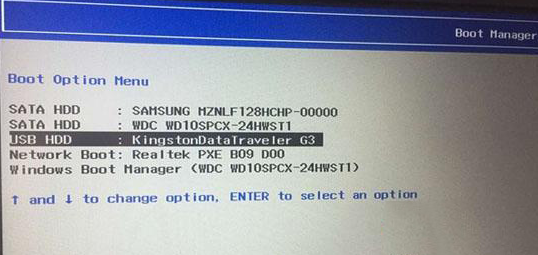
The above is the solution to the blue screen problem when booting up win10 installed win7 system. I hope this method will be helpful to everyone.
The above is the detailed content of A blue screen appears when booting Win10 with Win7 system. For more information, please follow other related articles on the PHP Chinese website!




