
We occasionally check the graphics card model on our computer for some reasons, but some friends who use Win7 system still don’t know how to check the graphics card model on their computer. Let’s take a look at how to check the graphics card model on Win7 with the editor. Check the graphics card model.
How to check the graphics card model in Win7
1. Click the operation option
Open the operation panel and click the operation option on the web page.
2. Type the convenient command
In the dialog box, type the dxdiag convenient command.
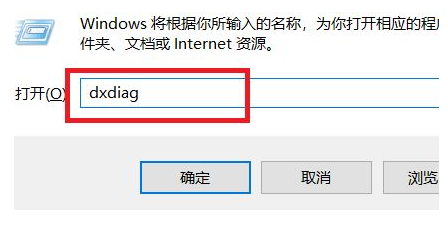
3. Click System Software Options
In the Diagnosis Tools dialog box, click System Software Options.
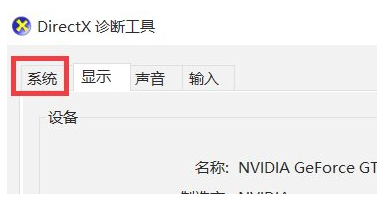
#4. Check the graphics card settings
In the pop-up web page, you can check the graphics card model.
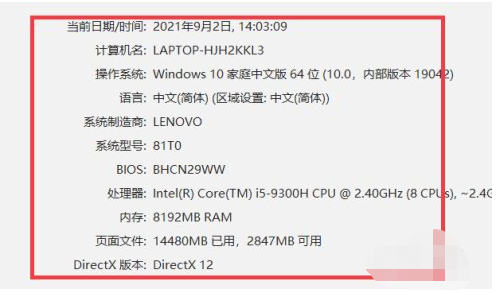
The above is the detailed content of How to check the graphics card model in Win7? How to check graphics card model in Win7. For more information, please follow other related articles on the PHP Chinese website!




