
As more and more software are opened in the win10 system, many people have increasing requirements for the running speed of the win10 system. Some netizens want to know how to improve the running speed of Win10 computer to the best state. The editor below will teach you how to improve the running speed of Win10 to the best state.
The specific method is as follows:
1. Open the Control Panel in the start menu, switch it to large icon mode, find the system icon, and click to enter.
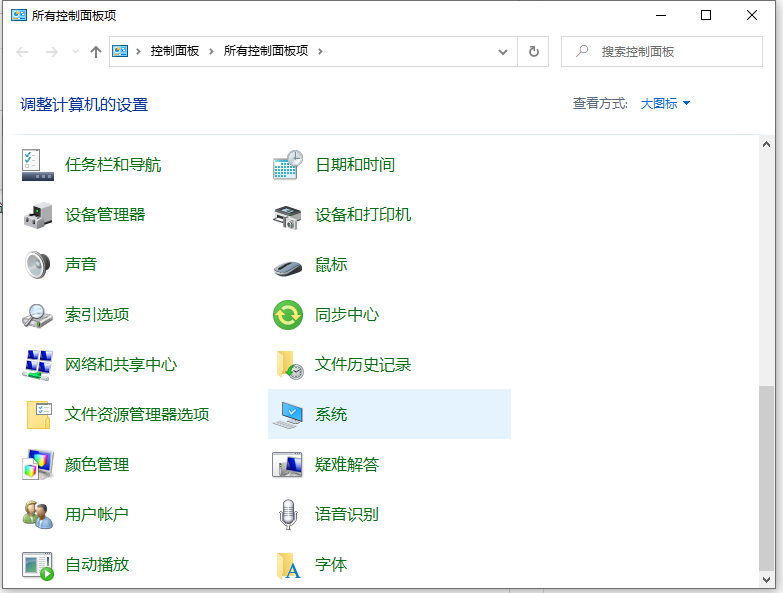
#2. Click to enter the system page, find "Advanced System Settings", and click to open to enter.
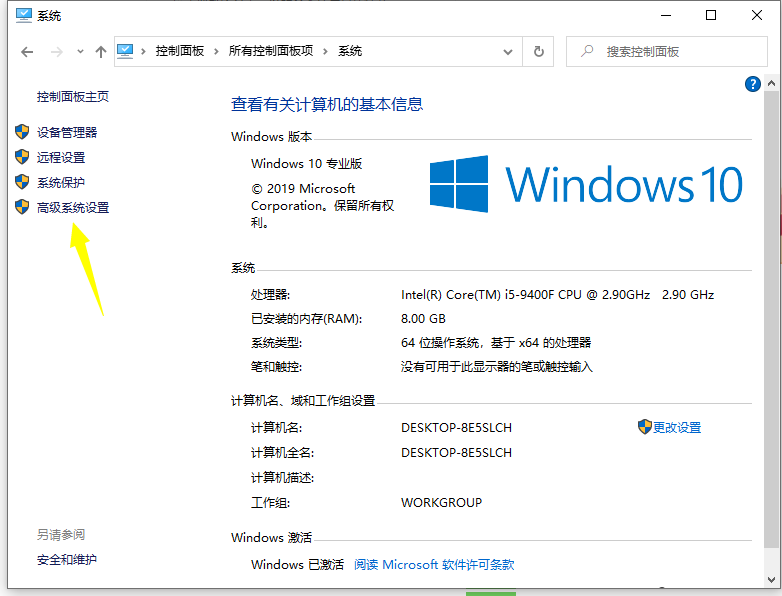
3. The "System Properties" dialog box will pop up. Find "Settings" in the "Performance" group of the "Advanced" tab. Click the button to enter.

#4. Select the "Visual Effects" tab in the "Performance Options" dialog box. The system provides four optimization methods.
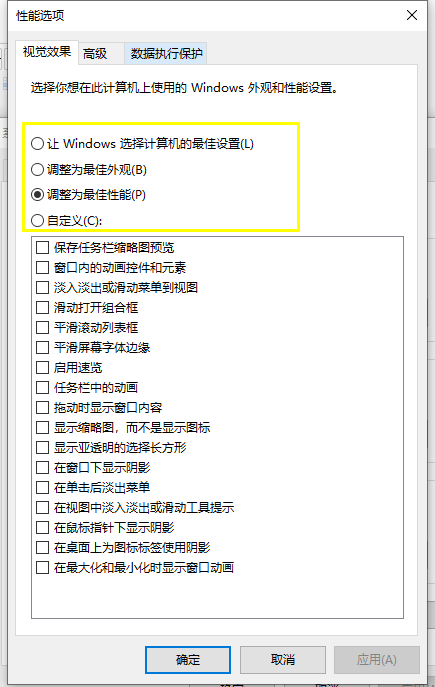
5. If you choose the first option: "Let Windows choose the best settings for your computer" option. It is equivalent to giving the optimization authority to the Windows system and letting it optimize according to the characteristics of your computer. After selecting this item, the user does not need to filter the list below. This method can achieve certain optimization results, but it is not the best.
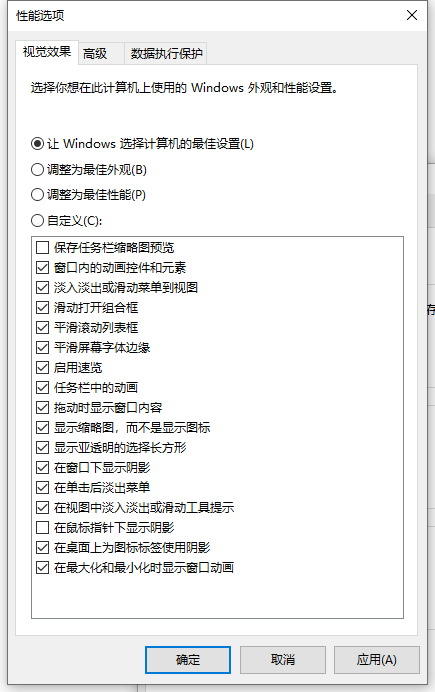
6. If you choose the second item: "Adjust for best appearance". You can see from the literal meaning that after selecting this option, the appearance of Windows will be the most beautiful, but the performance will be worse. If your computer is configured well, you can select this option.
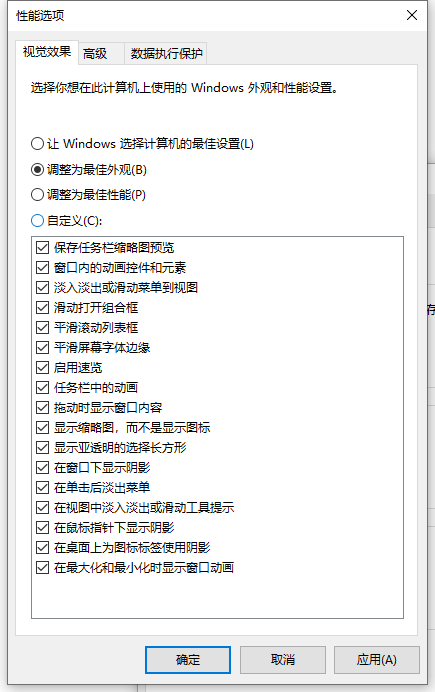
7. If you choose the third item: "Adjust for best performance". This is a method recommended by the editor to improve the running speed of your computer. If you only care about the performance of your computer and not about its beauty, you should choose this option.
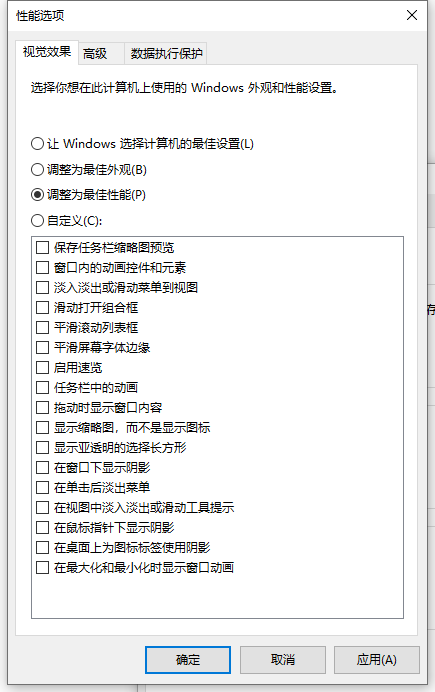
8. If you are familiar with computers, you can select the fourth item "Customize". After selecting this item, the user needs to select the project to be started below. . It is not recommended for novices to choose this option.
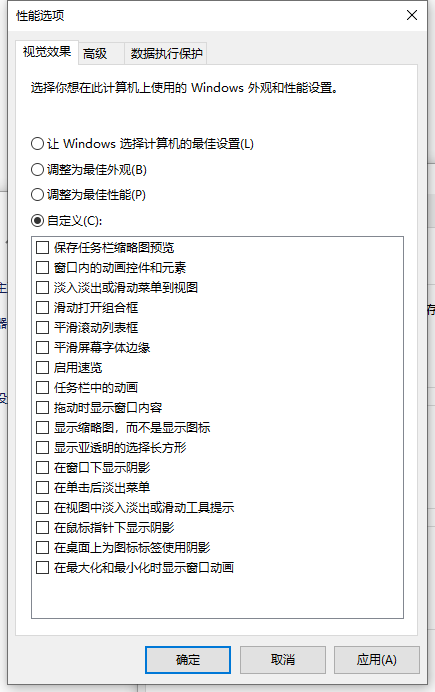
The above is the method to improve the running speed of win10 to the best state. Friends in need can refer to the tutorial to operate.
The above is the detailed content of Teach you how to improve the running speed of your win10 computer at its best. For more information, please follow other related articles on the PHP Chinese website!




