
How to check the graphics card in Windows 10 is something that many users care about. The first criterion for consumers to buy mobile phones now is the configuration, so knowing how to check the graphics card is the first step for many beginners. So how to check the graphics card in Windows 10, according to the code It is very simple to let the computer see the current graphics card configuration through actual operation. The following is the main content of the introduction to how to check the graphics card method in Windows 10.
How to check the graphics card in Windows 10
1. Open the run box and enter the code
Hold win R to open the run box, type [dxdiag], and click OK.
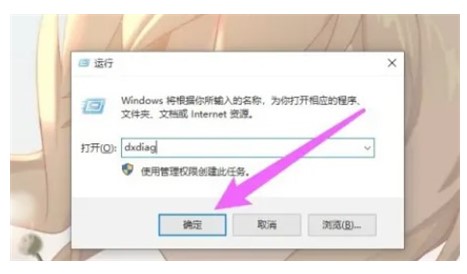
2. Enter the description
Click the description option on the toolbar.
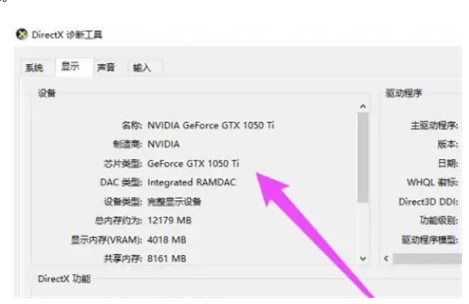
3. View graphics card information
You can see the detailed information of the independent graphics card.
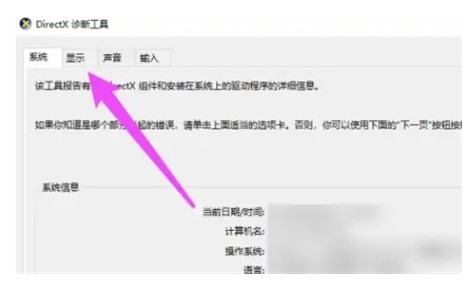
The above is the specific content about how to check the graphics card in Windows 10. I hope it can help everyone.
The above is the detailed content of How to check the graphics card in Windows 10. How to check the graphics card in Windows 10. Detailed introduction. For more information, please follow other related articles on the PHP Chinese website!




