
Many friends don’t know how to reinstall the system on a laptop. In fact, the method of reinstalling the system is the same whether it is a desktop or a laptop. Let’s take a look at the specific operation process.
1. Open the downloaded System Home software, and then select [Reinstall the system online].
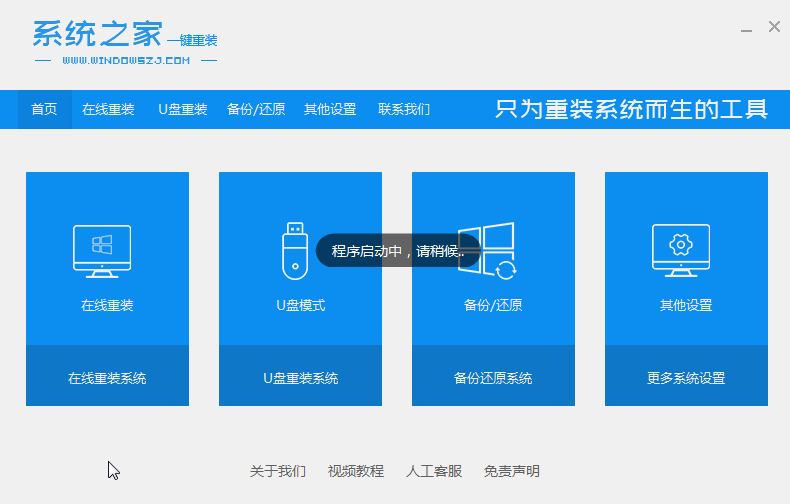
#2. Wait for System Home to check the computer installation environment for completion.
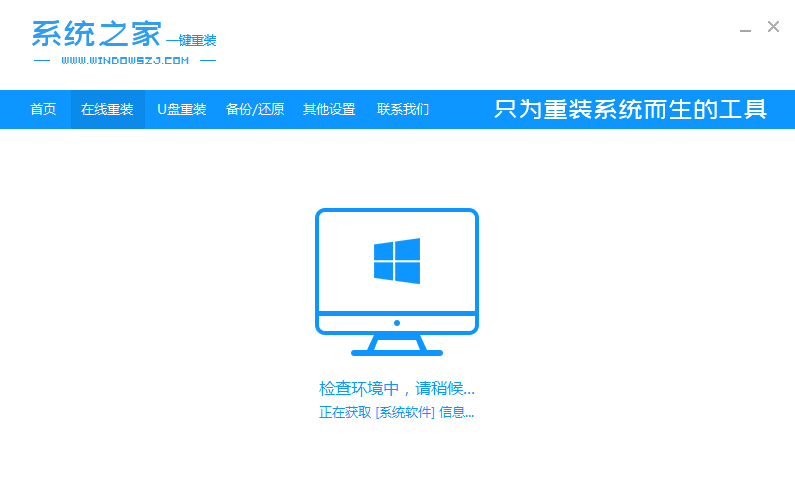
#3. Select the win10 system version to be installed.
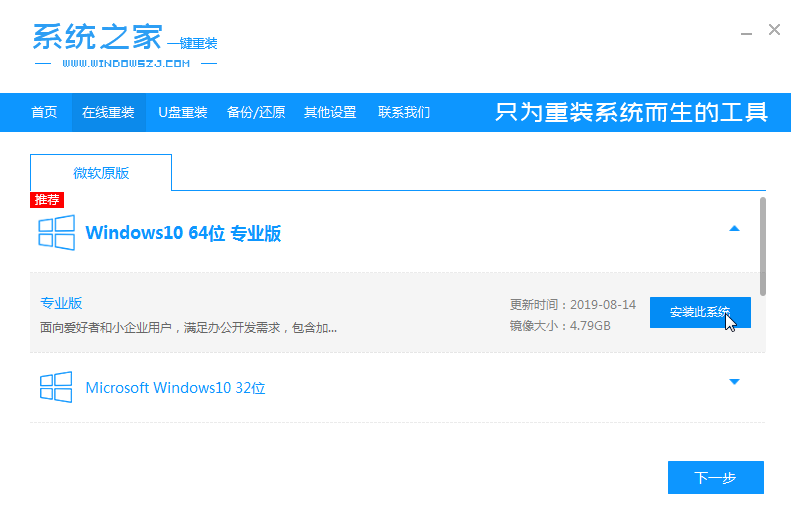
#4. Next, wait for the system image download to complete. During this period, please do not turn off the power or disconnect from the Internet.
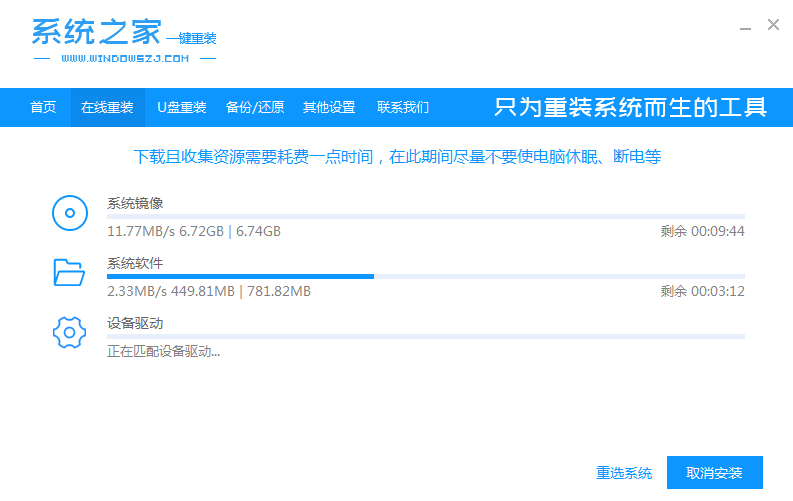
#5. Wait for the environment to be installed and deployed, and then restart to enter the pe installation interface.
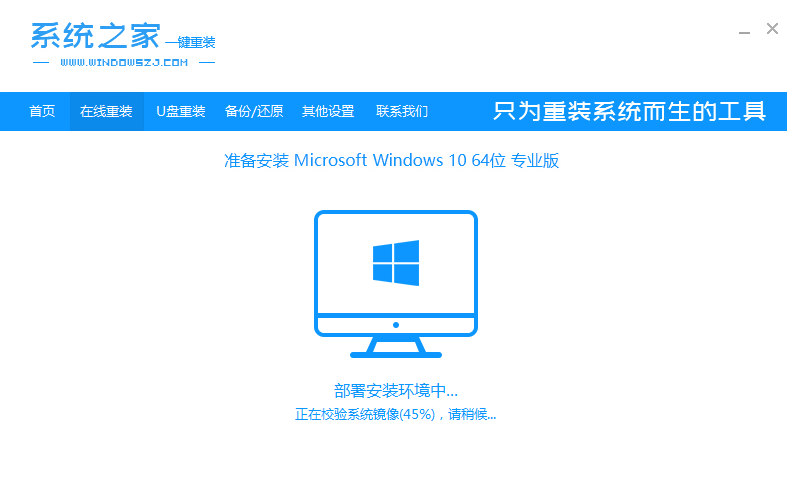
#6. After restarting, select the content of the cursor option, and then press Enter to enter the xitongzhijia pe system.
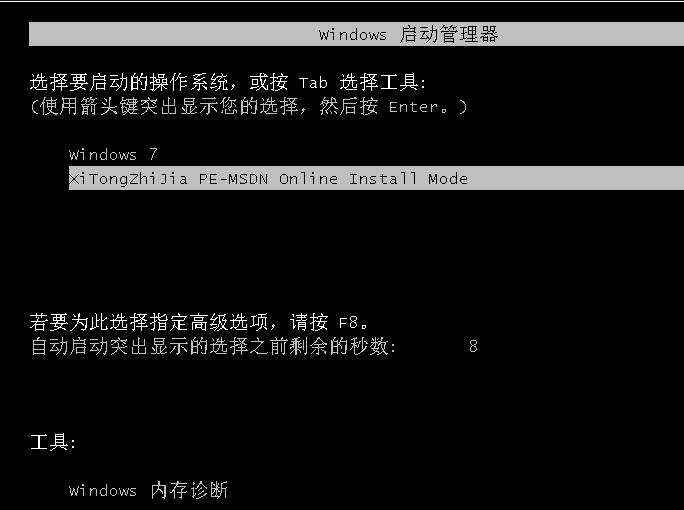
#7. After entering the pe system, the installation of win10 system will automatically start, and then wait for the computer to restart.
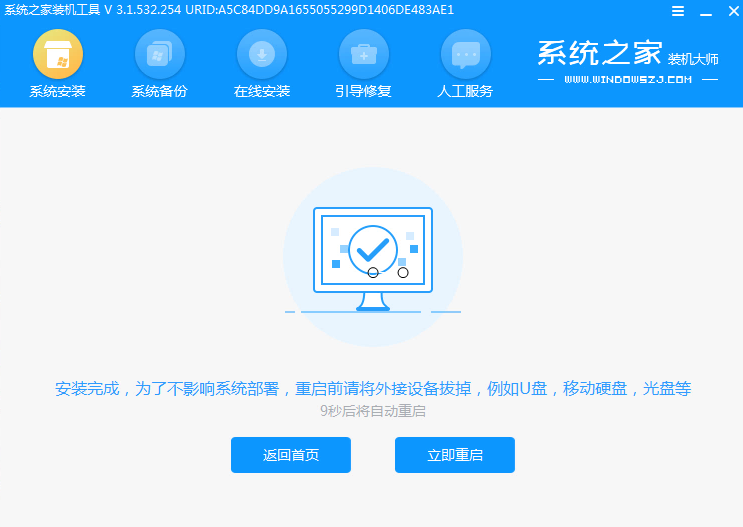
#8. After restarting, you can enter the win10 system desktop. The win10 system installation is now complete.
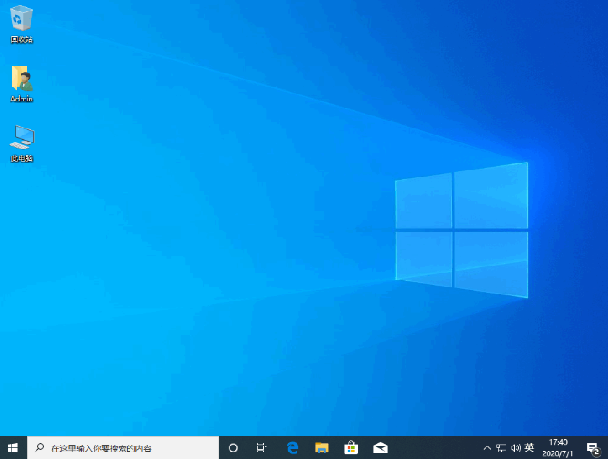
The above is how we reinstall the system on a laptop. This method can also be used to reinstall the system on other computers.
The above is the detailed content of Teach you how to reinstall the system on your laptop. For more information, please follow other related articles on the PHP Chinese website!
 webservice call
webservice call What does xml format mean
What does xml format mean What are the methods for restarting applications in Android?
What are the methods for restarting applications in Android? How to solve problems when parsing packages
How to solve problems when parsing packages Bitcoin trading website
Bitcoin trading website what does bbs mean
what does bbs mean How to solve the problem of forgetting the power-on password of Windows 8 computer
How to solve the problem of forgetting the power-on password of Windows 8 computer How to activate cloud storage service
How to activate cloud storage service



