
How to save document image web pages as PDF files in Win10? In fact, the method is very simple, that is, to use a virtual printer, and there is no need to download third-party software. Windows 10 itself has this function, and users only need to turn it on. Let’s talk about the actual method.
Click the input box next to the menu bar and search for Windows functions to enable the function of opening a virtual printer.
This is [MicrosoftPrinttoPDF].
Using this virtual printer, we can save text documents, pictures and even web pages as PDF files to save costs.
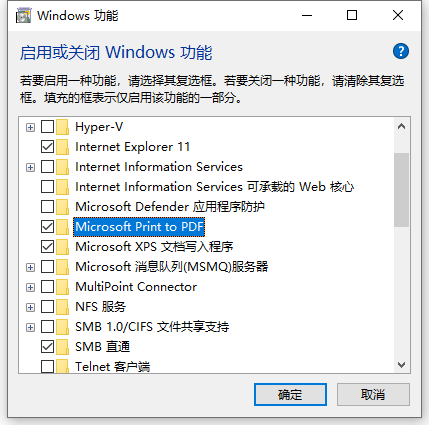
You only need to enable the print function and set the printer to [MicrosoftPrinttoPDF] to virtually print it as a PDF file.
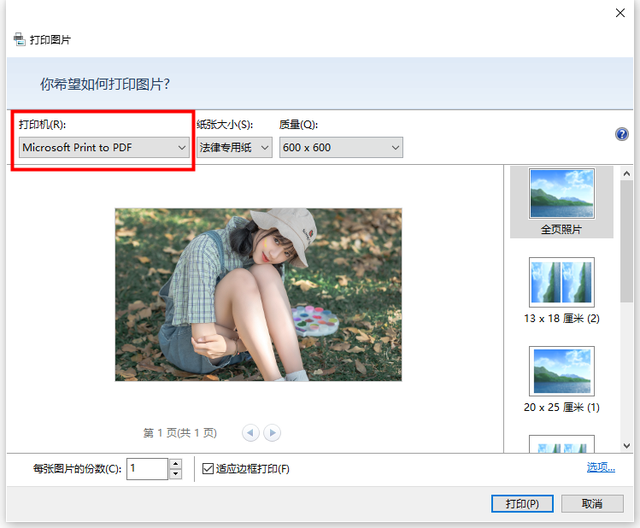
Using these methods will not actually print out paper, but will convert documents, pictures, and web pages into PDF files.
The above is the detailed content of How to save document image webpage as PDF file in Win10. For more information, please follow other related articles on the PHP Chinese website!
 What are the methods to implement operator overloading in Go language?
What are the methods to implement operator overloading in Go language?
 How to close port 445
How to close port 445
 HTTP 503 error solution
HTTP 503 error solution
 json data format
json data format
 python programming computer configuration requirements
python programming computer configuration requirements
 The difference between ms office and wps office
The difference between ms office and wps office
 What is the difference between Douyin and Douyin Express Edition?
What is the difference between Douyin and Douyin Express Edition?
 Latest ranking of digital currency exchanges
Latest ranking of digital currency exchanges




