
Our computers all have built-in camera functions. If you need to use them, you need to install the driver for normal operation. So how to install the win7 camera driver? Next, the editor will introduce the installation method of the win7 camera driver. for everyone.
win7 camera driver:
1. First we turn on the computer and see if there is a camera sign. Double-click it and it will open; if not, then we need Install the camera driver.
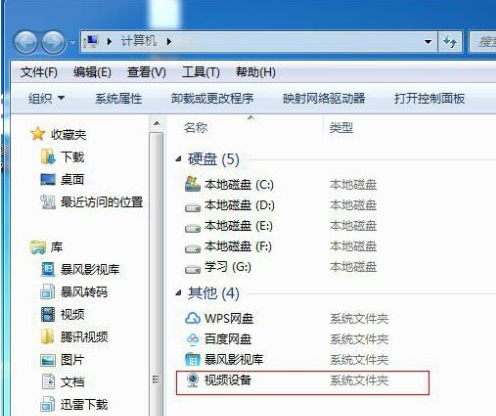
2. If you don’t see the camera, right-click on the computer and select the “Manage” option.
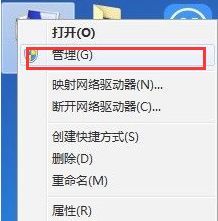
3. Then click "Device Manager" on the left, select the image device on the right, see if it contains Camera, and if so, right-click and select Properties.
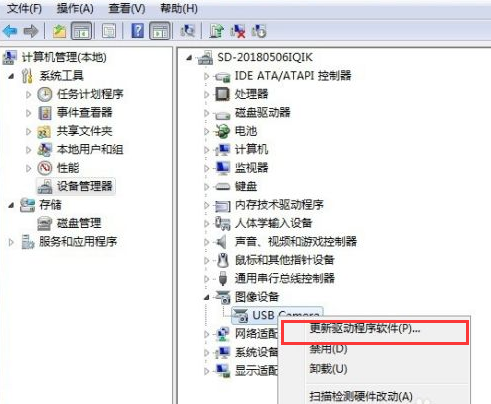
4. Then we can view the driver and driver location in the properties, directly select the location to open, if the image device does not contain a Camera, then Need to download driver.
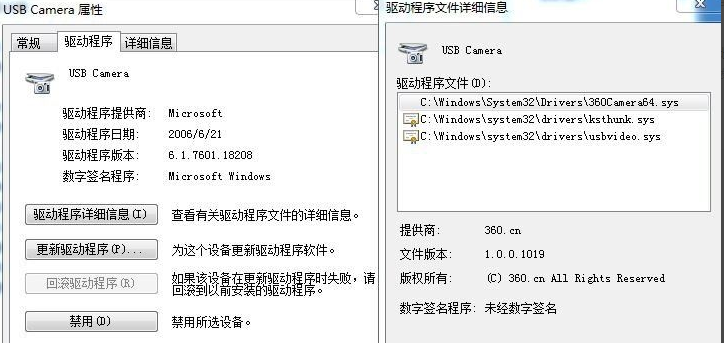
5. After downloading the driver, a wizard will pop up, select "No, not yet" and then click "Next". Select "Install from a list or specific location" and click "Next".
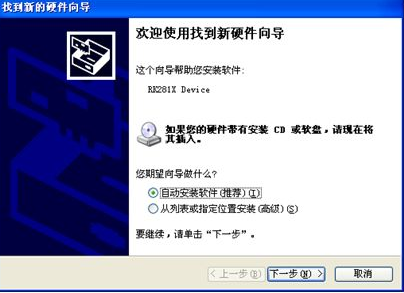
6. Then follow the prompts until the installation is completed.
The above is the content of the win7 camera driver, I hope it can help everyone.
The above is the detailed content of Teach you how to install win7 camera driver. For more information, please follow other related articles on the PHP Chinese website!
 How to download Razer mouse driver
How to download Razer mouse driver
 Can Douyin sparks be lit again if they have been off for more than three days?
Can Douyin sparks be lit again if they have been off for more than three days?
 Check friends' online status on TikTok
Check friends' online status on TikTok
 The relationship between js and vue
The relationship between js and vue
 U coin price today
U coin price today
 Is it legal to buy and sell Bitcoin on OKEX?
Is it legal to buy and sell Bitcoin on OKEX?
 windows ultimate
windows ultimate
 Why does the printer not print?
Why does the printer not print?




