
In our daily computer use, the most inseparable thing is the Internet. However, recently some Win10 users have encountered the situation where the computer wireless icon has disappeared, which makes it impossible to connect to the network, which is very harmful to the use of the computer. So how to solve it? Let’s take a look below.
Example tutorial on how to deal with the missing wireless icon on Win10 computer:
1. First, press and hold the keyboard shortcut "win r" to open the run and type "service.msc".
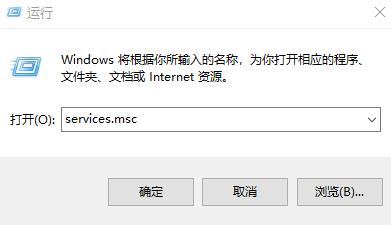
2. Then open "WLAN Autoconfig" in the service directory, search for "Run Type" in Traditional,
change it to automatic, and then Change the service status to "Terminated" and click Run.
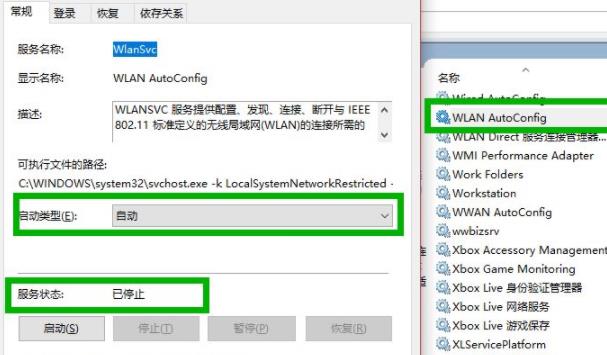
3. Open:
HKEY_LOCAL_MACHINE\SYSTEM\CurrentControlSet\Services\Ndisuio
and then look for "displayname" on the right.
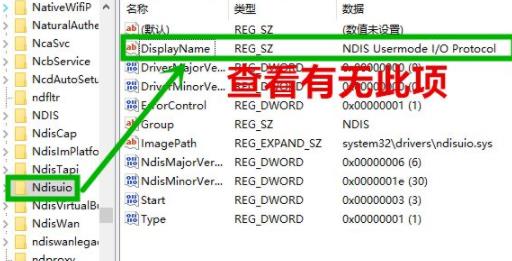
#4. Then right-click "start" and change the value to 2, and click OK.
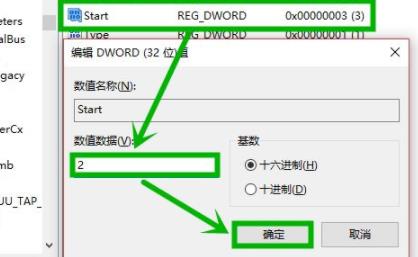
#5. From now on, press and hold the keyboard shortcut "win r" to open run, and type cmd to start cmd.
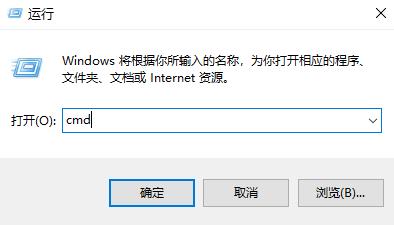
#6. Finally, type "netshwinsockreset" to restart.
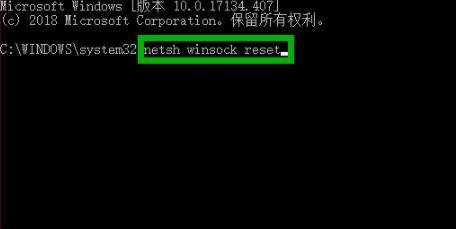
The above is the detailed content of Win10wifi icon disappears and unable to connect to the Internet? Example tutorial on how to deal with missing wireless icon on Win10 computer. For more information, please follow other related articles on the PHP Chinese website!




