
With the development of today's society, Bluetooth headsets have become more and more popular. We can use Bluetooth headsets to connect to computers to listen to music, watch TV series, etc. It is not only convenient for ourselves but also will not affect others. However, recently some customers said that it is not If you know how to connect Bluetooth in win7 system, then the author will tell you the detailed tutorial below. Please take a look.
Bluetooth connection tutorial for win7 system
1. First click on the control section, click [Hardware and Sound] to find [Add Device] as shown in the picture.
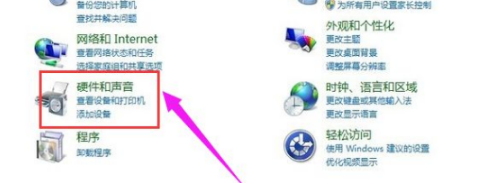
#2. Select the Bluetooth you want to add later.
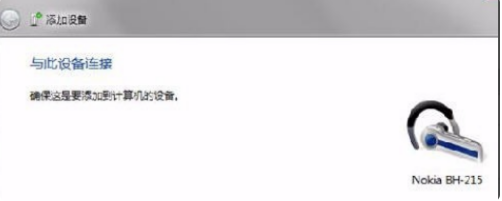
#3. Once successfully connected to the Bluetooth power adapter, the system software will immediately remind you and confirm the successful addition. Just click "Devices and Copiers" under the "Start" tab to find the added Bluetooth headset.
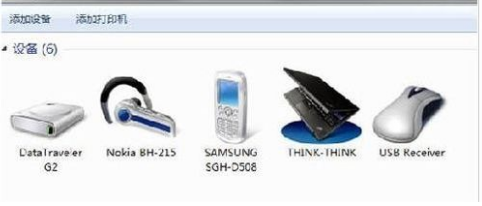
4. Right-click on the Bluetooth headset, select "Properties", and select "Services" in the pop-up dialog box, as shown in the figure.
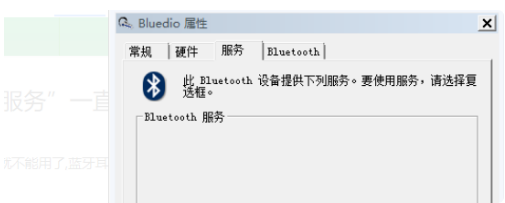
5. If the headset option is not ticked, you cannot use the Bluetooth headset to listen to music. You need to enable it. After it is enabled, the program will prompt you to install the driver. Install the driver. After success, find the speaker icon in the lower right corner of the system and right-click - [Play Video Device] to see the Bluetooth audio option.
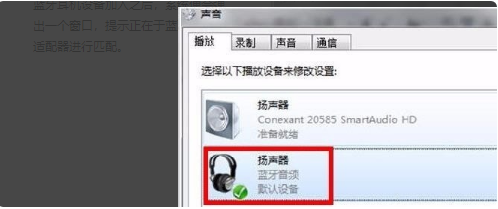
#The above is the detailed process tutorial on how to connect Bluetooth in win7 system. I hope it can help everyone.
The above is the detailed content of Bluetooth connection tutorial in win7 system. For more information, please follow other related articles on the PHP Chinese website!
 Blue screen code 0x000009c
Blue screen code 0x000009c
 A collection of common computer commands
A collection of common computer commands
 You need permission from admin to make changes to this file
You need permission from admin to make changes to this file
 Tutorial on turning off Windows 11 Security Center
Tutorial on turning off Windows 11 Security Center
 How to set up a domain name that automatically jumps
How to set up a domain name that automatically jumps
 What are the virtual currencies that may surge in 2024?
What are the virtual currencies that may surge in 2024?
 The reason why header function returns 404 failure
The reason why header function returns 404 failure
 How to use js code
How to use js code




