
Windows10 users find that every time they open the software, a prompt will pop up. They feel that this is very troublesome, so how should they turn it off? First open the control panel, enter System and Security, Security and Protection, then click "Change User Account Control Settings" and slide the slider to the Never tell side in the opened interface, which is equivalent to turning off Once the message is sent, no prompt will appear when you open the software again.
Windows10 always prompts what to do when opening the software:
1. Right-click Click "Start" to enter the Win10 system control panel and click "System and Security".
2. After entering "System and Security", click "Security and Protection".
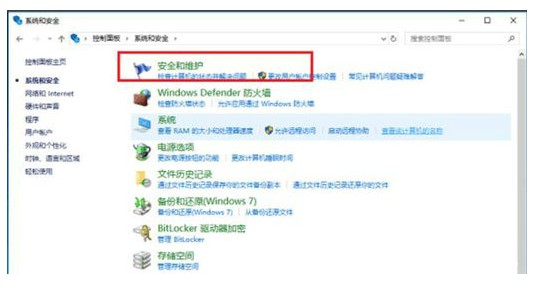
3. In the "Security and Protection Interface", click "Change User Account Control Settings" on the left.
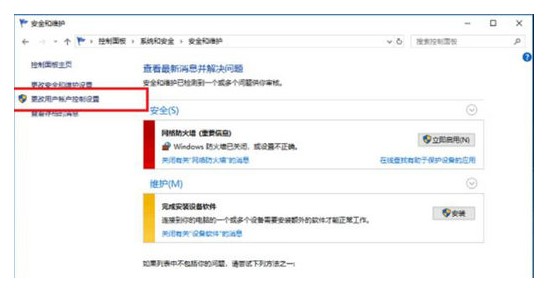
4. In the user account control settings interface, you can see "Use tasks to install software or make changes to my computer" which is "Always Notice", that's why a prompt window pops up every time you open the software.
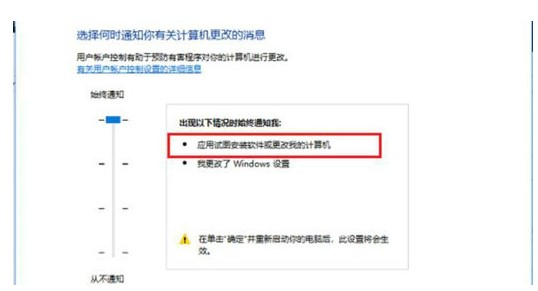
5. Change the User Account Control setting to "Never Tell" and click "OK."
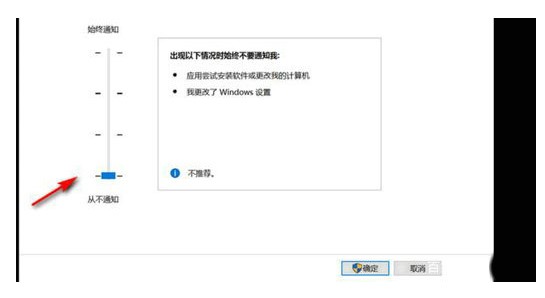
6. After restarting the computer, the prompt window will not pop up when opening the software again.
The above is the detailed content of Windows 10 always prompts for solutions when opening software. For more information, please follow other related articles on the PHP Chinese website!




