
Compared with the win10 system, the win7 system has a simpler operation interface and better stability and performance, so some netizens still choose to install win10 back to the win7 system for use. However, some netizens cannot install win7 back to win10 and the installation fails. I don’t know why win10 cannot be installed back to win7 system. Rewrite: The main reason is due to booting and partitioning problems. The editor below will introduce to you how to reinstall the Win7 system on Win10.
A large part of the reason for this situation is the BIOS setting problem. In order to improve the computer performance, when installing the win10 system, the system is often set to uefi boot. Installing the win7 system requires a traditional BIOS mode MBR partition, which needs to be modified back to install the win7 system normally.
1. The solution to the problem that win10 cannot be reinstalled into win7 system, press the computer power button, and then immediately tap the F2 key continuously (most computers have the F2 key, some have the ESC key, and the keys vary according to different computer brands) Different), after entering the BIOS, follow the following steps to set it. If it is not in your BIOS, skip it.
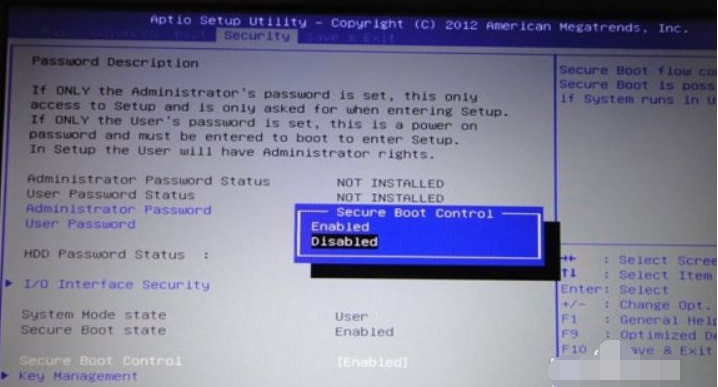
1. Change Secure Boot to Disabled, disable secure boot
2. Change CSM to Enable or Yes, indicating compatibility
3 , Boot mode or UEFI mode is changed to Legacy, indicating the traditional startup method
4. OS Optimized Defaults is changed to Disabled or Other OS, and the default system priority setting is disabled
5. Some models need to be set Only the BIOS password can be used to modify Secure Boot. Find the Set Supervisor Password and set the password
. 2. After completing the above steps, we need to enter the PE system to modify the partition mode and install the win7 system. But the prerequisite is that you need to create a USB boot disk. For specific steps to create a USB boot disk, please refer to: Xiaobai USB boot disk production tutorial.
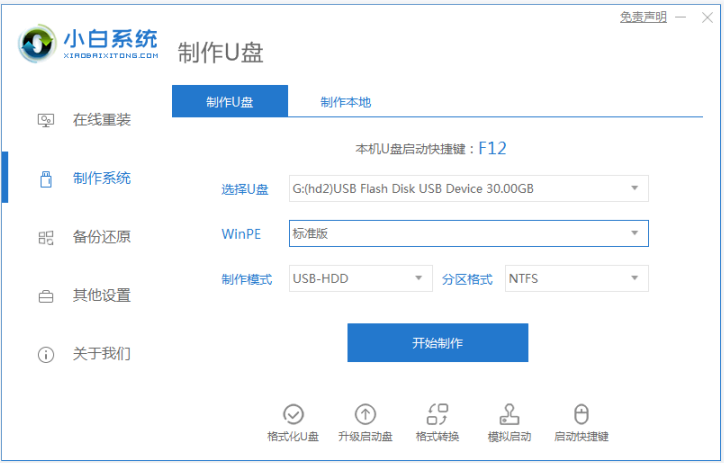
3. After making, insert the boot disk to boot. Press the boot shortcut key to enter the USB boot, select the pe system to enter, and then open the partition tool on the desktop to perform quick partitioning.
①Select MBR as the partition table type
②The number of partitions is set according to the hard disk size
③Advanced settings, modify the primary partition size, generally reserve more than 30g of space
If it is a solid-state drive, please select 4096 sectors when aligning the partition to an integer multiple of this number of sectors. No other adjustments are required.
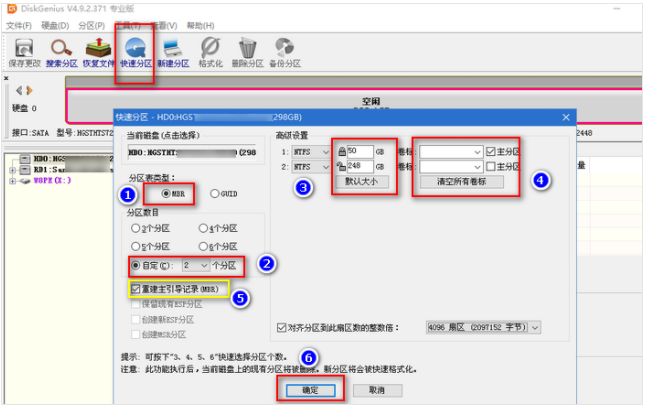
4. Then the pop-up prompts will be defaulted, click "OK". Finally adjusted to MBR partition.
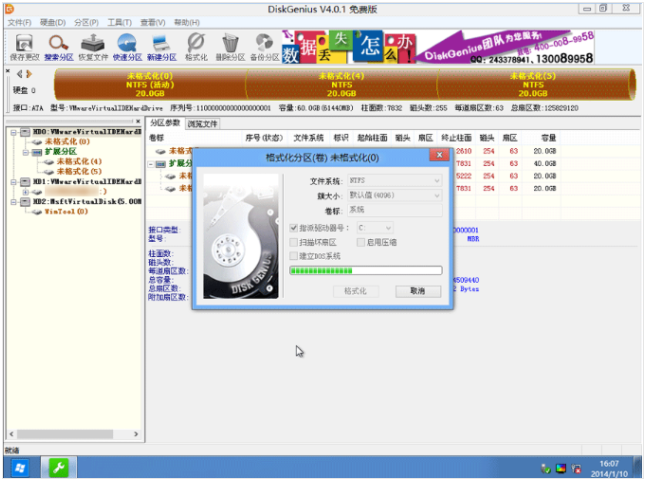
5. After the partition is adjusted, open the Xiaobai installation tool on the desktop and you can install the win7 system.
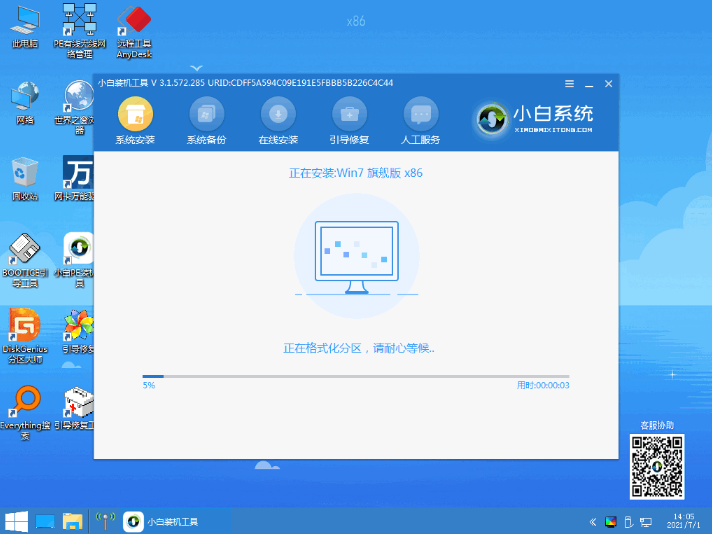
The above is a demonstration of how to install win10 back into win7 system. Netizens who have encountered similar problems can refer to the tutorial to operate.
The above is the detailed content of Detailed picture and text explaining why win10 cannot be installed back to win7. For more information, please follow other related articles on the PHP Chinese website!




