
Nowadays, many users like to buy desktop computers when buying computers, because they can assemble the computer by themselves and choose the configuration they want. However, after buying it, they need to reinstall the system before they can use it. So how can they reset the desktop computer with one click? As for installing the system, the editor will teach you how to reinstall the system on the desktop.
Desktop reinstallation system:
1. First we prepare a blank USB disk with 8G memory and download the Magic Pig one-click reinstallation system software. Official website address: http://www.mofazhu.com After the installation is complete, open the software and click "Start Production".
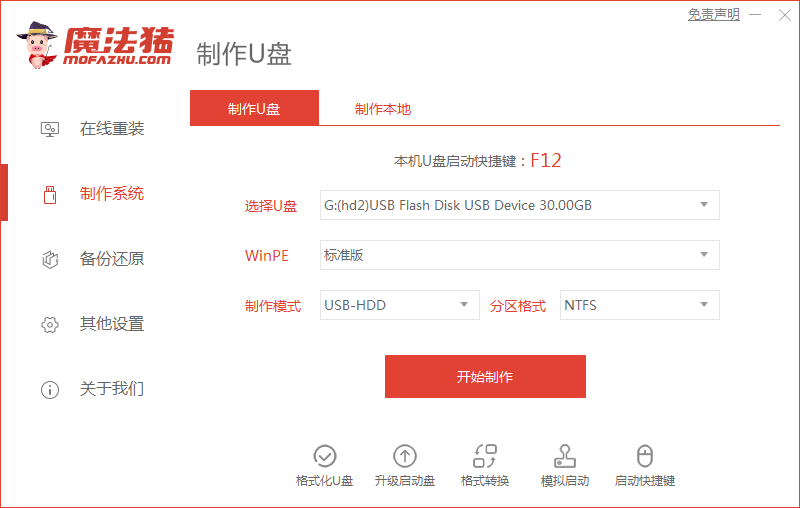
2. Select the system you want to create, and then click Next.
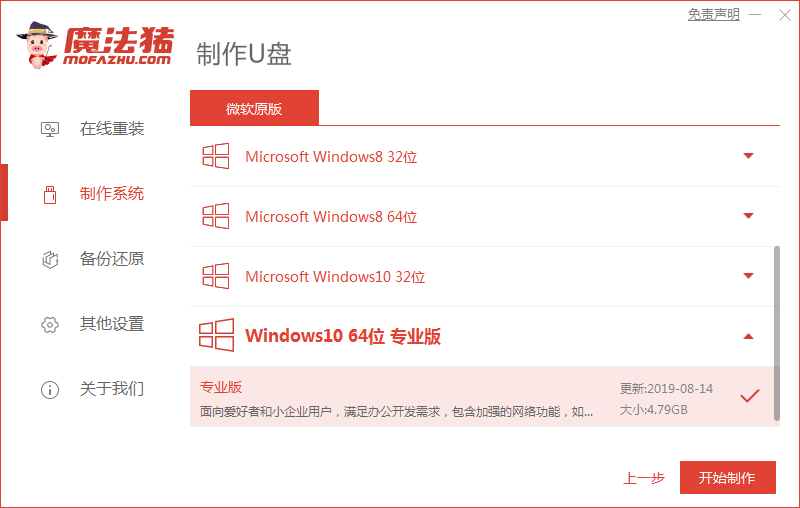
3. Our U disk will be formatted, click "OK". (Back up important files in advance)
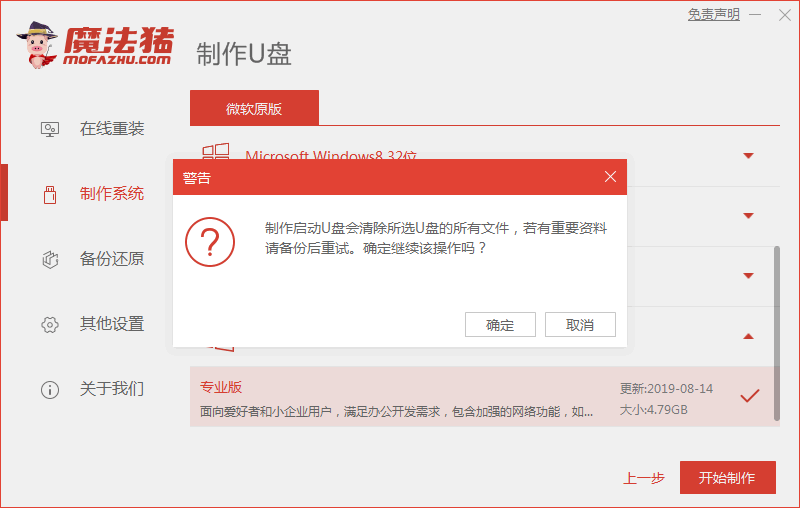
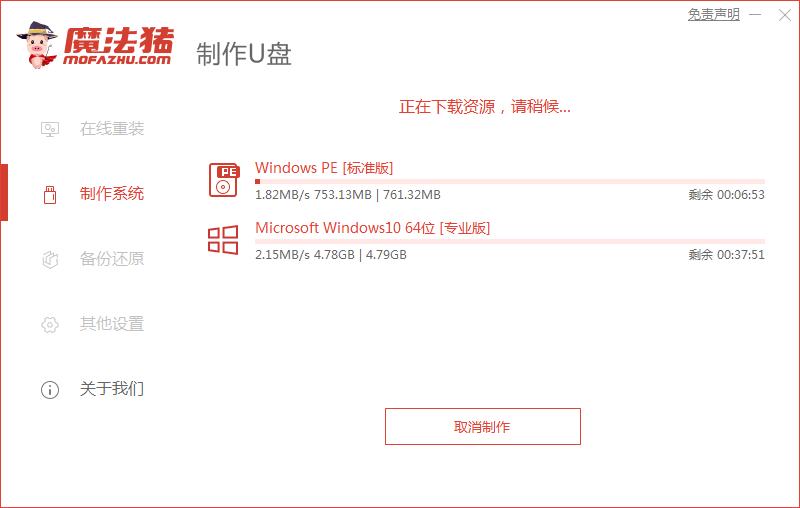
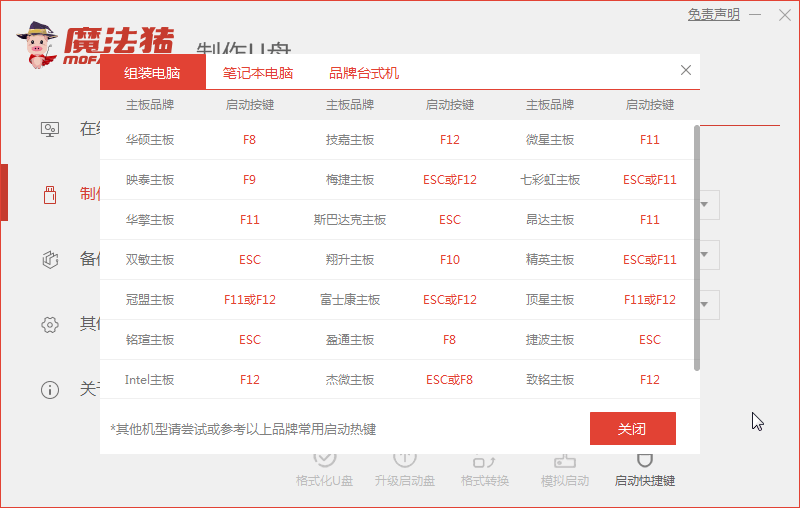
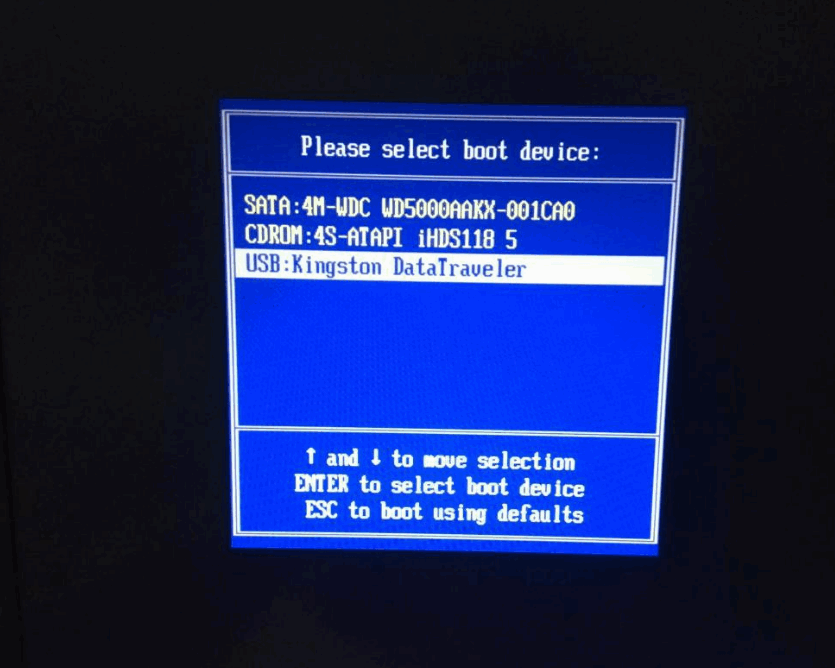
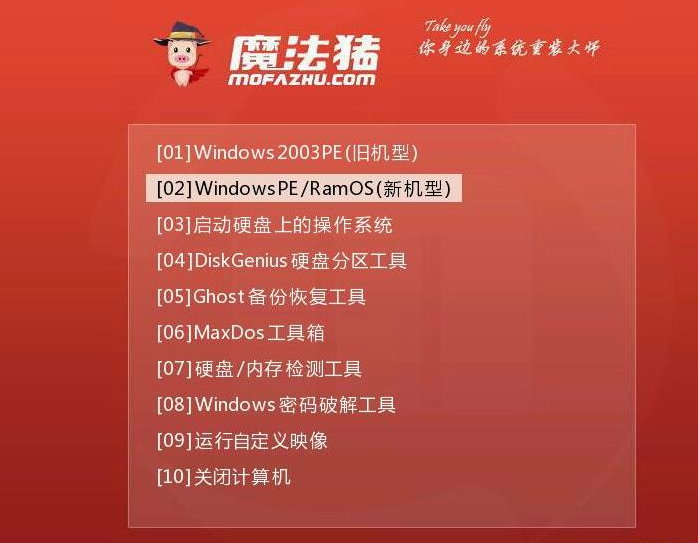
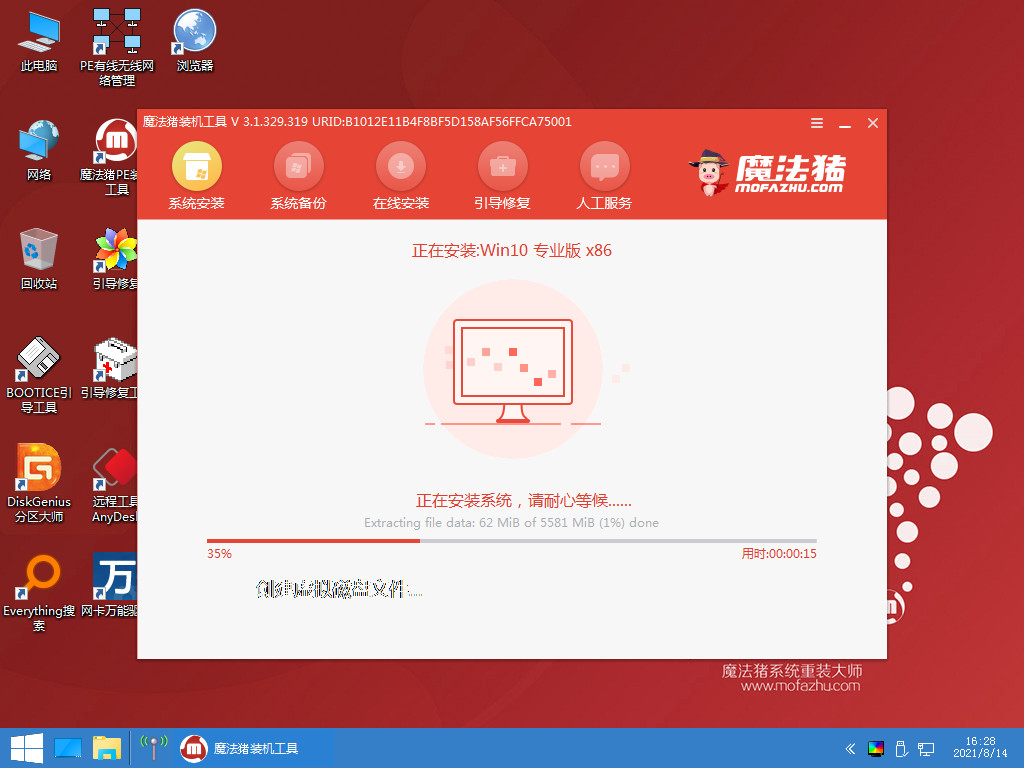
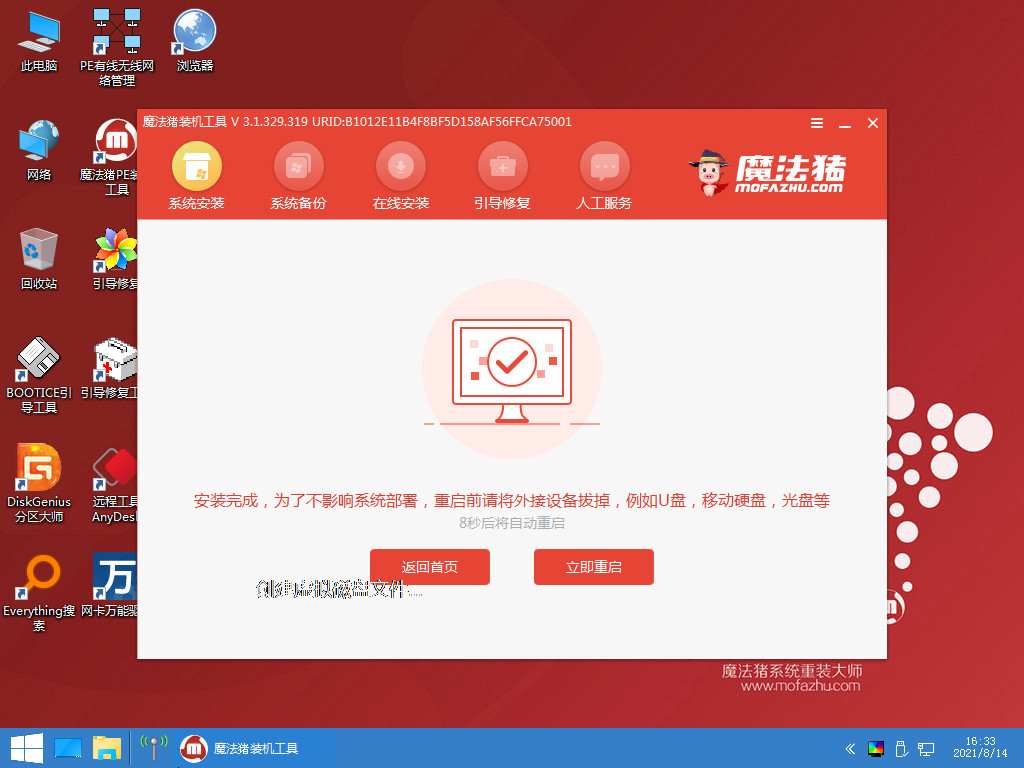
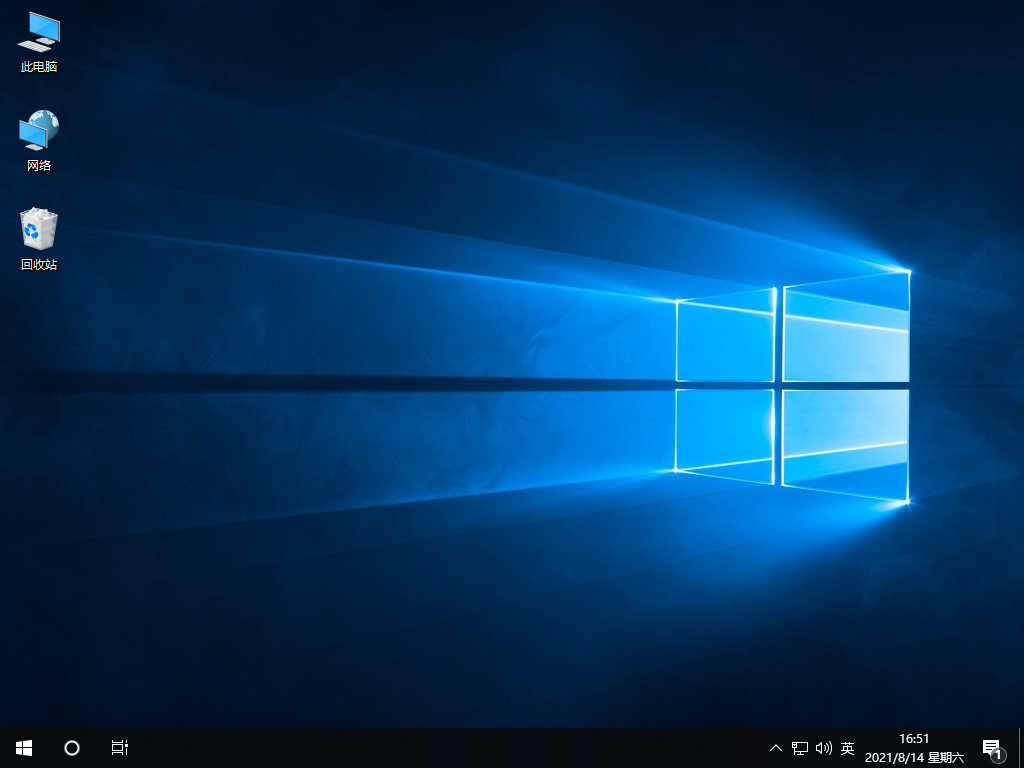
The above is the detailed content of The editor teaches you a detailed step-by-step tutorial on reinstalling the system on your desktop computer.. For more information, please follow other related articles on the PHP Chinese website!




