
The functions of the win10 system are relatively powerful, and there are many small functions that are convenient and practical, such as win10 scheduled shutdown, etc., which can shut down the win10 system within a specific time. How to set a scheduled shutdown in win10? Now I will teach you how to set up the scheduled shutdown function of win10.
The specific method is as follows:
1. Use the win R shortcut key to open the run window, enter "shutdown -s -t 3600" (there are three spaces in the middle, the shutdown time is in seconds, The editor set it to shut down after 1 hour, set the shutdown time according to your needs), click OK.
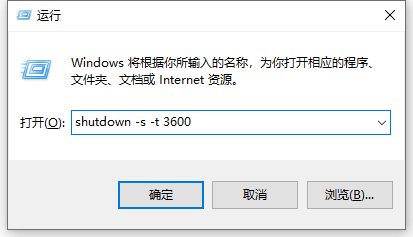
#2. At this time, a prompt "Windows will shut down in 60 minutes" appears in the lower right corner of the desktop, so the computer will shut down after 60 minutes.
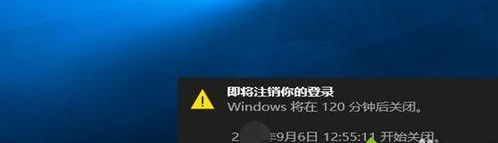
#3. If you want to cancel the shutdown, enter: shutdown -a in the run window.
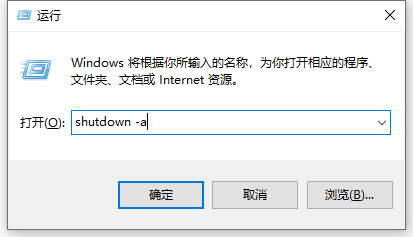
#4. At this time, a prompt to cancel the shutdown will appear in the lower right corner.
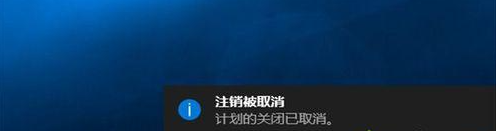
The above is the method to set the scheduled shutdown of win10. It is relatively simple and practical. Friends in need can refer to the tutorial to operate.
The above is the detailed content of Teach you how to set the scheduled shutdown in win10. For more information, please follow other related articles on the PHP Chinese website!




