
Where to open the antivirus in windows 10? Some users don’t know how to open the antivirus software that comes with win10, so here is a detailed introduction to how to open the antivirus in windows 10. First, users need to search through the giant shield on the lower right Windowsdefender, and then click View to find the anti-virus software. Is it very simple? Yes, you can find it by following the steps below.
Where to open Windows 10 anti-virus
1. First, we can click the hidden icon in the lower right corner of the computer, and the built-in anti-virus software may appear here.

#2. Click the logo above to open the anti-virus software that comes with win10. The name of this mobile software is "windowsdefender security manager". According to This software can perform scanner antivirus on your computer.
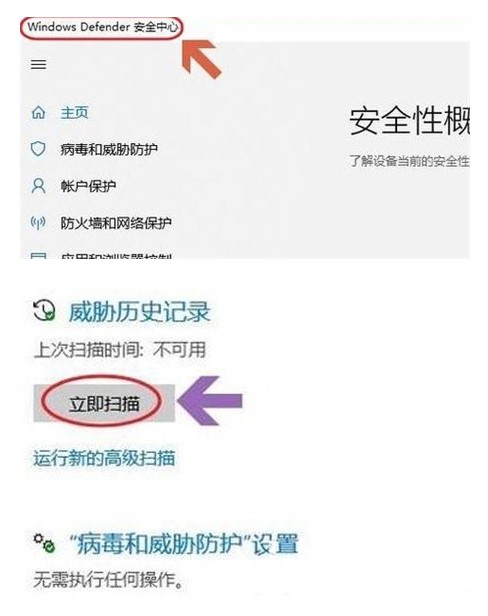
#The above is the specific content of where to open antivirus in Windows 10. I hope you can learn it well.
The above is the detailed content of Where to open windows 10 antivirus? Detailed introduction to where to open windows 10 antivirus.. For more information, please follow other related articles on the PHP Chinese website!




