
Many users like to install the win7 system for use. When buying a brand computer, it usually comes with an original win7 CD. So how to install the original win7 system with a CD? The method is very simple. Here I will bring you a step-by-step tutorial on how to install the win7 system from the win7 installation disk. Let's take a look.
1. Insert the system CD into the computer optical drive, press F12, F11, Esc and other shortcut keys during restart to select the DVD option and press Enter;

2. Start from the CD, enter the installation interface, select language and input method, next step;

3. In this interface, click "Install Now";

4. Check "I accept the license terms" and go to the next step;
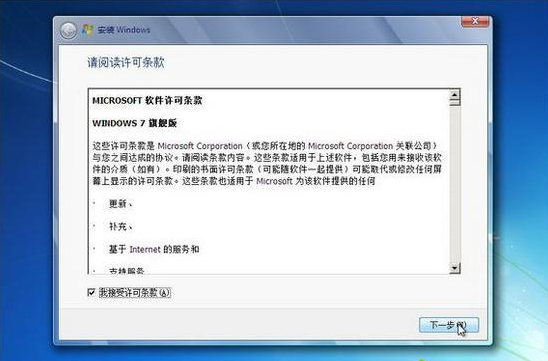
5. Select "Custom" for the installation type (Advanced)";
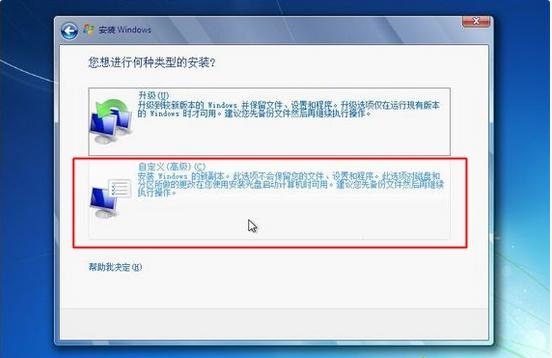
6. In the hard disk interface, select the primary partition, which is the C drive, and start the installation in the next step. You can format it in advance;
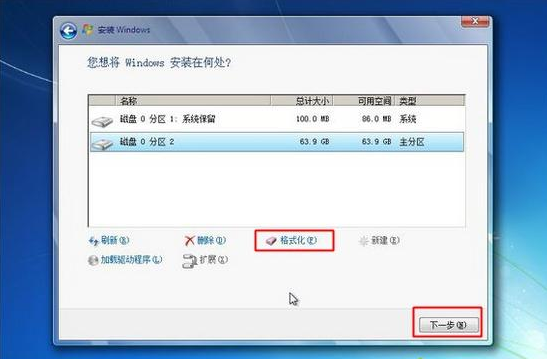
7. Enter this interface and start decompressing the system files;
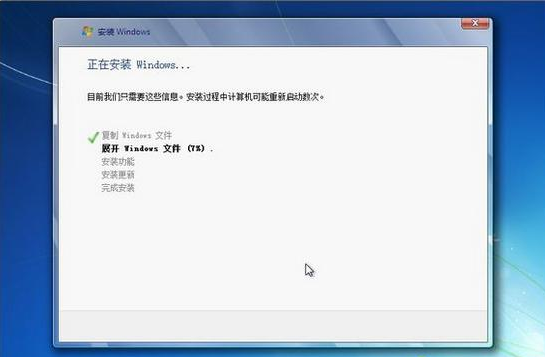
8. After decompression is completed, it will restart and update the registry settings;
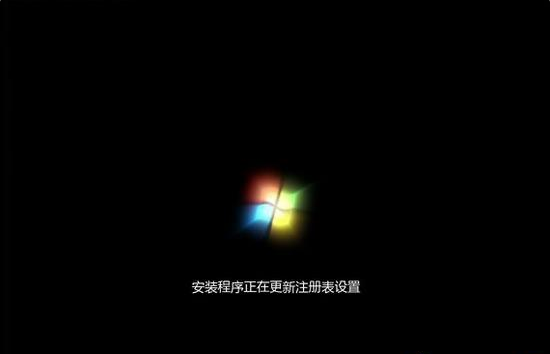
9. Then return to the installation interface and continue the installation. After completing the installation, restart;

10. Enter the user Name, such as System City, set the computer name as you like, next step;
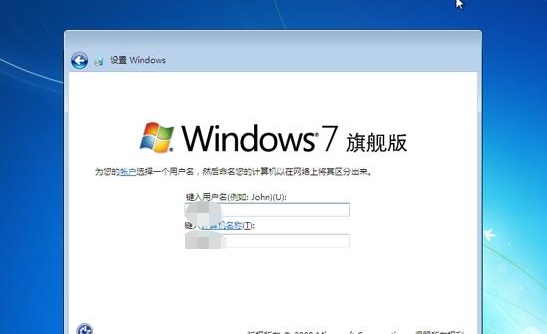
11. Skip the installation key directly;
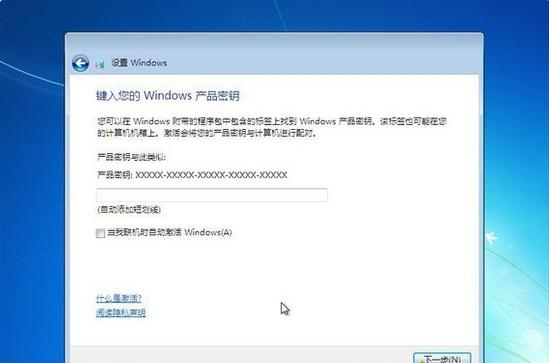
12. Finally enter the win7 system desktop.

#The above is the step-by-step tutorial on installing the win7 system from the win7 installation disk. I hope it can help everyone.
The above is the detailed content of Step tutorial for installing win7 system from win7 installation disk. For more information, please follow other related articles on the PHP Chinese website!




