
I wonder if you have ever installed a virtual machine on your computer? Virtual machines can run other systems, so we can test the performance of the same software on other systems. However, some friends found that their virtual machines could not connect to the Internet after installing the win7 system. So I will tell you about it below. Let’s talk about how to solve the problem that the virtual machine cannot connect to the network.
1. Press Win R on the local computer (not a virtual machine) to open Run, enter services.msc and press Enter. Set the VMware DHCP Service and VMware NAT Service services to automatically start and start the services.
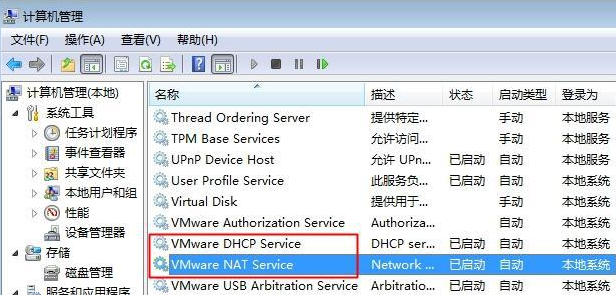
#2. Select the virtual machine system, click "Virtual Machine" in the menu bar, and select "Settings".
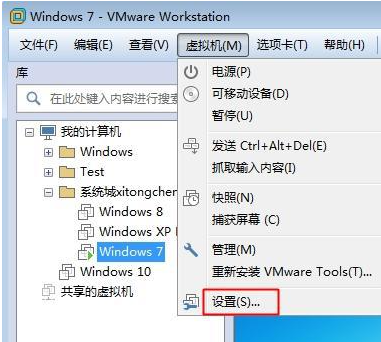
3. Click on the network adapter, select "NAT mode: IP address for shared host", confirm, and finally we will find that the red cross of the network icon disappears and you can connect Got online.
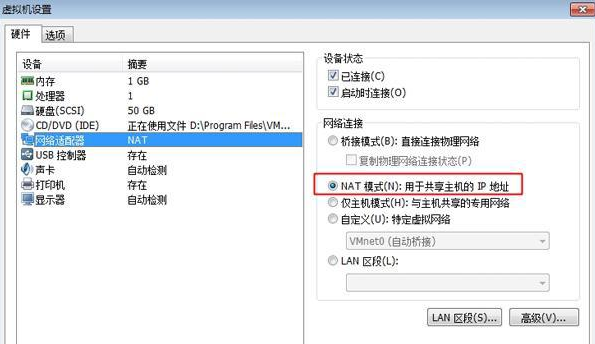
The above is the method to solve the problem that the win7 virtual machine cannot connect to the network. I hope this method can help everyone.
The above is the detailed content of What to do if the win7 virtual machine cannot connect to the network. For more information, please follow other related articles on the PHP Chinese website!




