
Many people have the impression that to install the system, you need to go to a computer store to find a master or buy a system disk to install. In fact, it is no longer so troublesome. You can download the win7 system online and directly unzip and install it. Now I will share with you a computer Click here to install win7 system.
1. First download the Xiaoyu one-click reinstallation system software on your computer. Before reinstalling the system, you need to back up the data on the C drive and desktop.
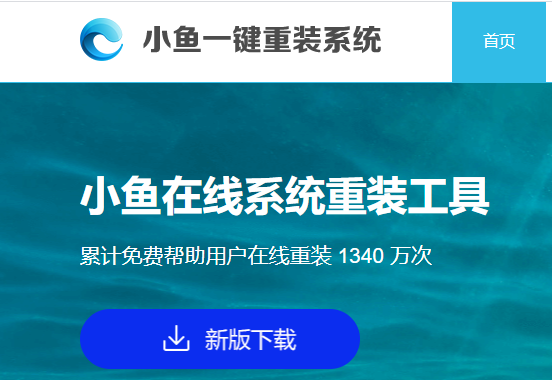
#2. Select the win7 system and click "Install this system".
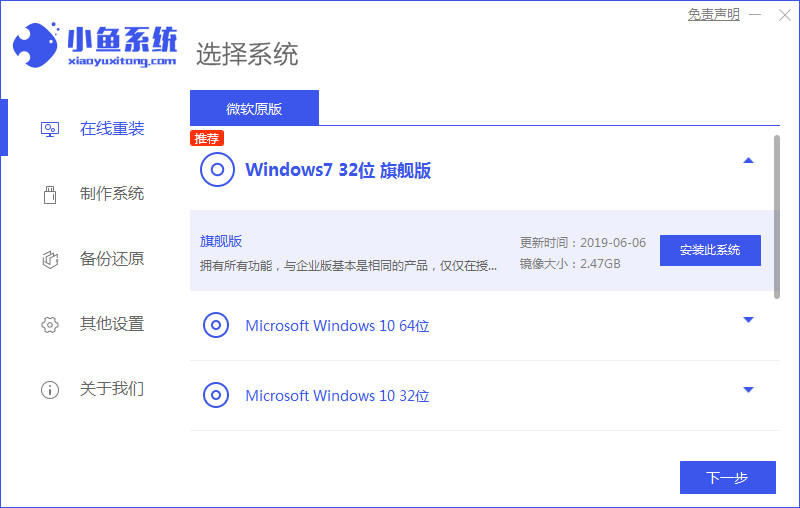
#3. Then start downloading the image of the win7 system.
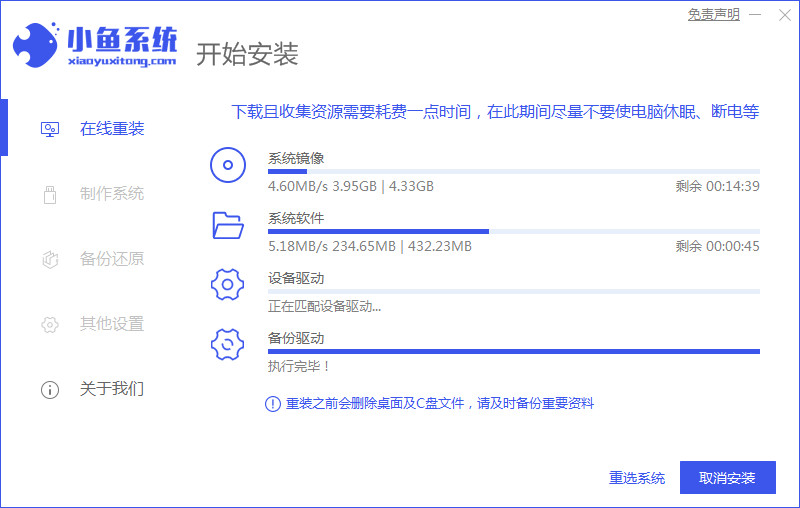
#4. After downloading, deploy the environment, and then click Restart Now after completion.
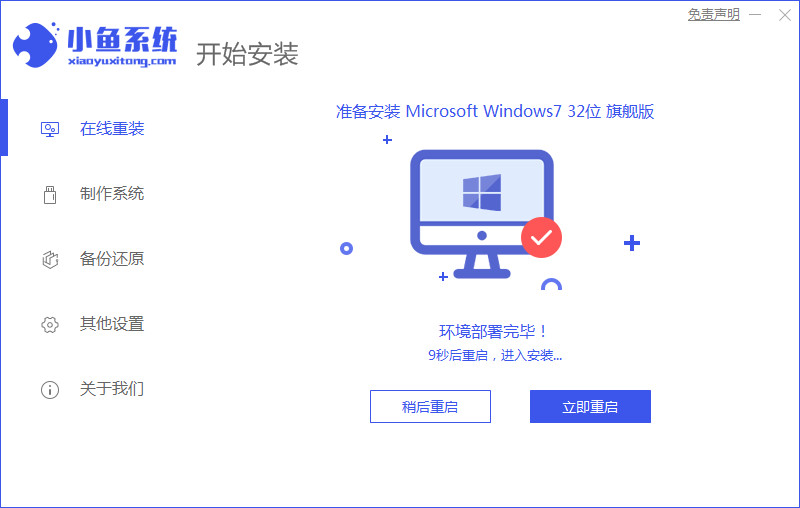
#5. After restarting the computer, the windows manager page will appear. We choose the second one.
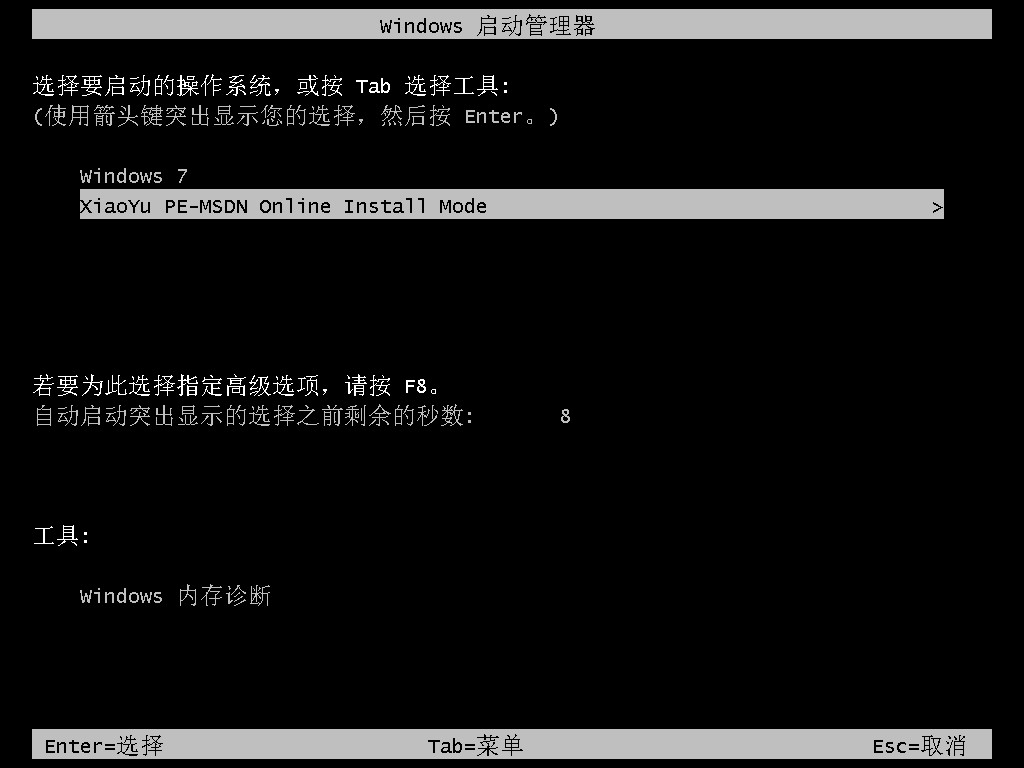
#6. Return to the computer pe interface to continue the installation.
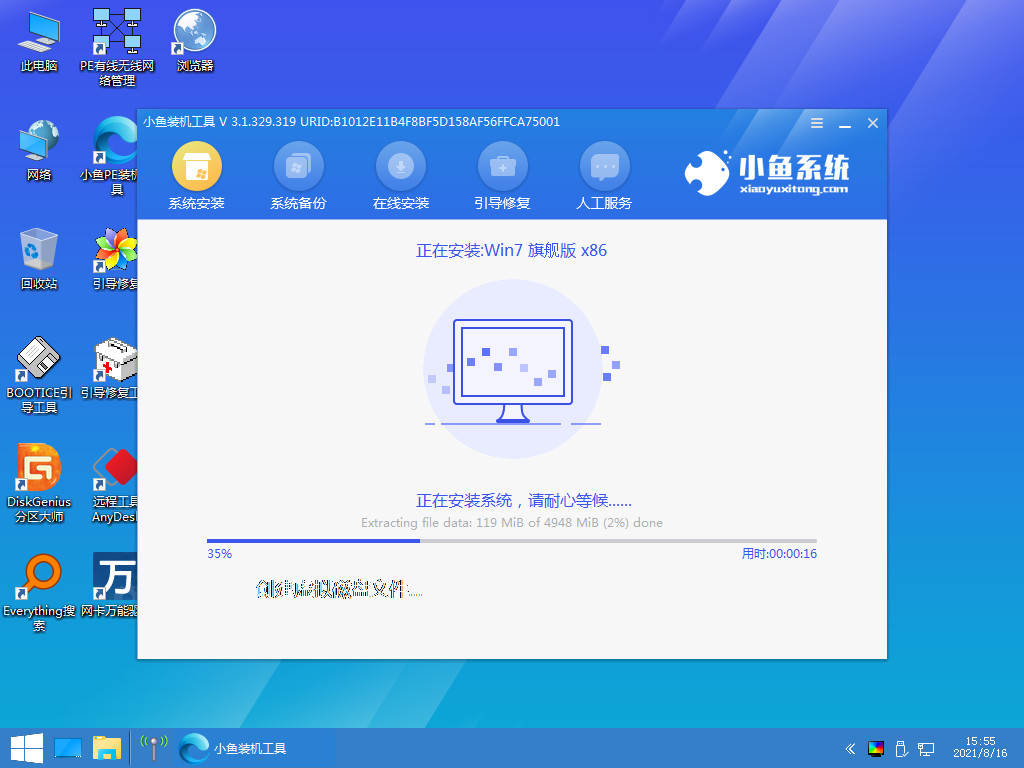
#7. After completion, restart the computer.
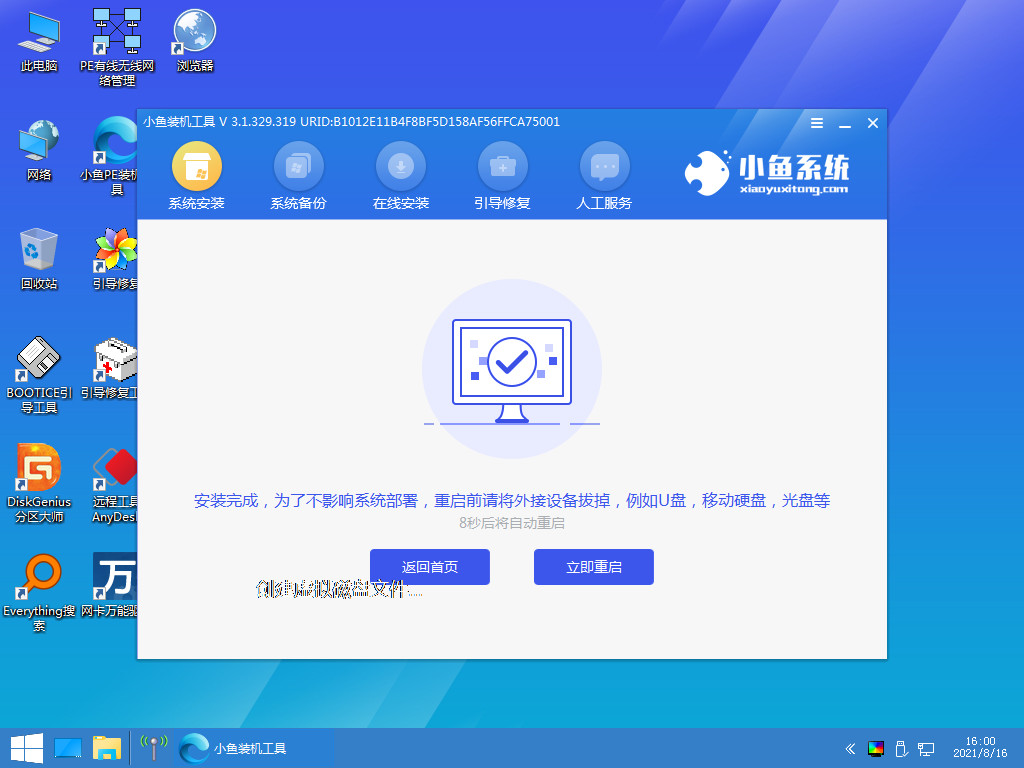
#8. Finally, you will come to the Windows 7 desktop. The system installation is complete. You can adjust basic settings such as desktop icons by yourself.
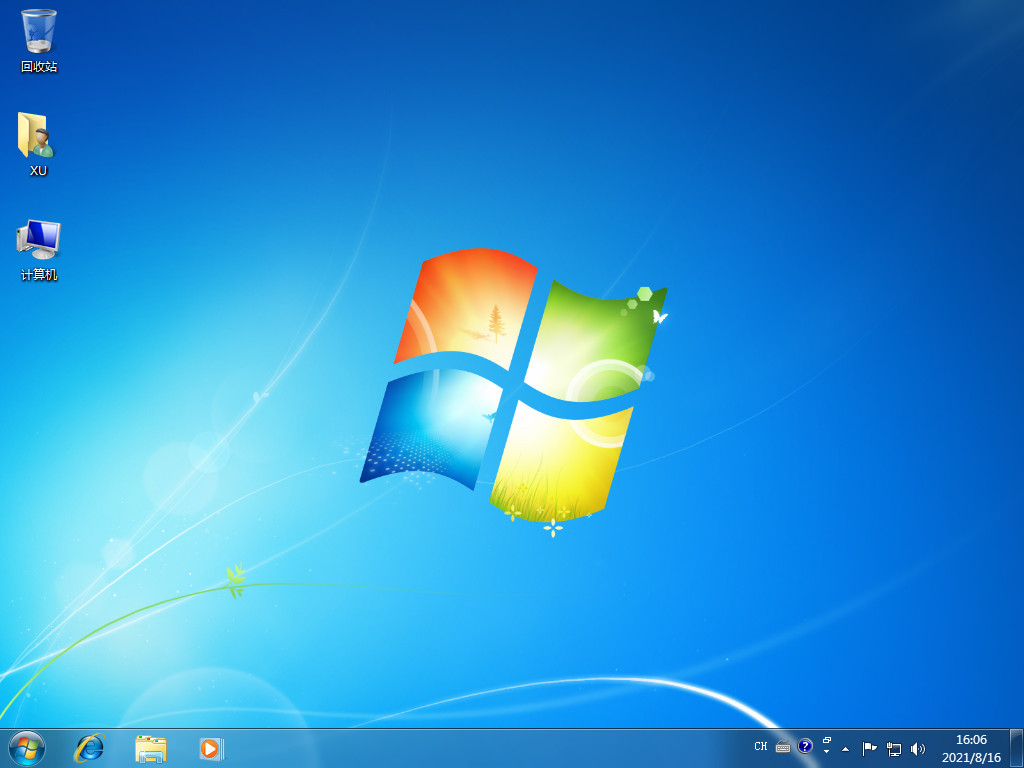
The above content is the detailed steps for online installation of the original Windows 7 shared with you. If you need to install this system, you can follow the above steps.
The above is the detailed content of How to install the original win7 system on the computer. For more information, please follow other related articles on the PHP Chinese website!
 The role of applet tag in html
The role of applet tag in html
 A complete list of commonly used public dns
A complete list of commonly used public dns
 How to open bak file
How to open bak file
 ps brightness contrast shortcut keys
ps brightness contrast shortcut keys
 Session failure solution
Session failure solution
 mobile phone screen tft
mobile phone screen tft
 The difference between static web pages and dynamic web pages
The difference between static web pages and dynamic web pages
 The difference between arrow functions and ordinary functions
The difference between arrow functions and ordinary functions




