
How to reinstall the win7 system? During the use of the computer, some malfunctions will inevitably occur. If it seriously affects the normal operation or even the system crashes, then the system needs to be reinstalled. Although the win7 system is a relatively stable operating system, like other systems, it is inevitable to reinstall the system. Here, the editor will teach you how to reinstall the system on a win7 computer.
1. Search the browser to download the Xiaobai three-step installation version software and open it. Select the win7 system and click to reinstall now.

2. The software downloads the system image and we wait for a while.
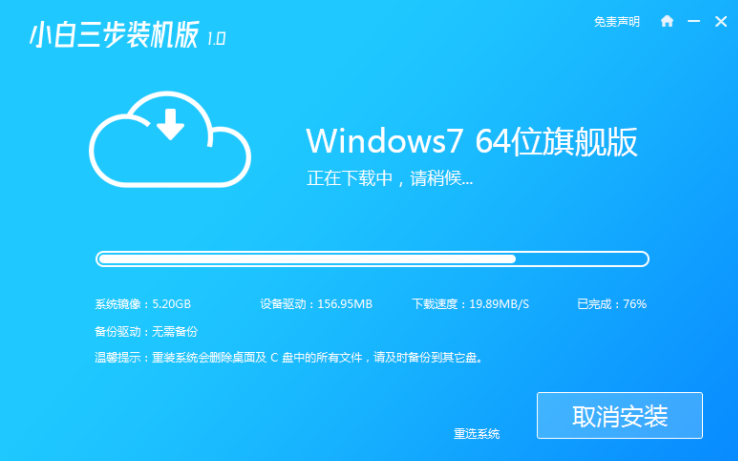
3. After the download is completed, the software will automatically reinstall the Windows system online.
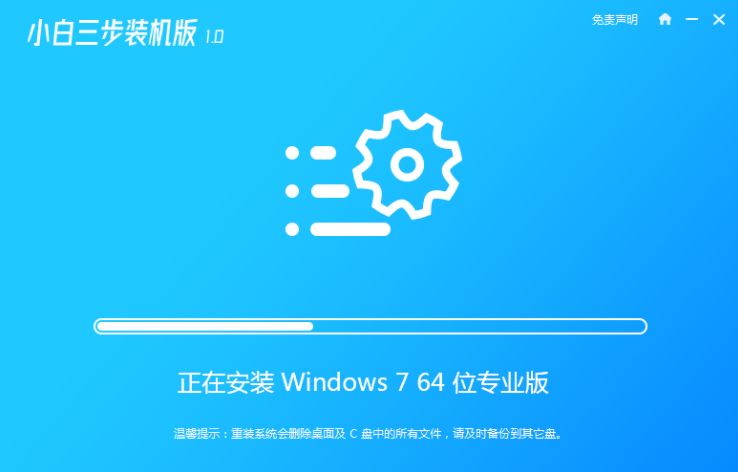
4. After the installation is complete, click Restart Now. (At this point the software will automatically help us reinstall the system, we don’t need to do anything)
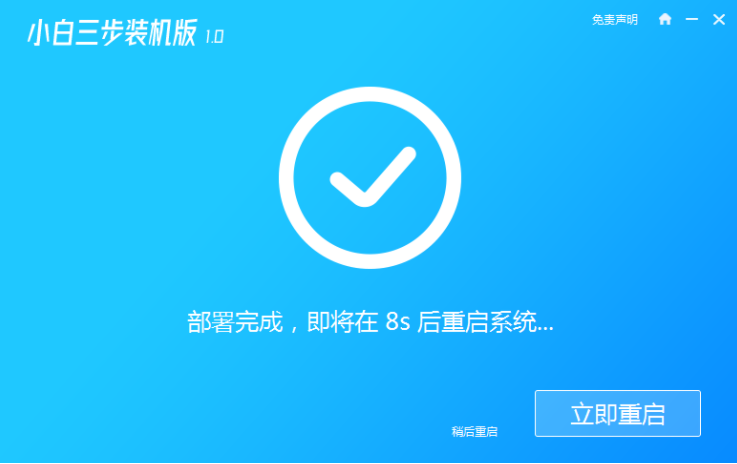
5. After restarting, select the second option in the menu to enter the Windows PE system.
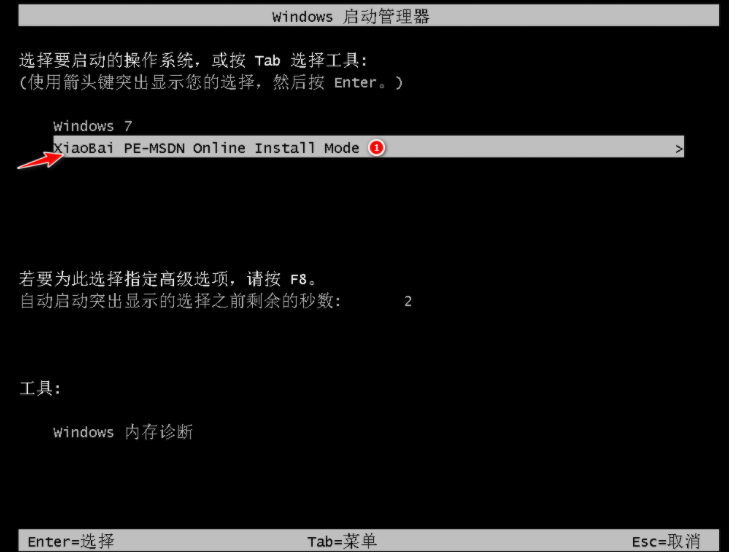
6. After entering, the Xiaobai Installation Master on the desktop will automatically open and install our system directly.
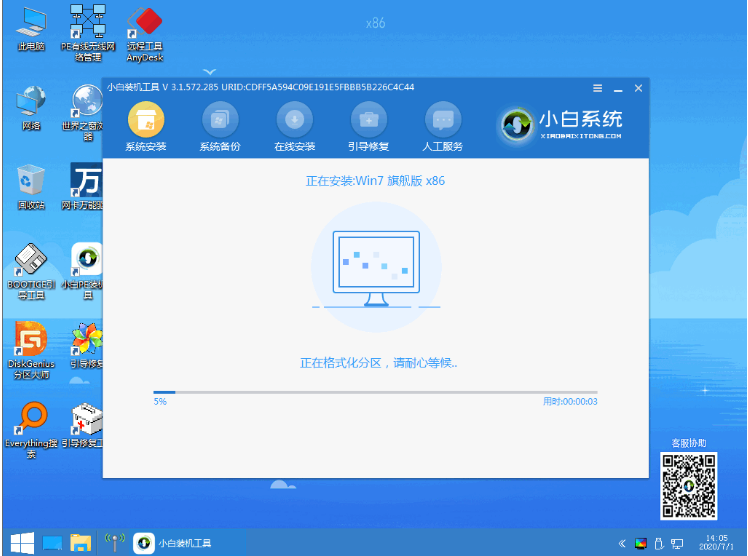
7. Wait for the automatic installation of the software to complete and enter the win7 desktop, which means that our win7 system is installed.

The above are the detailed steps of the win7 system reinstallation tutorial. I hope it can help everyone.
The above is the detailed content of Detailed steps for reinstalling the system tutorial win7. For more information, please follow other related articles on the PHP Chinese website!




