
For Windows 10 system users, how to change the win10 start menu back to the win7 system style after using the previous win7 system? Then how to change the win10 system start menu into the win7 style effect? The method is actually very simple. Let’s take a look at how to change the win10 start menu into win7 style.
1. Open Security Guard in the win10 system interface, and then click the "Function" icon.
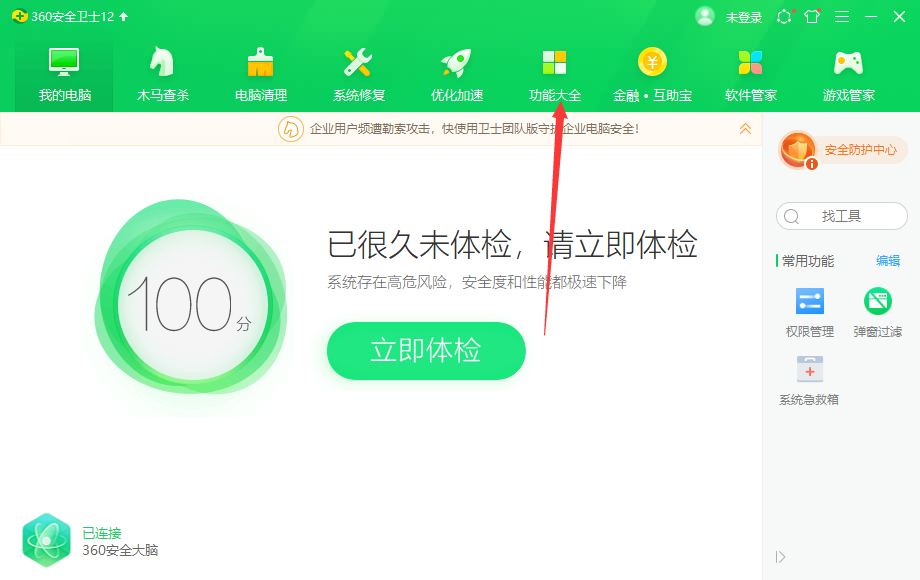
2. Click the "win10 Settings" icon to open.
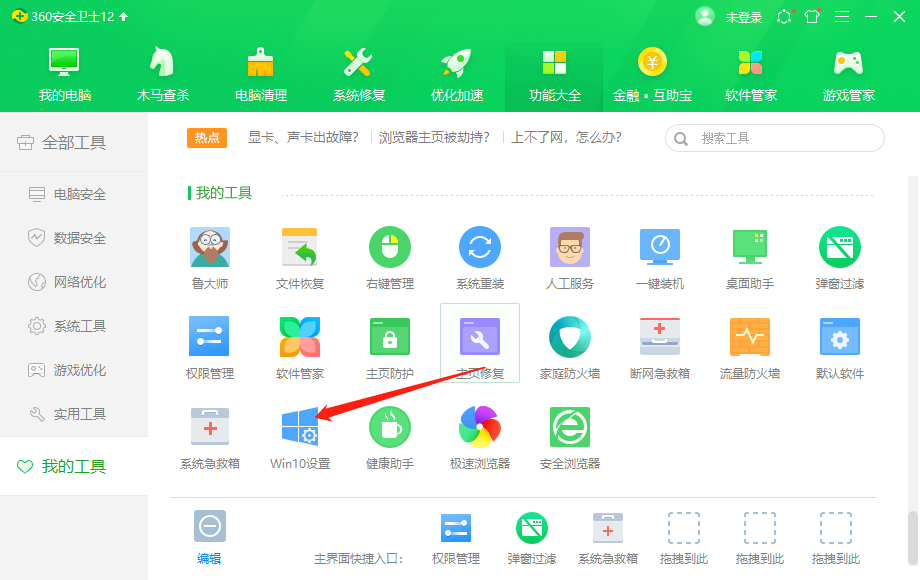
3. Then you can see that our current interface is win10 interface. Just click the "One-click Settings" button to set the win10 start menu to win7 style. , as shown below:
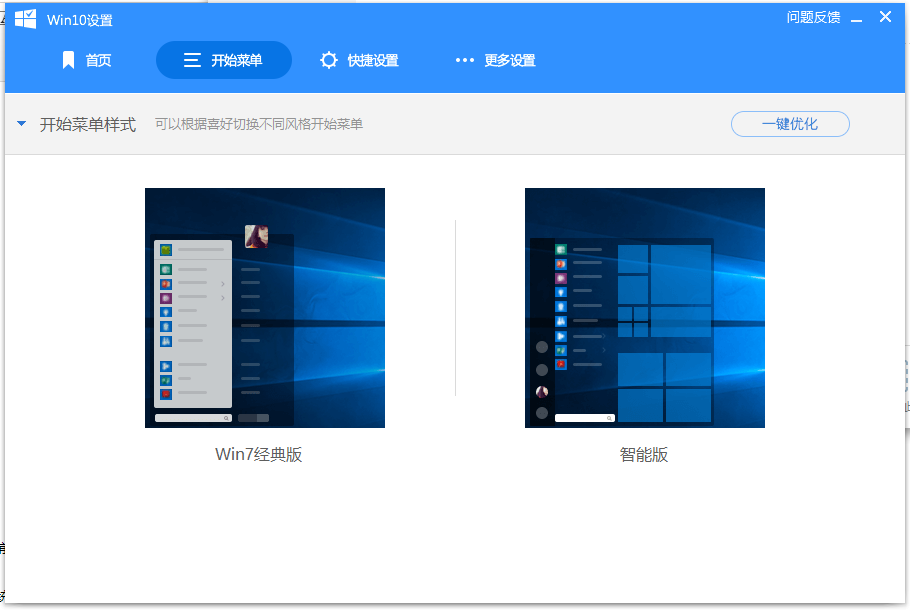
4. If you want to switch back to the start menu interface of win10 system, you can click "Start Menu" and then select from the start menu style .
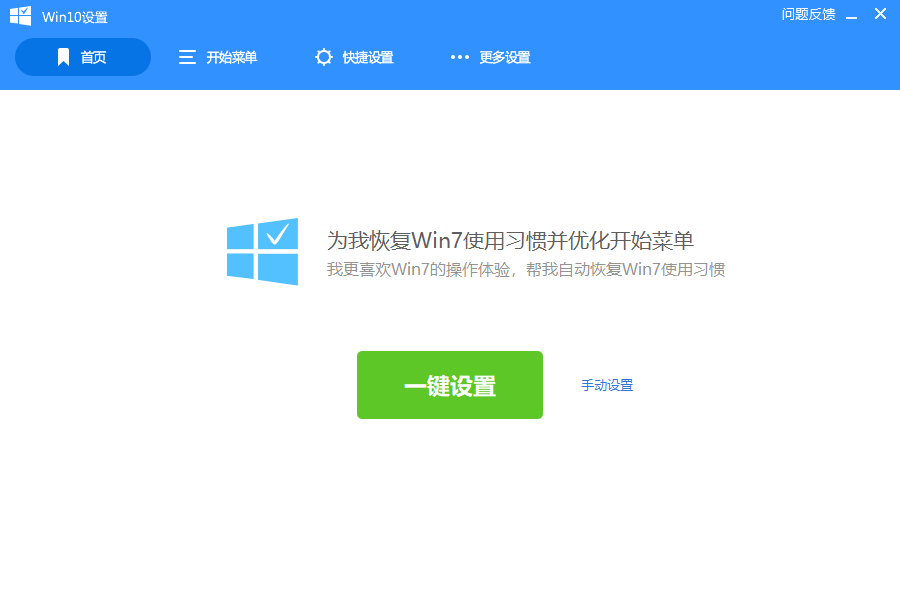
#5. After the setting is completed, you will find that the win10 start menu has become the classic style of win7.
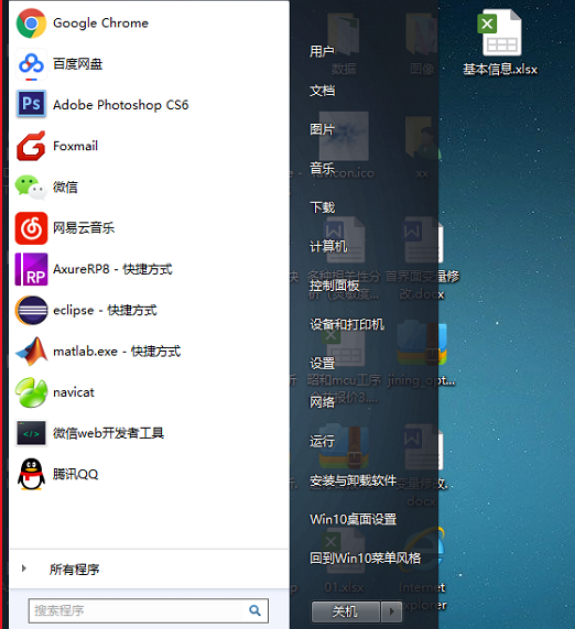
The above is a detailed introduction on how to change the win10 start menu to win7 style. I hope it can help everyone.
The above is the detailed content of How to change the win10 start menu to win7 style. For more information, please follow other related articles on the PHP Chinese website!




